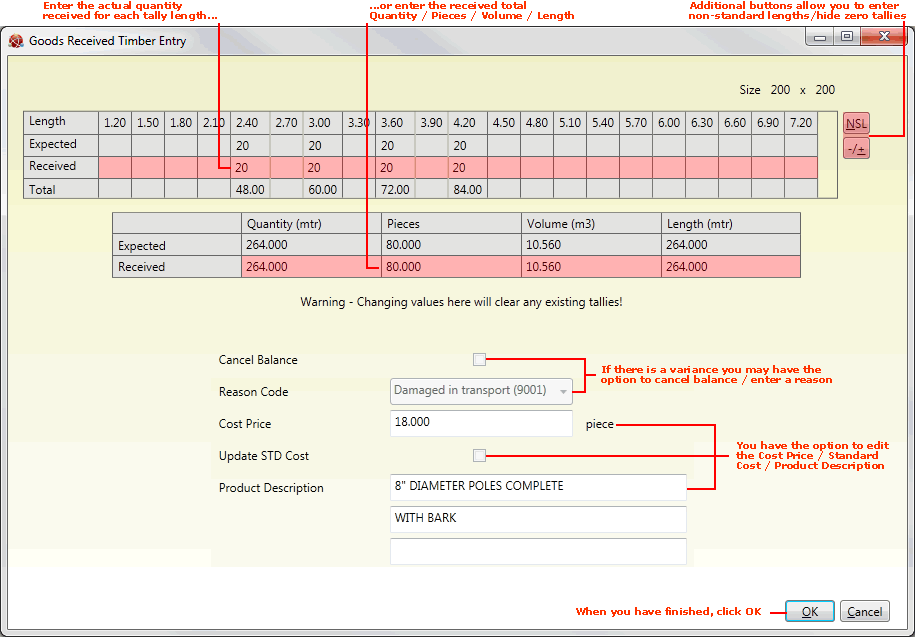
|
Quantum VS Help: Purchasing |
If there is a difference between the Expected and Received quantity for a product line you will need to record variance. You have the option to edit the Cost Price, Standard Cost or Description of the received product line.
To do this, click the Received hyperlink on a GRN Product line - as described in Booking In Stock On A Goods Received Note.
If the line is a timber product, the Goods Received Timber Entry window displays:
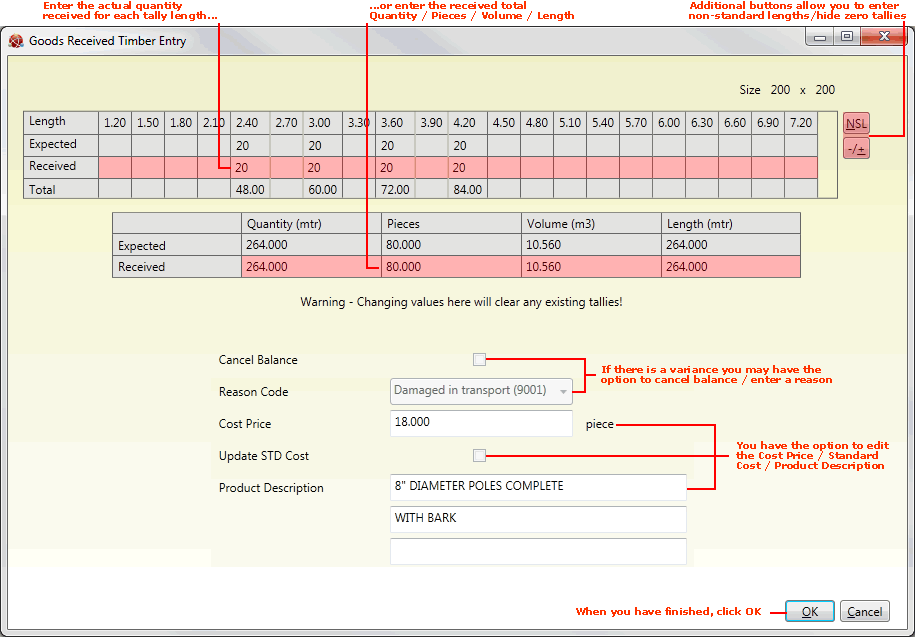
The procedure for timber products is similar to recording Goods Received Variance for standard products:
The total quantity of this product expected is shown in the Expected fields in the 'Timber Tallies' area at the top, and also in the 'Totals' area (Quantity - mtr/Pieces/Volume - m3/Length - mtr).
Enter the actual quantity you received in the Received fields, either in the 'Timber Tallies' area at the top, or in the 'Totals' area.
For example:
If you expected 20 x 2.4m lengths but only received 18 x 2.4m lengths, enter 18 in the Received field in the Length - 2.4 column of the 'Timber Tallies' area.
If you expected 80 pieces in total but only received 72, enter 72 in the Received field in the Pieces column of the 'Totals' area.
Note: Changing any values in the 'Totals' fields will clear any existing tallies in the 'Timber Tallies' area above.
Note: Back ordering: When there is a variance and the outstanding balance is not cancelled from the order (see below), you will need to 'back order' the missing/incomplete/damaged goods from the Supplier. See Raising Additional Goods Received Notes.
If displayed (see note below), the Cancel Balance field gives you the option - when there is a variance - of cancelling the outstanding balance from the order, so that the missing/incomplete/damaged goods are not placed on back order.
To do this, check the Cancel Balance field. Then select a reason for entering a variance/cancelling the balance from the Reason Code menu. For example: Wrong Quantity, Incorrect Goods, Not Suitable, Damaged, etc.
Note: The Cancel Balance and Reason Code fields are only displayed if 'Optional' is selected in the Allow Back Order field of the Supplier record. See Main Tab: Viewing A Supplier's Main Details.
Note: Reason Code menu options are held in the table file REA - Reason Codes and may be entered/maintained using Table File Maintenance.
You may update the Cost Price and/or Product Description of the listed Product line, irrespective of whether or not there is a variance.
The Cost Price field enables you to enter a new cost price for the line. For example, you might do this if the Cost Price has changed between ordering and delivery. Entering a new Cost Price enables the Update STD Cost field: check this field if you wish to update the cost details for the line on the system.
The Product Description field enables you to update the product description in case this is incorrect.
When you have finished entering details in the Goods Received Timber Entry window, click OK. This indicates that you are accepting the stated quantity of goods into stock. The window is closed and line details are updated on the Goods Received Note.
You may now continue the booking in procedure until you are ready to Confirm and print the GRN.
NEXT: Allocating Batch/Bin/Serial Number Details At Goods Receipt