
|
Quantum VS Help: Purchasing |
If you received the correct goods in the correct quantities but were invoiced for less than the expected amount, one option is to register a Buying Gain, in which the difference in figures is written off. This action may be taken when the whole invoice total is incorrect, perhaps due to an administrative error.
Note: An alternative option is to ask the supplier to send a further invoice for the difference. See Registering A Buying Difference On Individual Lines.
In this scenario, you will first need to register the actual total of the invoice - see Entering Invoice Totals. You will then click Continue and see the Totals Do Not Match! warning. You may then register the Buying Gain (see below), in which the difference in Totals is written off. You may then match invoice amounts against goods received by clicking 'Select' on the individual lines - see Matching Stock/Direct Invoice Totals To Goods Received.
Note: This applies when registering Purchase Invoices of the Type 'Stock' or 'Directs' only.
To register a Buying Gain:
Note: This assumes you have already created/opened a Purchase Invoice Registration record, entered header details, entered the amount you were invoiced for in the invoice total lines section, then clicked Continue to recall GRNs for the Purchase Order in order to match goods received against invoice totals (and been shown the Totals Do Not Match! warning).
1. Click Add Buying Gain on the Toolbar - Sub-Menu:

2. The Add Buying Gain window appears:
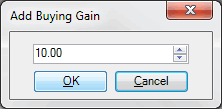
Enter the difference between what you expected to pay and what you were actually charged. For example, if you expected to pay £120 (i.e. the Purchase Order total was £120) but were invoiced for £110 you would enter a total of £10.00.
Note: The total entered must be positive.
3. Click OK to close the Add Buying Gain window and record the buying gain.
The Total on the Purchase Invoice Registration record should now match what you expected to pay. For example:
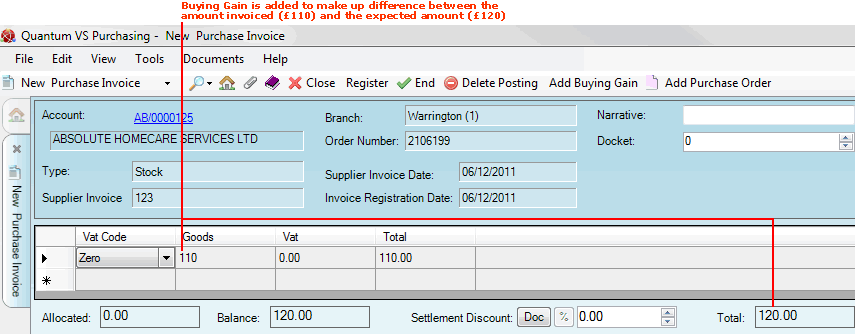
You may now proceed with matching invoice totals against actual goods received by recalling the Goods Received Notes for the Purchase Order and clicking 'Select' on the individual lines. For details see Matching Stock/Direct Invoice Totals To Goods Received.
NEXT: Adding A Purchase Order