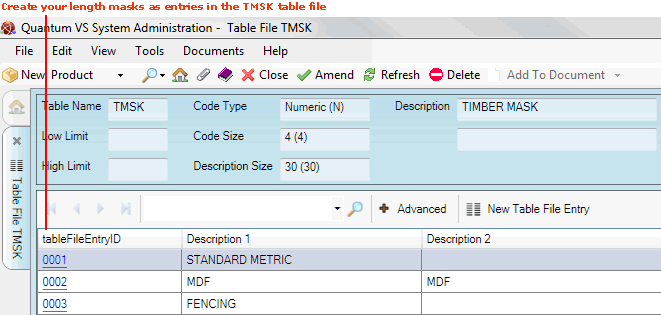
|
Quantum VS Help: System Administration |
If you are working with timber products you may use Length Mask Maintenance to set up the standard lengths - known as length masks - available for selection when adding timber products to sales documents (e.g. Sales Orders) and purchasing documents (e.g. Purchase Orders).
Length Masks are used with length stock-controlled (e.g. timber) products to specify the available lengths in which the product may be sold (e.g. 1m; 1.6m; 2.4m etc.).
Quantum VS enables you to apply different sets of length masks to different categories of timber product. There are four stages involved in creating and applying length masks:
1. Set up the categories of timber product to which different sets of length masks will apply. These categories are added as values in the TMSK table file using Table File Maintenance. See 1 below.
2. Create the set of length masks which will apply to each of the timber categories you have created. This is done using Length Mask Maintenance. See 2 below.
3. When creating a new product record for a timber product, you must specify which category of timber product it belongs to. This defines which set of length masks will apply for that product. See 3 below.
4. When that timber product is sold, the appropriate set of length masks will be available in the Timber Entry form when setting up and completing that sales document. See 4 below.
The following example illustrates how to set up and apply timber length masks:
Typically, users will want to apply different sets of length masks to different categories of timber product. For example, say you wish to create the following timber length mask categories:
Standard Metric - i.e. a set of standard metric length masks,
Fencing - i.e. a set of length masks purely for fencing products, and
MDF - i.e. a set of length masks for MDF products.
You must first set up each of your required timber length mask categories as values in the Timber Length Masks (TMSK) table file using Table File Maintenance.
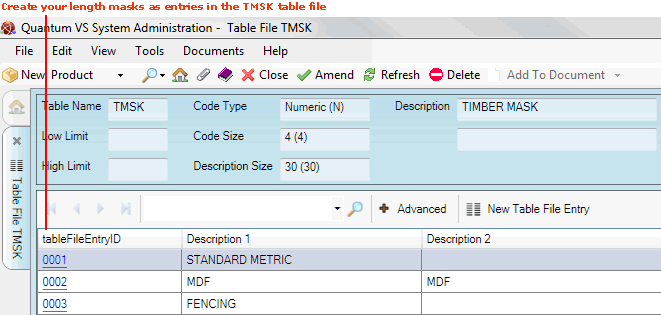
For each of the timber length mask categories you have created - Standard Metric, Fencing and MDF - you will now need to create the length masks which will apply for each category. See Setting Up Length Masks.
When creating a new Product record for a timber product you must specify which length mask category of timber product it belongs to.
In the Timber Details section of the Main tab/header of the Product record, use the Length Mask menu to select the length mask category which will apply for this product.
For example, we want the timber product 010101603U - Sawn Fencing Battens - to be sold in lengths applicable to Fencing products; therefore we must select Fencing from the menu. (This assumes we have already created the category Fencing in the TMSK table file and set up lengths for that category in Length Mask Maintenance.)
For further details see Creating Timber, Sheet And Pack Products.
When the above steps have been completed, the Timber Entry form will display when the product is added to a sales document (e.g. Sales Order) or purchasing document (e.g. Purchase Order), enabling the order entry clerk to select the required length of timber and quantity.
In the following example, the product 010101603U - Sawn Fencing Battens (in the category 'Fencing') is available in the lengths applicable to 'Fencing' products: 3.00m and 3.30m:
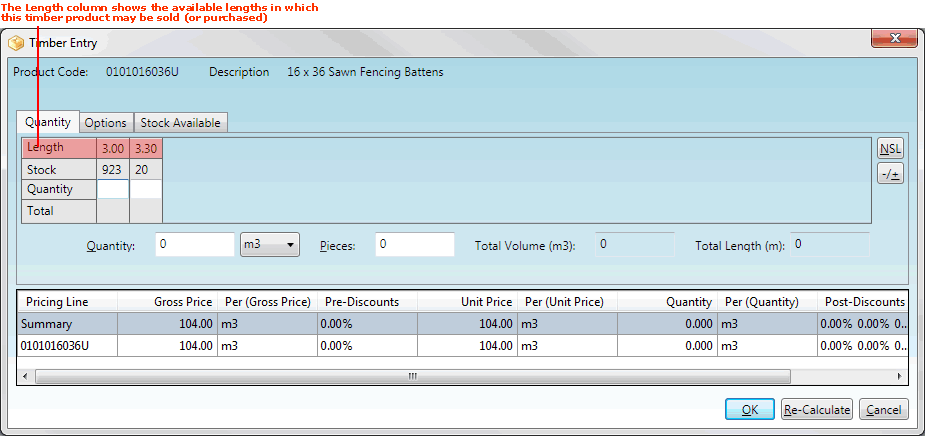
Length Mask Maintenance enables you to set up the length masks available for selection for each available TMSK category of timber product. To do this:
1. Either:
From the Home tab: under links, select more then select Length Mask.
Or: From the Toolbar Main Menu: select Edit then select Length Mask.
Or: Click the appropriate module on the Mega Menu (e.g. Stock Control), then under manage select Length Mask.
The Length Mask control record will open in a new tab.
2. To amend the record, select Amend from the Toolbar - Sub Menu.
3. The record is now active and ready for editing.
Your available categories of timber, for which you may apply length masks, are listed as tabs/headers to the left of the Length Mask control record. When one of these categories is highlighted (e.g. STANDARD METRIC), the lengths in which timber products in this category are available to be sold are listed (e.g. 3.00, 3.60, 3.90):
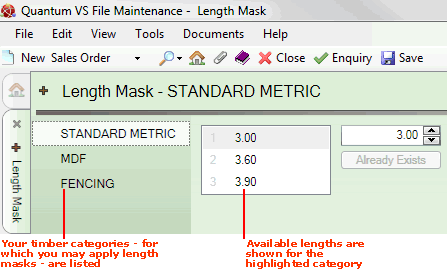
Note: The available categories of timber are held as values in the TMSK table file. These values are created and edited using Table File Maintenance. For further details see Overview: Creating And Applying Length Masks.
4. From the left-hand list, click to select the category of timber for which you wish to add or delete length masks (e.g. Fencing).
To add length masks to the selected timber category, do the following:
Enter the length mask in the right-hand field (e.g. 3.30); then
Click [Tab]; then
Click Add:
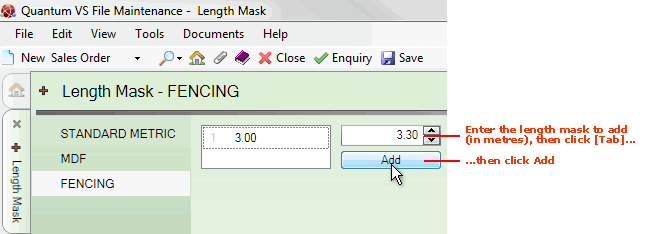
The value is added. Repeat this procedure as necessary to add all of the required length masks for each timber 'length mask' category in the left-hand menu.
Note: Lengths are always given in metres. For example, an entry of 1.4 refers to 1.4 metres.
Note: The Value is not divisible by 0.3 warning displays when you enter a value not divisible by 0.3m. However, you are still allowed to add this value.
To delete a length mask from the selected timber category:
Scroll your mouse over the timber length mask you wish to delete (e.g. 3.40); then
Click the  button to the right:
button to the right:
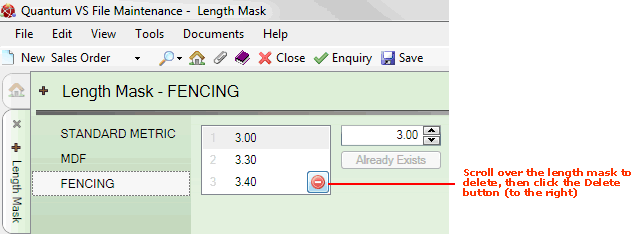
The length mask value is deleted.
Note: To delete one of the timber 'length mask' categories from the left-hand menu of the Length Mask control record you must delete that value from the TMSK table file. See Table File Maintenance.
5. When you have finished adding/deleting length masks for the selected category, click Save on the Toolbar - Sub Menu to save the amended Length Mask control record. The Length Mask Record Saved message displays if successful.
Use the same procedure to add or delete length mask values for your remaining timber 'length mask' categories in the left-hand menu.
Once the added lengths have been saved, those lengths are available for selection in the Timber Entry form when the timber product is added to a sales document (e.g. Sales Order) or purchasing document (e.g. Purchase Order).