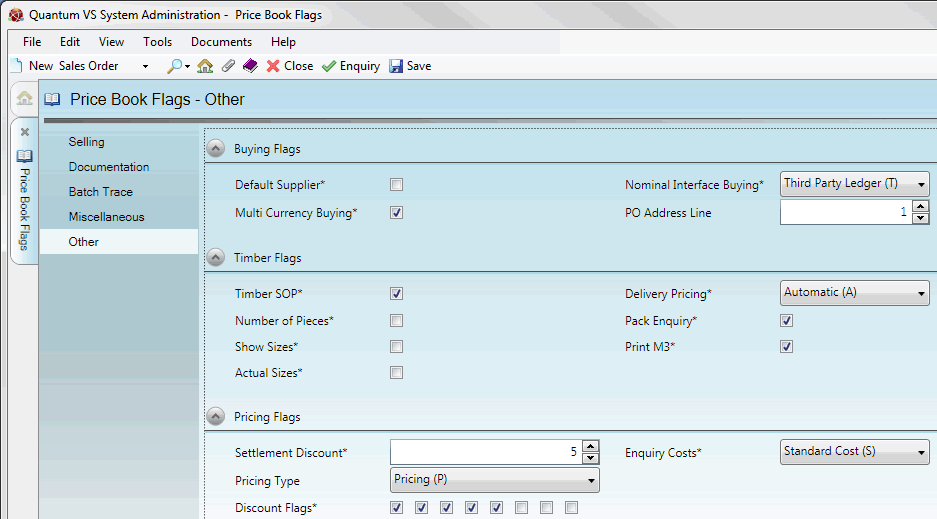
|
Quantum VS Help: System Administration |
The Other tab of the Price Book Flags control record has various flags relating to buying/pricing settings, timber functionality and more.
To set up/edit the Price Book Flags - Other record:
1. Do the following, as described in Price Book Flags Maintenance:
Open the Price Book Flags control record;
Select the Other tab; then
Place the Price Book Flags control record in Amend mode for editing.
2. Click the Other tab/header, then select the appropriate options under the various available fields using the following as a guide:
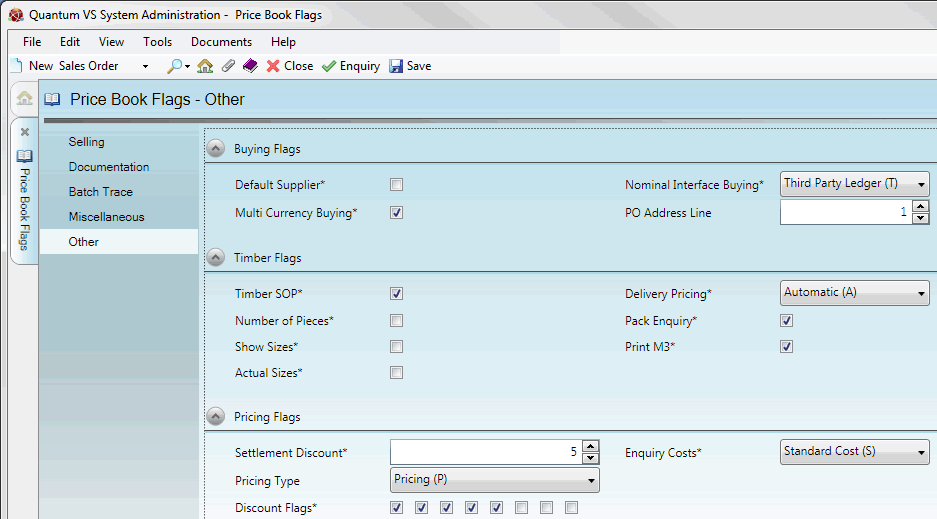
Note: You may use your [Tab] key to move from one field to the next.
|
Field |
Definition (* = secure field)
|
|
Buying Flags
|
|
|
Default Supplier *
|
When the system creates a Default Supplier account, an account number of ZZ/9999999 is assigned. If this account number actually represents a valid supplier account you may check this field to allow Purchase Orders to be raised on this account.
|
|
Multi Currency Buying *
|
Check this field to specify that the customer uses multi-currency buying. This changes how the system calculates and stores costs. Exchange rates are set up against currency codes and cost prices can be stored in that currency rather than always in 'home' currency.
|
|
Realign Stock Cost *
|
Check this field if you wish to recalculate FIFO Cost and Batch Stock Cost in cases where the Purchase Invoice total is different from the Purchase Order total.
The following example explains how this works when enabled:
You raise a Purchase Order for 10 units of a Product, with a total of £100, where the FIFO Cost (or Batch Stock Cost; whichever is applicable) is calculated at £10 per unit.
However, on Purchase Invoice receipt you discover the Supplier has only charged you £97. With this flag enabled, the FIFO Cost (or Batch Stock Cost) is recalculated at £9.70 per unit.
|
|
Nominal Interface Buying *
|
This field defines which Nominal Ledger the system uses. By default the system will use Quantum Financials. However, there is the option to select to use the Esprit nominal ledger, or an external nominal ledger such as Sage. The No Nominal Interface option means that no nominal ledger is in place.
|
|
PO Address Line
|
Enter the number of lines to be used for the Default Supplier's address and post code, to be used for enquiry display and in various reports.
|
|
Ancillary Cost Hierarchy
|
Given that a product being ordered may be associated with more than one Ancillary Costing record type, these fields determine the order in which Ancillary Costs are applied by the system.
Up to 7 'slots' may be defined by selecting from the following options:
Note: 'None' may be selected after other values if you do not wish to fill all 7 'slots'.
For example, say the defined Ancillary Cost Hierarchy is (1) Product, (2) Product Group, (3) Major Product Group, (4) Price Group, (5) None, (6) None, (7) None. Therefore, when a product is added to a Purchase Order, the system will first search for ancillary cost records associated with the product via its Product Code. If a relevant record is found, the ancillary cost will be applied. However, if there are no relevant records, the system will search for ancillary costs associated with the product via its Product Group. If there are still no relevant records, the system will search for ancillary costs associated with the product via its Product Major Group, and then its Price Group. If there are still no relevant records, the product is assigned an ancillary cost value of 0.00 since the system has now searched through all Ancillary Costing record types in the defined hierarchy without finding a record associated with the product.
Note: Ancillary Cost record types not included in this hierarchy will be disabled and it will not be possible to create Ancillary Cost records of this type. If the example hierarchy above were defined it would not be possible to create or retrieve Ancillary Cost records of type 5 to 7 (i.e. Analysis Code 1 - 3). If existing records of a certain type exist within the system and the type is removed from the hierarchy - Product Group, for example - then all records of this type will be disabled.
For further details see Ancillary Costing Maintenance.
|
|
Timber Flags
|
|
|
Timber SOP *
|
Check this field to enable Quantum VS's Timber Sales Order Processing features. These features enable businesses to process timber products through the various stages of the SOP cycle (i.e. Complete Sales Order, Confirm Picking Note, Confirm Delivery Note). See Timber, Sheet Materials, Packs And Kits.
|
|
Number of Pieces *
|
Check this field if you wish to allow the number of timber pieces to be shown on documentation when a total meterage is entered against a tally product, instead of a tally specification being used.
|
|
Show Sizes *
|
Check this field to show a third line of timber description on documentation, indicating the sizes of variable timber lengths. Uncheck this field if you do not wish to include a sizes description for variable length timber products.
|
|
Actual Sizes *
|
The amount of timber picked may be slightly different to what was ordered. If the Show Sizes field is checked (see above), check this field to display Actual Sizes (what has actually been picked). Alternatively, uncheck the field to display Nominal Sizes (what was ordered).
|
|
Delivery Pricing *
|
This setting is used to control charging for delivery discrepancies at the time of invoicing. Sometimes the amount of timber delivered may be slightly different to the amount ordered. Select one of the following options from the drop-down menu:
|
|
Pack Enquiry *
|
Check this field to update the Pack Enquiry file each time a change is made. Otherwise, leave this field unchecked. See Pack Maintenance.
|
|
Print M3 *
|
Check this field to print the cubic meterage for all timber products as additional information on Sales Invoices. Otherwise, leave this field unchecked.
|
|
Pricing Flags
|
|
|
Settlement Discount *
|
If the Supplier offers a Settlement Discount on the Product, this field may be used to indicate the position of the Settlement Discount in the calculation of the Buying Cost.
Enter a number to indicate the position of the Settlement Discount in the calculation. For example, entering 5 (the default setting) indicates that the Settlement Discount is applied after the fourth on-invoice discount. For further details see Entering Buying Details (Product Maintenance).
|
|
Pricing Type
|
Select one of the following options from the drop-down menu, depending on the type of pricing you wish to apply:
These Price Bands are referenced by the Discount Matrix when determining the final selling price. For further details see Price Maintenance.
|
|
Discount Flags *
|
The eight Discount Flag check box fields relate to buying terms and the discounts applied in order to calculate the Buying Cost.
Each checked field refers to an 'on invoice' discount and is included in the calculation of the Buying Cost (i.e. the cost held on the product line of the Sales Order). Each unchecked field refers to an 'off invoice' discount or 'rebate' and is not used as part of the calculation for the Buying Cost.
A typical setting is to have the first four fields checked and leave the other four unchecked, therefore offering 4 'on invoice' and 4 'off invoice' discounts.
|
|
Enquiry Costs *
|
This field controls how costs are displayed in Enquiries, with the following options:
|
|
|
Note: * = secure field |
3. When you have finished setting up the Price Book Flags - Selling Record, click Save on the Toolbar - Sub Menu to save the amended record, or select other Price Book Flags tabs/headers for viewing/editing as appropriate.