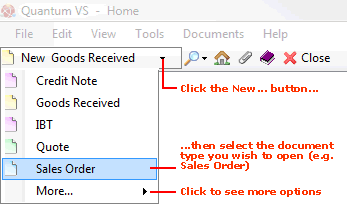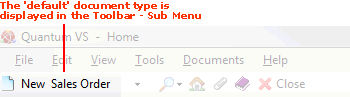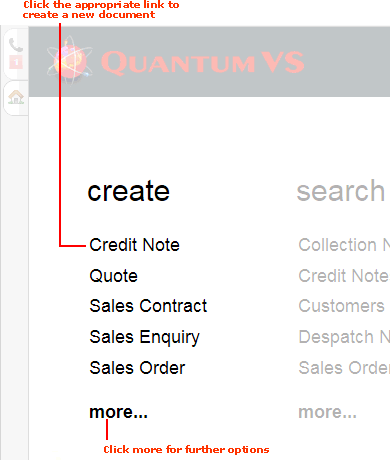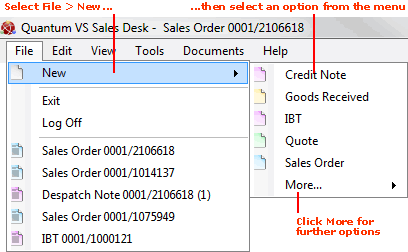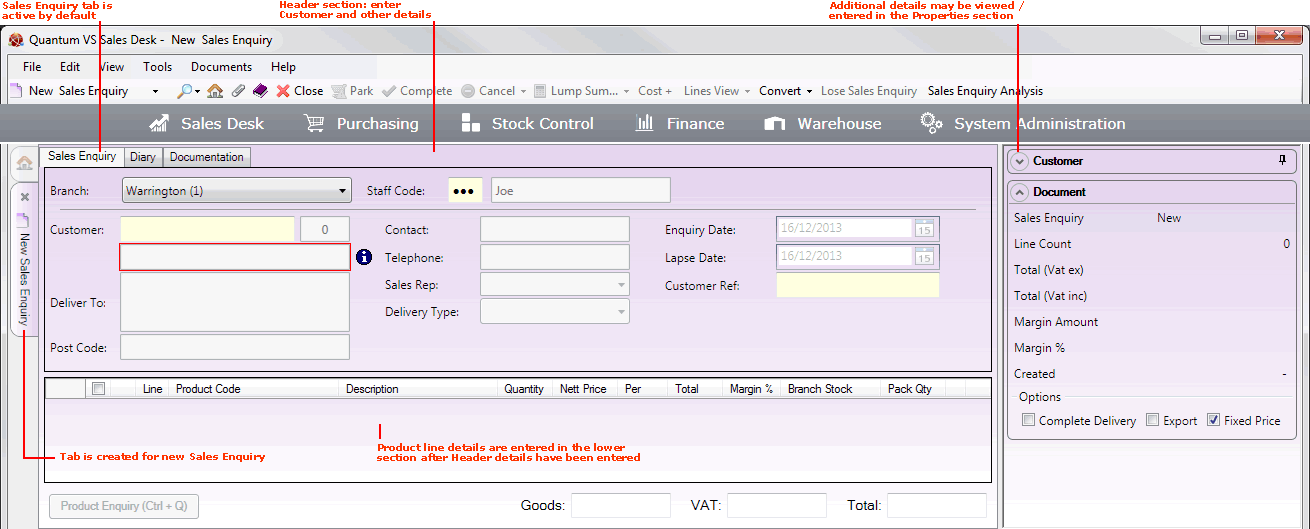(a) From the Toolbar - Sub Menu: click the arrow next to New... then select Sales Enquiry.
OR: (b) If 'Sales Enquiry' is the current 'default document' (i.e. the document type currently selected in the New... menu on the left of the Toolbar - Sub Menu): click [F5] on your keyboard.
OR: (c) From the Home tab: under create, select Sales Enquiry.
OR: (d) From the Toolbar Main Menu: select File > New then select Sales Enquiry from the menu.
OR: (e) From the Finder Toolbar: click the arrow on the Search... button and select Search Sales Enquiries (any Sales Enquiries created will appear in the search results) then select New Sales Enquiry from the Finder toolbar. See example:
OR: (f) Click the appropriate module on the Mega Menu (e.g. Sales Desk), then under create select Sales Enquiry.