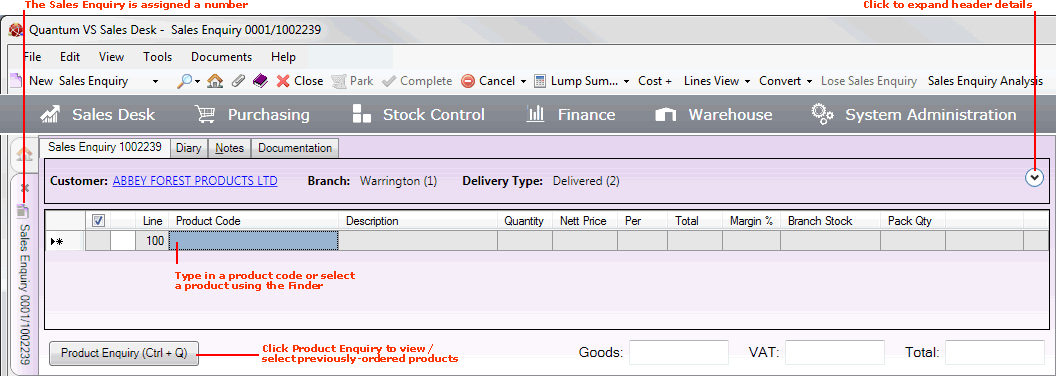
|
Quantum VS Help: Sales Desk |
After you have completed the header details for the Sales Enquiry and clicked [Tab] your cursor will be focused on the Product Code field of the first Product line (Line 100), ready for you to enter the products the Customer is enquiring about.
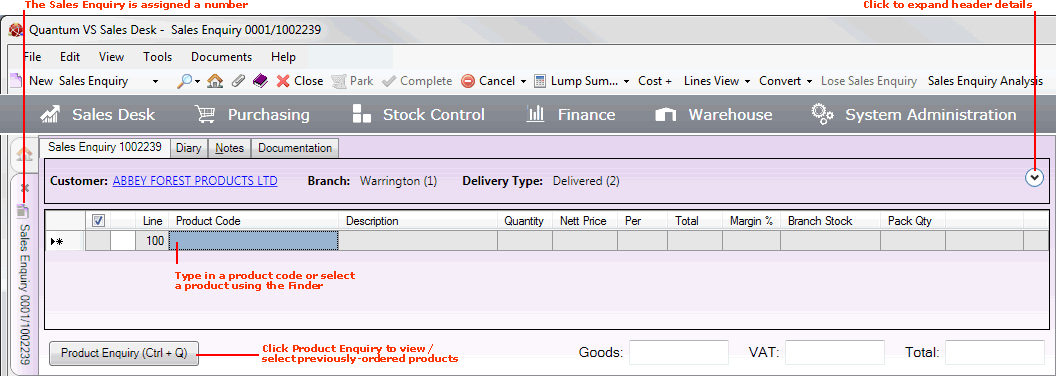
At this point:
The Sales Enquiry is assigned a number. The tab will now read, for example, Sales Enquiry 001/1002239 (or similar), rather than New Sales Enquiry.
Header details are 'collapsed' to save screen real estate. To review/edit header details, click the 'arrow' icon.
The Customer name in the header is hyperlinked - click to open/view the Customer record.
To enter Product lines: use the same procedure as for Sales Orders. See Adding Product Lines.
Note: Click Product Enquiry to view and add previously-ordered products. See Entering Product Lines With Product Enquiry.
Various elements are displayed on the line, allowing access to useful information/facilities. See Understanding Product Lines.
There are a range of additional procedures which may be necessary or useful when adding Product lines to a Sales Enquiry:
Viewing price and stock details for a particular Product line. See Viewing Price And Stock Details For A Product.
Entering Text, Manual and Special lines. See Entering Text, Manual And Special Line Details.
Reviewing Product details by clicking the Product hyperlink. See Reviewing Product And Customer Details.
Reviewing Customer details by clicking the Customer hyperlink. See Reviewing Product And Customer Details.
Viewing the Product Catalogue. See Viewing The Product Catalogue.
Cancelling a Product line on the document. See Cancelling Lines And Documents.
Cancelling the whole document. See Cancelling Lines And Documents.
Copying and pasting a Product line to another Product line, either on the same sales document or another one. See Product Line Right-Click Options.
Adding a Product listed on one document to another open document. See Product Line Right-Click Options.
Copying all the details of a single Product line from one open document to another. See Product Line Right-Click Options.
Creating a new line (i.e. a Product, Text, Manual or Special line) above a selected line on the sales document. See Product Line Right-Click Options.
Working with Auto Add-ons, Top Sellers and Associated Products and adding them to open sales documents. See Auto Add-ons, Top Sellers And Associated Products.
Changing Lines View Mode to view different line information. See Lines View Modes.
Viewing and manipulating line prices and discounts by:
'Lump Summing' Product lines - grouping together selected lines and assigning a price for the group of Products. See Lump Summing Product Lines.
Re-pricing the sales document at Cost price plus an additional percentage. See Re-pricing Product lines (Cost Plus Mode).
Opening the Line Pricing window and viewing/manipulating the price the Customer will pay for the line. See Line Pricing (Negotiation View).
Opening the Manual Pricing window and viewing/manipulating the price the Customer will pay for the line. See Manual Pricing.
Save negotiated prices/discounts as Special Prices. See Creating Special Prices From A Sales Document: Overview.
Adding Timber, Sheet Materials, Packs and Kits to the sales document. See Timber, Sheet Materials, Packs And Kits.
Selecting additional 'Product Processes' required by the Customer, if available. See Entering Product Process Options.
Selecting alternative stock units/quantities. See Selecting Stock Units At Sales Document Entry.
See Additional Procedures When Adding Product Lines for a full list and further details.
Once you have finished adding lines:
You may wish to review - and, if necessary, enter - details by selecting the available tabs within the Sales Enquiry (e.g. Diary, Notes, Documentation). See Additional Sales Document Tabs.
You may wish to review details and specify options in the Properties area. See Understanding The Properties Area.
You will need to Complete the Sales Enquiry.
You may also Convert a Sales Enquiry (Completed or non-Completed) to a Quote or Sales Order. See Converting A Sales Enquiry To A Quote Or Sales Order.
Note: To review the full Sales Enquiry procedure see Working With Sales Enquiries.