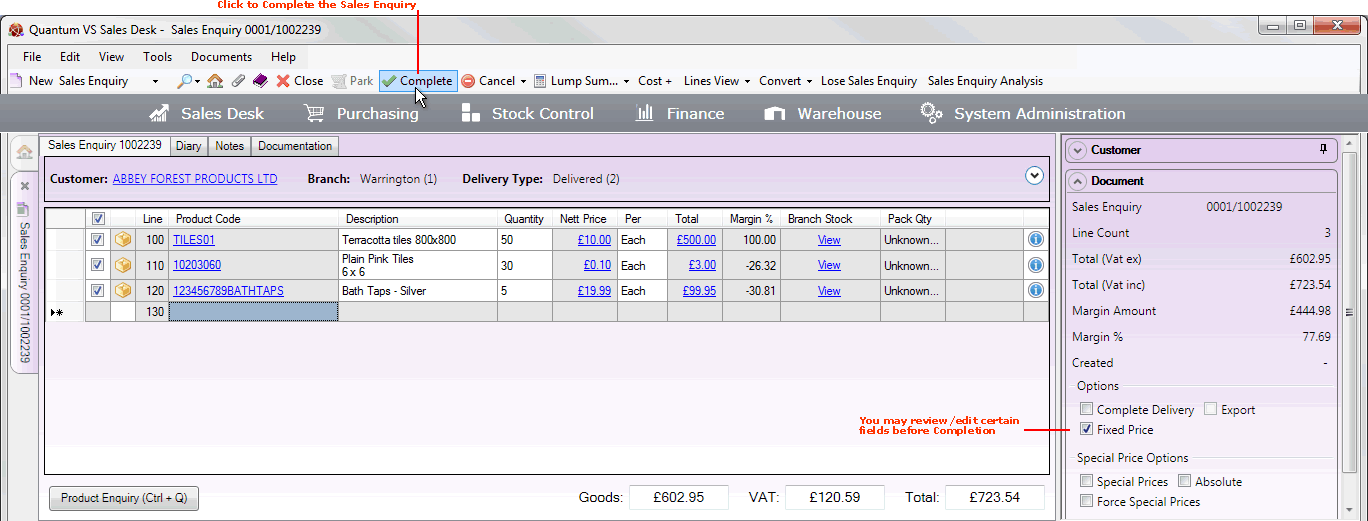
|
Quantum VS Help: Sales Desk |
When you have added header details and Product lines - and reviewed/entered details in the additional tabs within the Sales Enquiry - you will need to Complete the Sales Enquiry.
Note: Before Completion you may wish to review details in the Properties area. This might include specifying 'Complete Delivery' options, 'Fixed Price' options, Special Price options, Print options, and more. See Properties: Document Panel.
To Complete a Sales Enquiry: click Complete on the Toolbar - Sub Menu:
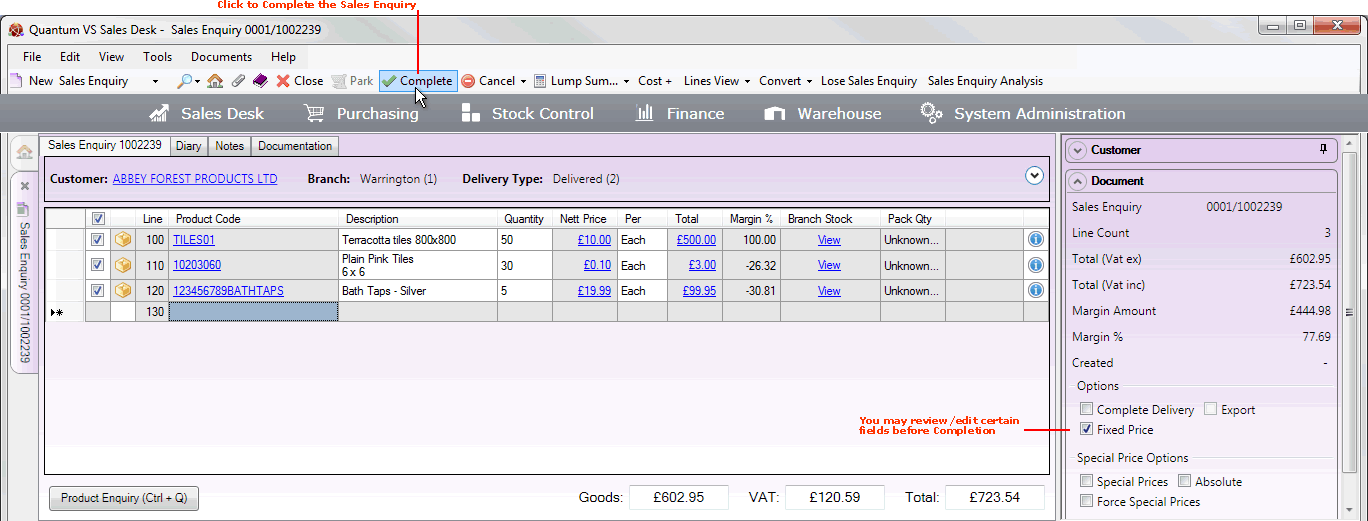
After clicking Complete and dealing with any prompts which appear (see below), the Sales Enquiry is Completed and closed automatically. You may retrieve it from the Recent Documents section of the Home tab or from the Finder - see Finding Sales Enquiries.
When you Complete the Sales Enquiry you may see a window prompting you to enter further details, including:
Delivered and Direct Sales Enquiries (and Quotes and Sales Orders): With Delivered and Direct Sales Enquiries (and Quotes and Sales Orders) you have the facility to apply a delivery charge (i.e. a Carriage Charge, Premium Delivery Charge or standard Haulage Charge) on Completion. See Adding A Delivery Charge.
A Sales Enquiry is still amendable after Completion. See Editing Sales Enquiries.
Before or after the Sales Enquiry has been Completed you may wish to:
Convert The Sales Enquiry: After reviewing Sales Enquiries on the system - see below - it may then be necessary to convert it to a Quote or Sales Order if the customer wishes to proceed. There are procedures for when you need to 'lose' certain Product lines, or 'lose' the whole Sales Enquiry, depending on the Customer's requirements. See Converting A Sales Enquiry To A Quote Or Sales Order.
Cancel The Sales Enquiry: Use the same method as for Sales Orders. See Cancelling A Sales Order.
Note: To review the full Sales Enquiry procedure see Working With Sales Enquiries.
Once a Sales Enquiry has been Completed, the Tracking tab displays. This shows the Sales Enquiry's status and contains all documents relating to the Sales Enquiry after Completion, such as Sales Orders and Quotes generated from this Sales Enquiry. Click the Refresh button to refresh the documents (and their statuses) in the Tracking tab:
![]()
You will periodically wish to review new and lapsed Sales Enquiries. You may do this in order to review Sales Enquiries on which further Customer contact is required, to see if the Customer wishes to place an order or obtain a quotation, and/or and Sales Enquiries which have lapsed and need to be cleared down from the system.
Tasks can then be created - see Creating Tasks - and assigned to the appropriate User/Sales Rep. The purpose of the Task will be to schedule contact at a certain date/time with customers to generate Quotes or Sales Orders from these Sales Enquiries and/or follow up on lapsed Sales Enquiries. The users/sales reps responsible for dealing with customers will see these Tasks in their My Tasks tab, which they can use to recall and Complete the Task, recording the outcome - see Viewing And Completing Tasks.
If a Customer then wishes to proceed with an order or quotation based on a previous Sales Enquiry you may then convert the Sales Enquiry (Completed or non-Completed) to a Quote or Sales Order.
There are various ways of reviewing Sales Enquiries:
You may review Completed Sales Enquiries by running the Enquiries/Quotes/Contracts report. You will need to select Sales Enquiries in the Type field.
This report can be used to list Sales Enquiries entered onto the system within a specified date range, and also lapsed Sales Enquiries. There are additional options to focus on a range of Customer accounts, Branches, Sales Reps and/or Staff members. See Enquiries/Quotes/Contracts Report.
Information on Completed Sales Enquiries is recorded for sales analysis. Sales Enquiry Analysis gives a breakdown of the number of Sales Enquiries taken by each telesales representative, plus the number of lines and the value and cost of the enquiry. The number of Sales Enquiry lines lost and converted are also displayed. See Sales Enquiry Analysis.
The Sales Enquiries tab of a Customer record gives a breakdown of Sales Enquiries for the selected customer.
You may also review Sales Enquiries by selecting them in the Finder. See Finding Sales Enquiries.
NEXT: Editing Sales Enquiries