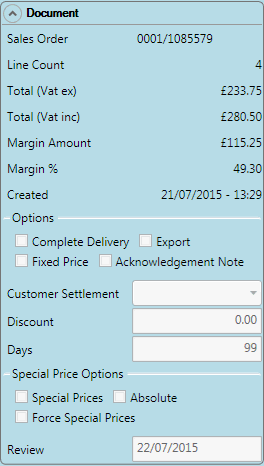
|
Quantum VS Help: Sales Desk |
The Document panel - within the Properties area - gives additional information about the currently open sales document (i.e. Sales Order, Quote, Sales Enquiry, Sales Contract or Credit Note).
It also enables the User/Sales Clerk to specify Collection Discount options, Customer Settlement Discount options, 'Complete Delivery' options, 'Fixed Price' options, Special Price options, Print options, and more.
This section covers:
The following fields display within the Properties: Document Panel:
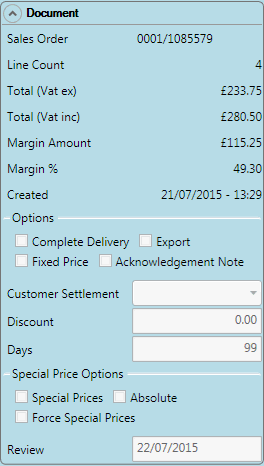
Note: While the above example is for a Sales Order, Properties: Document Panel fields which are relevant to Quotes, Sales Enquiries, Sales Contracts and Credit Notes are also covered below. Certain fields, such as the Margin, may not be shown as they may not be appropriate for customer-facing sales. This is defined by your User record.
|
Field |
Definition
|
|
Main Document Fields
|
|
|
Sales Order * or Quote / Sales Enquiry / Sales Contract / Credit Note
|
Displays the Sales Order / Quote / Sales Enquiry / Sales Contract / Credit Note number.
|
|
Line Count
|
Displays the number of lines on the sales document.
|
|
Total (Vat ex. / inc.)
|
Displays the sales document total (excluding / including VAT).
|
|
Margin Amount
|
Displays the total profit margin of the sales document as a currency amount.
|
|
Margin %
|
Displays the total profit margin of the sales document as a percentage of the total.
|
|
Created
|
Displays the date and time on which the sales document was created.
|
|
Options
|
|
|
Collect Prices
|
This field - if displayed - allows the User/Sales Clerk to enable the Customer to receive a Collection Discount. See Applying A Collection Discount below.
|
|
Complete Delivery
|
If Complete Delivery is:
You may select/deselect this option as necessary. Whether this option is on or off by default for this Customer is defined by the Complete Delivery field in the Customer record > General Details tab.
|
|
Export
|
Check this field to specify that goods on the Sales Order are destined for a Customer outside the country of origin.
|
|
Fixed Price
|
If the Document type is Sales Enquiry, Quote or Sales Order:
Check this field to specify that if a Sales Order is subsequently raised which references this document, prices from this original document will be used (i.e. the Customer will receive the quoted prices).
If unchecked, current prices will be used for the order, rather than the quoted prices.
|
|
Acknowledgement Note
|
If the Document type is Sales Order:
Check this field to manually specify that a Sales Order Acknowledgement Note will be printed for this Customer when the order is Completed. (This may be configured to print automatically on your system.)
For further details see Printing A Sales Order Acknowledgement Note.
|
|
Customer Settlement / Discount / Days
|
These fields, if enabled, allow the User/Sales Clerk to alter the Customer settlement terms, days and discount values.
The User/Sales Clerk may check the Discount field to specify that the Customer is eligible for a discount if they settle their account within a certain number of days (as specified in the Days field) of the Invoice Tax Date (or another date, as specified in the Customer Settlement field).
Default values are taken from the Customer record - Settlement Terms Tab. You may overtype values, or select another menu value, if necessary.
|
|
Print Options
|
|
|
Line Quantities / Line Values / Total Value
|
If the Document type is Sales Enquiry or Quote:
Check these fields to specify that Line Quantities and/or Line Values and/or the Total Value of the document will NOT be printed. Unchecked options will be printed.
|
|
Special Price Options
|
|
|
Special Prices / Absolute / Force Special Prices / Review
|
If the Document type is Sales Order (or Quote, Sales Enquiry, Sales Contract or Credit Note):
These fields enable the User/Sales Clerk to generate Special Prices from this sales document. See Generating Special Prices From A Sales Document.
|
On qualifying orders (see below), the Collect Prices field displays (checked by default) in the Properties: Document Panel. If displayed, either:
leave Collect Prices checked to allow the customer to receive a Collection Discount;
or: deselect Collect Prices to remove the Collection Discount.
The Collect Prices field is available only on:
'Collected' Sales Orders (i.e. where the option selected in the Delivery Type field in the Sales Order header is Collect Now or Collect Later),
when the Customer is eligible for Collection Discount (i.e. the Collection Discount field is checked in the General Details tab of the Customer record).
The default percentage of Collection Discount to be applied for each Product line for a Collected sale is defined in the Product record (in the Collection Discount field under the Main tab of the Product Record). See Main Tab: General Details.
To view - and potentially edit - the amount of Collection Discount applied, click the Nett Price hyperlink on the Product line (or Unit Price or Gross Price, depending on the selected Lines View Mode) to open the Line Pricing Window (Negotiation View). For further details see Line Pricing (Negotiation View).
The Discount % field displays the percentage discount applied. Collection Discount is added on top of any other discounts which might apply. For further details see How Quantum VS Determines Prices.
A maximum applicable amount of Collection Discount may be specified (in the Max Collection Disc field, in the Other tab of the Price Book General control record). This prevents unreasonably high Collection Discounts being applied in error.