
|
Quantum VS Help: Sales Desk |
You may wish to review the stock details for a Product. It may be useful to review stock levels of a Product prior to adding it to a Sales Order, for example, to check the amount of Free Stock available at a particular Branch.
There are several ways of viewing a Product's stock details:
By clicking the View link from a Product line to view Branch stock records for the Product. See Viewing Branch Stock Records For A Product below.
By selecting Lines View > Stock View from the Toolbar - Sub Menu to display Sales Order lines in Stock View. See Stock View.
By selecting Products in the Finder (see Finding Products), browsing/searching for the appropriate Product and then either viewing the stock figures in the Finder search results, or opening the Product record and selecting the Stock Balances tab - see Stock Balances Tab: Viewing Product Stock Balances.
Note: If the Warning: Insufficient Stock window appears when adding a Product line see Insufficient Stock And Back Orders.
When you have added a Product to a Sales Order - see Adding Product Lines - you may wish to review stock levels of the Product, such as the amount of Free Stock available at a particular Branch.
To view a Product's stock details at each Branch, click the View hyperlink in the Branch Stock column:

The Branch Stock window is displayed for the selected Product. For example:
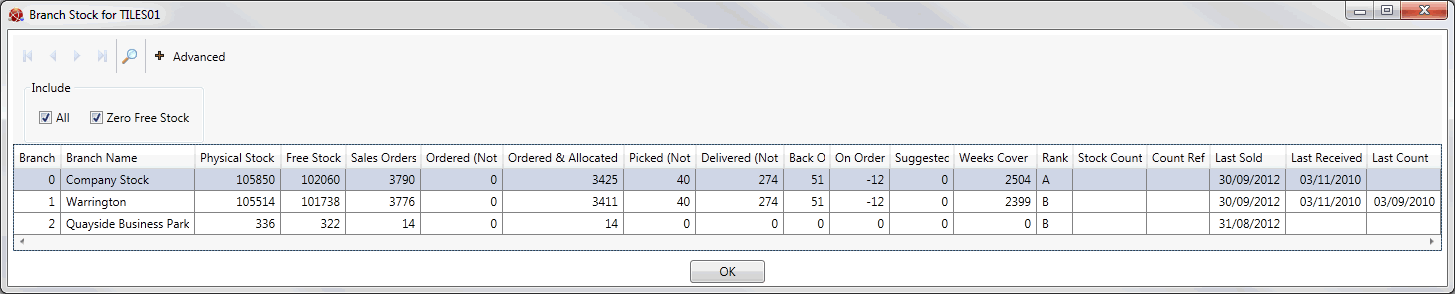
See below for column definitions. Click OK to close the window.
If there is more than one page of results you may scroll forwards/backwards through pages by clicking the blue arrow keys and/or filter results by clicking Advanced and deselecting certain filters.
|
Field |
Displays...
|
|
Branch / Branch Name
|
The number and name of each Branch. The Company Stock line shows stock levels of the selected Product throughout the whole company.
|
|
Physical Stock
|
The quantity of this Product currently in stock at each Branch.
|
|
Free Stock
|
The quantity of free (i.e. not yet allocated) stock of this Product currently in stock at the selected Branch.
|
|
Sales Orders
|
The quantity of this Product allocated to Sales Orders (i.e. the total quantity ordered, picked and delivered) at each Branch.
|
|
Ordered NOT Allocated
|
The quantity of this Product currently in stock at each Branch which has been ordered but not yet allocated to those orders.
This applies when there is insufficient stock to satisfy the quantity ordered and the user does not force allocation. The quantity of stock available to those orders will become allocated while the remainder will be placed on back order. So allocated stock is the 'collective' stock that has specifically been allocated by the user (see below).
|
|
Ordered AND Allocated
|
The quantity of this Product currently in stock at each Branch which has been ordered and allocated to those orders (see above), but not yet picked or delivered.
|
|
Picked NOT Delivered
|
The quantity of this Product currently in stock at each Branch which has been picked but not yet delivered.
|
|
Delivered NOT Invoiced
|
The quantity of this Product currently in stock at each Branch which has been delivered but not yet been invoiced for.
|
|
Back Ordered
|
The quantity of this Product currently in stock at each Branch which has been placed on Back Order.
|
|
On Order
|
The quantity of this Product which has been ordered but has not yet been received into stock, relating to each Branch.
|
|
Suggested
|
The quantity of stock of this Product which the system has suggested (by running the Suggested Orders Report) that each Branch re-orders.
|
|
Weeks Cover
|
The number of weeks (e.g. 52) for which stock will cover expected customer demand at each Branch.
|
|
Rank
|
Shows the Product's stock ranking, as follows:
|
|
Last Sold
|
Shows the date on which the Product was last sold at each Branch.
|
|
Last Received
|
Shows the date on which the Product was last received into stock at each Branch.
|
|
Last Count
|
Shows the date on which a stock count of the Product was last taken at each Branch.
|