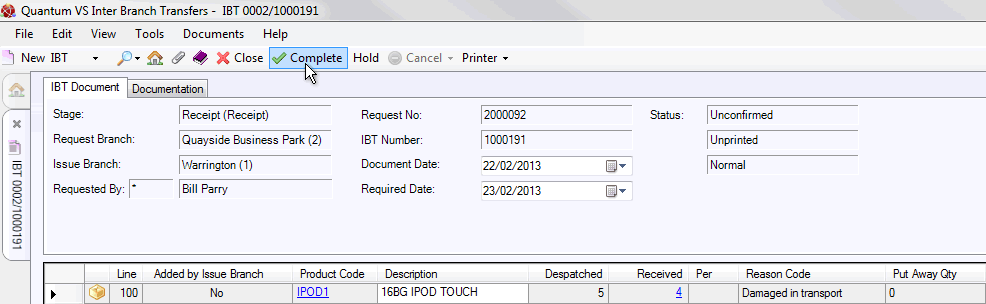
|
Quantum VS Help: File Maintenance |
Once the required IBT Receipt has been retrieved from the Finder, any variance recorded and batch allocations made, the IBT Receipt may be Completed and an IBT Goods Received Note printed at the Request/Receiving Branch. The stock will then be available to be sold at this branch.
Note: The IBT Receipt 'booking in' procedure may alternatively be carried out by a remote 'scanner user' via an RF bar code scanner running the Quantum VS Warehouse System application. See Remote Bar Code Scanning Procedures.
To Complete and Print the IBT Receipt:
1. Click Complete on the Toolbar - Sub Menu:
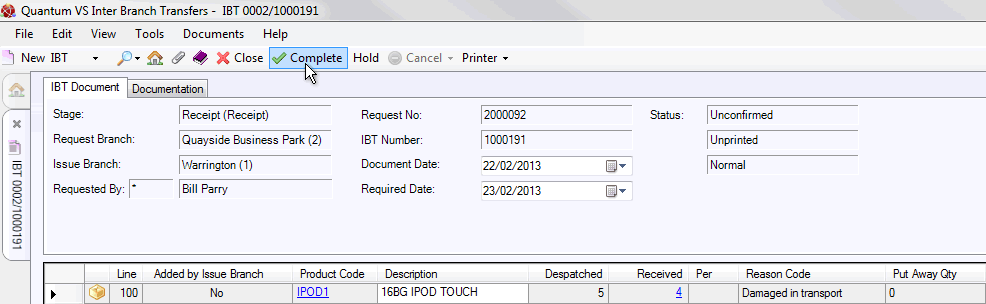
Note: The 'Receipt' stage cannot be Completed if any of the product(s) on the IBT are undergoing a Stock Take at the Request Branch. See Product Errors: Cancelling An Active Stock Count.
2. The Print IBT window appears, saying 'Would you like to print the IBT Document?' Click Yes. (Alternatively, click No to cancel the operation.)
3. The Print Option Window displays:
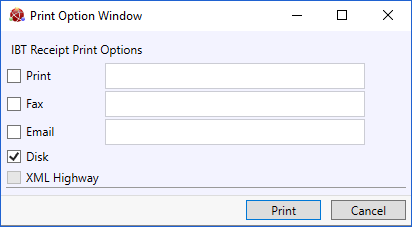
Select print options by checking Print, Fax, Email and/or Disk and entering the print destination as necessary in the field to the right.
Selecting XML Highway means the document will be transmitted to the Customer Contact via Quantum VS Highway. For this option to be available, XML Print Records must be configured - see Configuring XML Print Records For Quantum VS Highway.
4. When you have finished selecting Print Options, click Print.
5. The document is 'printed' to the specified location. A dialogue window will indicate that printing was successful. Click OK to close it.
Note: This completes the Inter Branch Transfer procedure. The transfer has been completed and the goods have been received into stock. The Status of the IBT Receipt is changed to 'Confirmed' and the goods are now available to be sold.
The default 'print' destination is the default specified for the document type 'IBT Goods Received Note' in your User record > IO Control Fields tab.
Notes: (1) You may use Print Groups to view, print and email/fax any document saved to Disk (i.e. to the Linux Host Server). (2) Many Quantum VS document types and Reports are output as XML files which the system automatically converts into 'formatted' PDF files which may be printed via a printer, sent by email, faxed, saved to disk or sent via the Quantum VS XML Highway. See Setting Up XML To PDF Document Printing.
You may now view/retrieve the record in the Finder using the method described in Retrieving An IBT Receipt, except with the 'Confirmed' and 'Printed' filters selected. 'Receipt Confirmed - Completed' will display in the Narrative column in the Finder, indicating that the transferred goods have been received into stock and an IBT Goods Received Note has been printed.
To re-print an IBT Goods Received Note, retrieve and open the IBT Receipt (as described above) then select Printer > Print on the Toolbar - Sub Menu. When the IBT Receipt Print Options window displays, accept or amend the print destination then click Print to print.
Note: You may only reprint the document for the current stage in the Inter Branch Transfer procedure. It is not possible to reprint an IBT from an earlier stage. For example, at the Receipt stage an IBT Goods Received Note can be reprinted but the original IBT Request, IBT Picking Note and IBT Despatch Note cannot.
When an IBT is completed as a result of completing the 'Receipt' stage at the Request Branch:
The IBT In statistics on the Stock Record of the Issuing Branch will be updated for each Product on the IBT.
At the Request Branch, an IBT Out (IBO) Stock Transaction Record will be created for each Product on the IBT.
Costs at the Issuing Branch are captured as each Product is 'booked in'.
If the Request Branch has a holding Branch set (on the Branch IBT Control Record):
The Holding Branch Stock Record is down-dated (i.e. reduced) for each Product on the IBT.
An IBT Out (IBO) Stock Transaction Record is created for each Product on the IBT at the Holding Branch.
NEXT: Holding An IBT