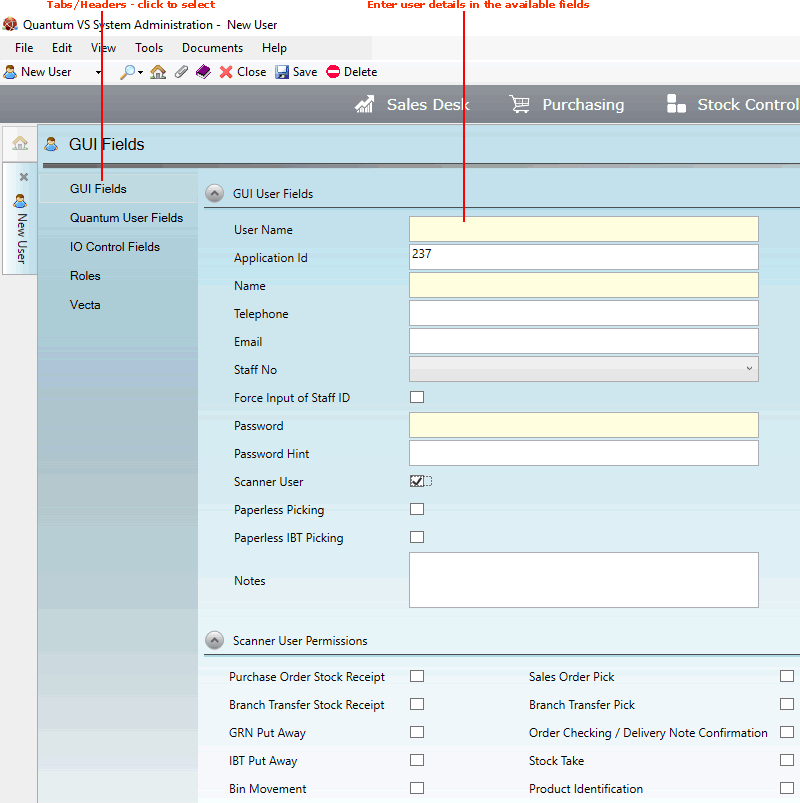
|
Quantum VS Help: File Maintenance |
The main user details must be defined in the GUI Fields tab of the User record.
Note: This tab is active by default when you create a new User record - or retrieve an existing User record and select Amend mode (see Editing User Records).
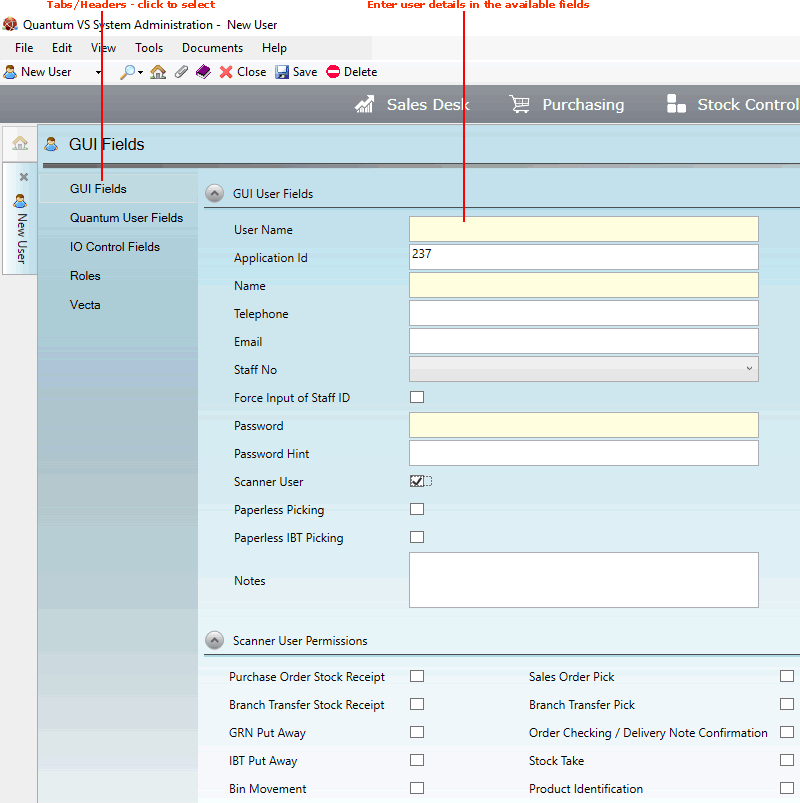
Record the User's GUI Fields details in the various available fields and sections, using the information below as guidance:
Note: Use your [Tab] key to move from one field to the next. Mandatory Fields (fields which must contain a value before a function can be completed) are shown with a yellow background (as pictured above).
|
Field |
Definition (* = mandatory field)
|
|
User Name * |
Enter the user's user name. This will typically be a shortened version of the user's full name. For example: JoeT, or JThornton.
|
|
Application ID / Create Application Users * |
In the Application ID field, enter the user's application ID (e.g. 135).
Note: This must be a valid Unix/Linux unique identifier number which maps the Quantum VS user to the Esprit user record primary key.
You may use the Finder to display existing Users and their Application IDs - see Finding Users.
|
|
Name *
|
Enter the user's full name. |
|
Telephone |
Enter the user's main work telephone number.
|
|
|
Enter the user's main work email address.
|
|
Staff Number * |
Use the drop-down menu to select the user's Staff Code.
Note: If the user's staff number does not exist in the menu you will need to create appropriate values within the STAF table file (Staff Numbers and Names) using Table File Maintenance. |
|
Force Input Of Staff ID
|
Check this field if you wish to force the user to input their Staff Code at Sales Order entry. See Completing The Sales Order Header Fields.
Leaving this field unchecked means that the user's Staff Number will be entered automatically in the Staff Code field in the Sales Order header when the user creates a Sales Order.
|
|
Password * |
Enter the password which will be assigned to the user (e.g. water). This must be a minimum of 5 characters.
|
|
Password Hint
|
Enter some text to act as a reminder of the password (e.g. comes from a tap).
|
|
Scanner User
|
For standard users, leave this field unchecked.
To define the new user as a remote 'scanner user', check the Scanner User field. This enables the scanner user to log into the Quantum VS Warehouse System application on the scanner.
Checking this field enables the Paperless Picking, Paperless IBT Picking and Scanner User Permissions fields below.
Note: Any user defined as a 'scanner user' may not log into Quantum VS as a standard user; they may only perform scanner-related procedures which update the system. The scanner user will need to log into the scanner device independently of Quantum VS. For further details see Bar Code Scanning Maintenance. |
|
Paperless Picking
|
Checking this field enables the scanner user to perform paperless picking when picking stock for Sales Orders. Details of picked stock is saved on the system rather than being printed immediately.
A standard user may subsequently retrieve the Sales Order's Picking Note on the system and use the Reprint option to generate a physical Picking Note. See Printing A Picking Note Manually.
Note: This field is enabled only if the user is defined as a remote scanner user; i.e. the Scanner User field (above) is checked. |
|
Paperless IBT Picking
|
Checking this field enables the scanner user to perform paperless picking when picking stock for an Inter Branch Transfer (IBT). Details of picked stock is saved on the system rather than being printed immediately.
A standard user may subsequently retrieve the IBT's Picking Note on the system and use the Reprint option to generate a physical Picking Note. See Completing And Printing The IBT Allocation.
Note: This field is enabled only if the user is defined as a remote scanner user; i.e. the Scanner User field (above) is checked. |
|
Notes |
Enter any additional useful notes relating to the user here (e.g. site; job title/function; nickname).
|
|
Scanner User Permissions
|
|
|
Purchase Order Stock Receipt / Branch Transfer Stock Receipt / GRN Put Away / IBT Put Away / Bin Movement / Sales Order Pick / Branch Transfer Pick / Order Checking & Delivery Note Confirmation / Stock Take / Product Identification
|
Check these fields as necessary to enable the scanner user to perform the following scanner-related procedures: 1 - Purchase Order Stock receipt; 2 - Branch Transfer Stock receipt; 3 - GRN Put-away; 4 - IBT Put-away; 5 - Bin Movement; 6 - Sales Order Pick; 7 - Branch Transfer Pick; 8 - Order Checking / Delivery Note Confirmation; 9 - Stock Take; 10 - Product Identification.
Note: These fields display only if the user is defined as a remote scanner user; i.e. the Scanner User field (above) is checked. |
|
|
Note: * = mandatory field |
Either:
Save the record by clicking Save on the Toolbar - Sub Menu (note: you will be prevented from saving if any mandatory fields in the User record have not had details entered).
Or: click the Quantum User Fields tab to add additional User details.