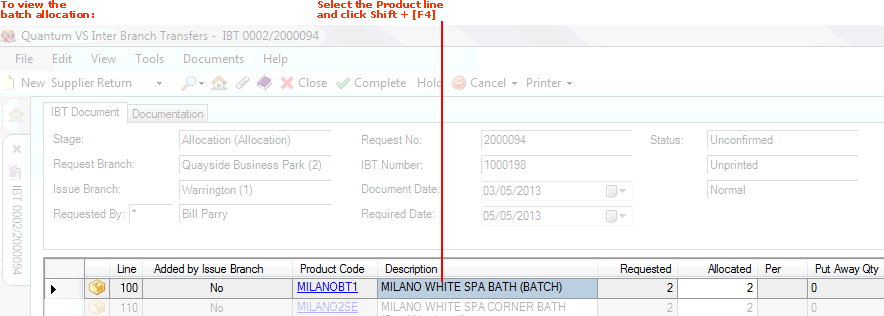
|
Quantum VS Help: File Maintenance |
When a product flagged for 'batch traceability' is entered as a product line on the IBT, the system automatically allocates stock for that line by its Batch Number, Serial Number and/or Bin Location according to the quantity of that product being transferred.
Notes: (1) A product is 'batch traceable' if 'Batch Reference', 'Multi-Bin' or 'Serial Number' is selected in the Batch Bin Serial Flag field in the Issues & Stock tab of the Product record. (2) The setting in the Batch Allocation Sequence field - in the Batch Trace tab of the Price Book Flags control record - determines which Batch/Bin/Serial Number is allocated by the system. For further details see Product Batch Traceability Maintenance.
Typically there will be no need to view or edit the batch allocation before the goods are received. You may continue with the IBT procedure as necessary.
However, the user at the Issuing Branch has the option to view and edit the Batch/Bin/Serial Number allocation for a product line at the Allocation and Issue/Despatch stages of the IBT if required.
Note: There is no facility for a user at the Receiving Branch to view or edit the Batch/Bin/Serial Number allocation for that product line at the 'IBT Request' stage.
To view and edit the Batch/Bin/Serial Number allocation of an IBT product line - by a user at the Issuing Branch at the Allocation/Picking or Issue/Despatch stage:
Note: The examples below show the viewing/editing of an IBT product line batch allocation at the Allocation/Picking stage. The same procedure is used if you wish to view/edit the batch allocation at the Issue/Despatch stage of the IBT.
1. Select the Product line and click Shift + [F4] (the keyboard shortcut for viewing Batch Allocations).
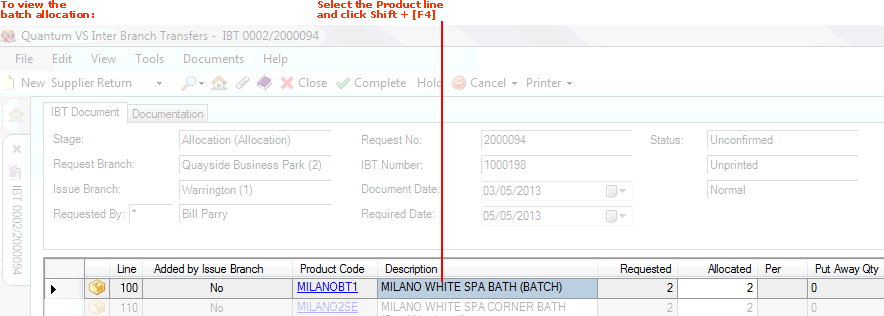
2. The IBT Batch Allocation window displays. The product, the quantity allocated/requested and the quantity currently allocated are displayed at the top of the window.
The Batch Allocation tab lists the quantity allocated to each Batch (or Serial) Number and/or Bin Location:
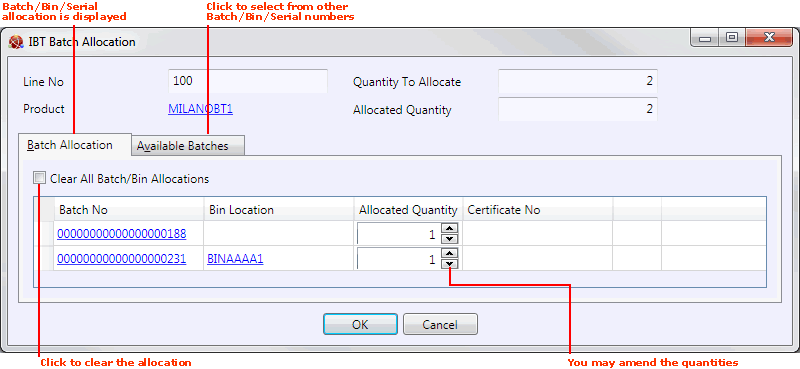
Note: Batch Reference- and Serial Number-flagged products are not required to have a Bin Location. Multi-Bin-flagged products will not display a Batch Number. A Certificate Number will display if one was entered for the 'batch'. You may click on the Batch/Serial Number or Bin Location hyperlinks to view the Product Inventory record.
You now have the following options:
To change all of the listed Batches/Bins/Serial Numbers (i.e. when all of the allocation is to come from different Batches/Bins/Serial Numbers to those displayed): Click Clear All Batch/Bin Allocations. Or:
To change some of the listed Batches/Bins/Serial Numbers (i.e. when part of the allocation is correct but part is to be allocated from different Batches/Bins/Serial Numbers to those displayed): Edit the quantity/ies allocated to the listed Batches/Bins/Serial Numbers as appropriate.
3. If you cleared or edited the Batch/Bin/Serial Number allocation in the previous step, click to select the Available Batches tab.
Available batches of this product are displayed (i.e. Batch/Bin/Serial Numbers where there is a Free Quantity):
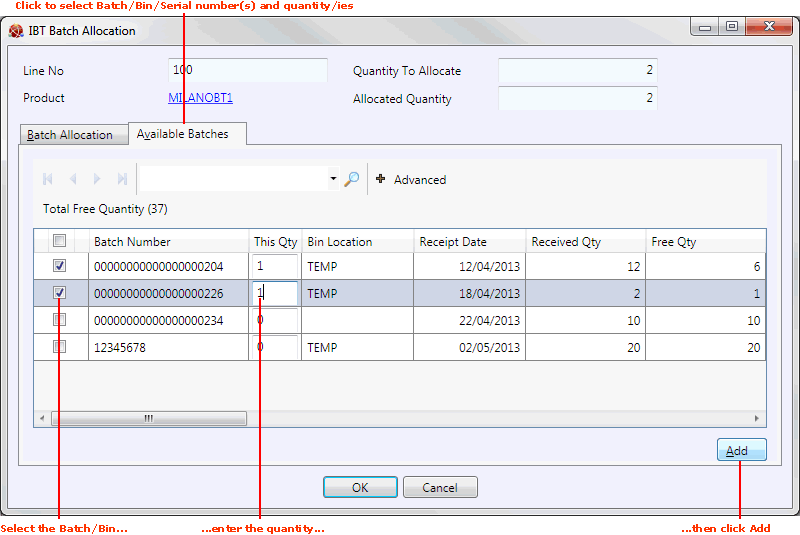
Note: Also displayed for each Batch/Bin/Serial Number are the: Sell By and/or Shelf dates - if recorded; Receipt and Issue dates; Received / Free / Physical / Allocated / Picked / Delivered / Invoiced quantities, plus Free Weight; Stock details, including Last Stock Take Date, the number of items recorded as 'on file' and 'counted' at the last stock take (Stock Take On File/Counted), and whether the product is included in an active stock take.
Note: If there are multiple lines or pages you may use the standard 'Finder' features to page through the list, re-sequence the list and search based on entered text, to find the required batch(es).
4. To select batches and quantities to be sold:
Select Batch/Serial Numbers and/or Bin Locations as appropriate using the left-hand 'check box' fields. Then:
Enter the quantities to allocate for each Batch/Bin/Serial Number in the This Qty column. Then:
Click Add.
Note: For Serial No-flagged products you will only be able to enter a quantity of 1, since each single item has its own Serial Number.
5. When you have finished selecting batches and quantities, click OK.
Note: The OK button is only enabled when the Quantity To Allocate matches the Allocated Quantity for the product line. If the button is unavailable you will need to repeat the previous steps to adjust the selected batches/quantities.
The IBT Batch Allocation window is closed and the new allocation for that product line is retained on the IBT.
When you have finished you may continue with the IBT procedure as necessary.