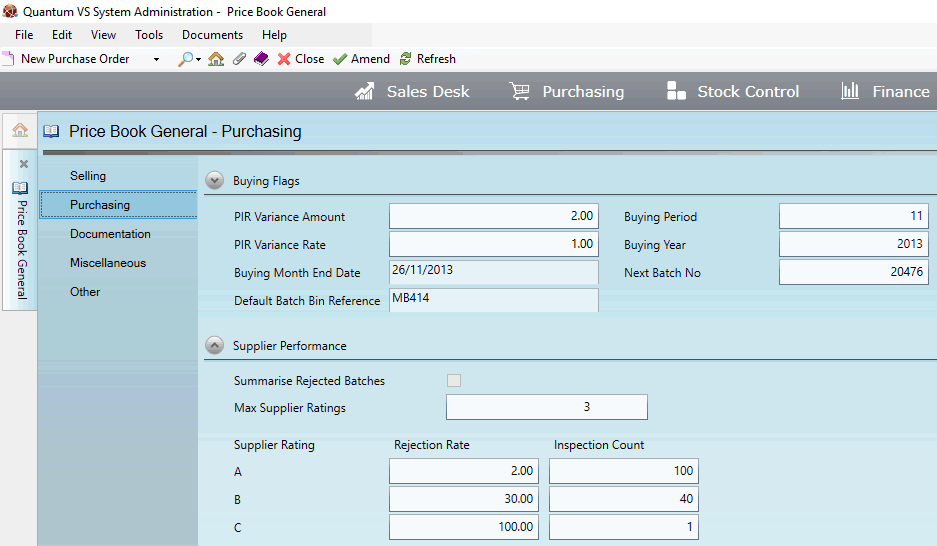
|
Quantum VS Help: System Administration |
The Purchasing tab of the Price Book General control record defines various Purchase Order and purchasing-related system settings.
To set up/edit the Price Book General - Purchasing record:
1. Do the following, as described in Price Book General Maintenance:
Open the Price Book General control record;
Select the Purchasing tab; then
Place the Price Book General control record in Amend mode for editing.
2. With the Purchasing tab/header selected, select the appropriate options under the various available fields using the following as a guide:
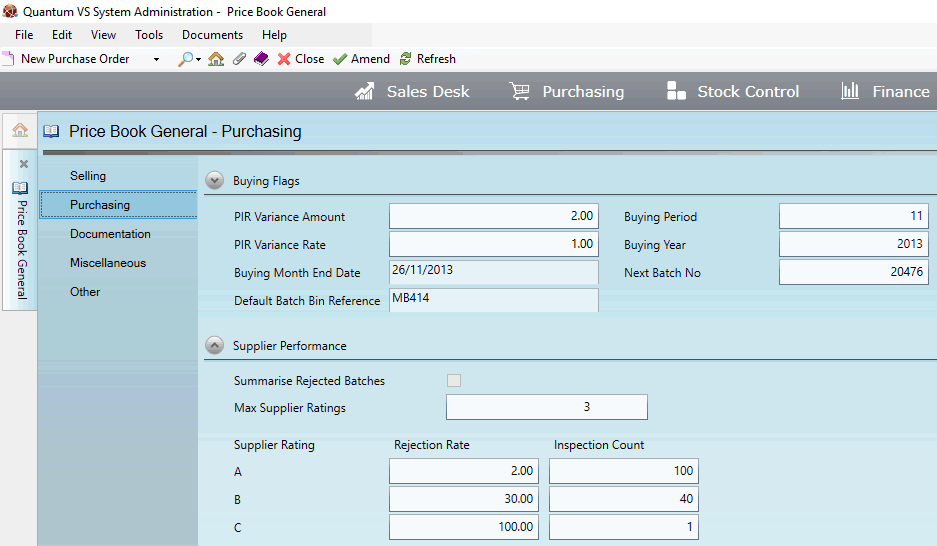
Note: You may use your [Tab] key to move from one field to the next.
|
Field |
Definition (* = secure field)
|
|
Buying Flags
|
|
|
PIR Variance Amount
|
In this field you may specify a monetary value which refers to the difference (in pounds, or whatever alternative currency you are using) that will be tolerated between the Goods Received Note value and the Supplier's Invoice Value.
This is relevant in Purchase Invoice Registration and Matching when the Invoice values and GRN values do not match. If the difference exceeds the PIR Variance Amount the user will need to take further action to reconcile the differences, such as Registering a Buying Loss or raising a Debit Note. If the difference is within the accepted PIR Variance Amount then the difference will be tolerated and the user is not required to reconcile the differences.
|
|
PIR Variance Rate
|
This is similar to PIR Variance Amount (above) and used if you wish to specify a percentage figure rather than (or in addition to) a monetary figure.
|
|
Buying Month End Date / Period / Year *
|
These fields are used to specify the end date, buying period and year for the current purchase ledger period. They will default to the current end date / month / year but you may select an alternative.
|
|
Default Batch Bin Reference
|
This field may be used to apply a default Batch Reference for 'Multi Bin'-flagged products (e.g. MBBATCH) when they are booked into stock on a Goods Received Note.
|
|
Next Batch No (*)
|
This field is used when booking 'Batch Ref'-flagged products into stock on a Goods Received Note and the Batch Receipt Sequence field - in the Batch Trace tab of the Price Book Flags control record is set to G - Global Automatic Numbering.
Here you may enter a default Batch Reference number comprising up to 18 numeric characters. This is used when assigning a unique Batch Reference Number to each 'batch' of items booked in. The value is then incremented.
For example, if the 'default' value entered here is 000000000012131545, the next Batch Reference Number assigned automatically when a batch record is created will be 000000000012131546 (i.e. +1), and so on.
|
|
Supplier Performance
|
|
|
Summarise Rejected Batches *
|
Select this field if you require, when rejecting batch stock, batches for the same GRN line to be consolidated onto a single batch and SRN line.
By default this field is unchecked; i.e. rejected batches for a GRN line will not be consolidated onto a single batch and SRN line.
For further details see Supplier Rejections And Performance.
|
|
Max Supplier Ratings *
|
Enter a number to define the number of ratings levels in your Supplier Rating Fields - see below for details. For example, 3 = 3 levels (A, B and C).
You may define up to 10 levels.
|
|
|
Note: * = secure field |
When goods are booked in on a Goods Received Note it is possible to enter details of rejected stock and optionally generate a Supplier Return Note to return rejected goods. See Supplier Rejections And Performance.
The Supplier Performance Fields in the Price Book General: Purchasing Record enable you to create up to 10 Supplier Performance categories (based on the level of rejected stock for the Supplier) and set up automatic inspections when goods are received, based on the Supplier's category.
For example, say you wish to specify Supplier Performance categories as follows:
A = less than 2 per cent of goods rejected
B = between 2 and 30 per cent of goods rejected
C = greater than 30 per cent of goods rejected
Since there are three categories you will need to enter 3 in the Max Supplier Ratings field above. Then, for each Supplier Rating category - A, B and C - you will enter:
Rejection Rate - corresponding to a percentage (e.g. 2.00 = 2 per cent); and
Inspection Count - corresponding to a number of lines (e.g. 80 = 80 lines).
Note: The Rejection Rate percentage entered in the final row (e.g Supplier Rating C in this example) must be 100. Each row's Rejection Rate value must be greater than the previous row. Each row's Inspection Count value must be less than the previous row.
For example:
|
Supplier Rating |
Rejection Rate
|
Inspection Count
|
|
A
|
2 |
80 |
|
B
|
30 |
40 |
|
C
|
100 |
10 |
This means the Inspection Counts for each category of Supplier are:
Supplier Rating A (2 per cent or less of goods rejected): inspect every 80 lines
Supplier Rating B (2 to 30 per cent of goods rejected): inspect every 40 lines
Supplier Rating C (30 to 100 per cent of goods rejected): inspect every 10 lines
Therefore, if a Supplier's Performance Rating is currently B, every 40th line booked in will be flagged for inspection.
Supplier Performance statistics are updated by the system and can be viewed in the Supplier Performance Tab and the Supplier Analysis Tab.
3. When you have finished setting up the Price Book General - Purchasing Record, click Save on the Toolbar - Sub Menu to save the amended record, or select other Price Book General tabs/headers for viewing/editing as appropriate.