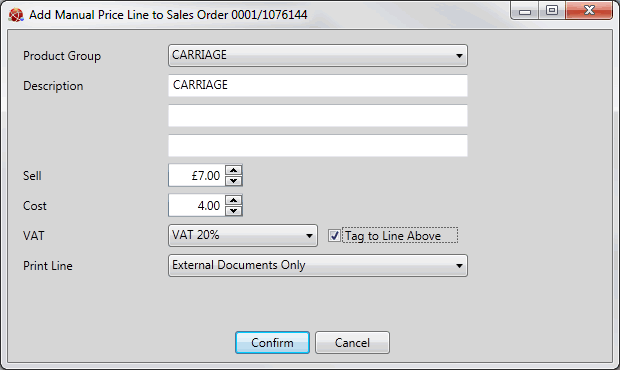
|
Quantum VS Help: Sales Desk |
If you are not using either Carriage Charges and/or Premium Delivery Charges on your system you may still add a haulage charge to the completed Sales Order/Quote/Sales Enquiry using the standard 'haulage' functionality in Quantum VS.
On completion of the Sales Order/Quote/Sales Enquiry, either:
the Add Manual Price Line to... window will pop up, prompting you to add a standard haulage charge automatically, as described below;
alternatively: you may manually add the haulage charge as a Manual line on the Sales Order/Quote/Sales Enquiry using the standard method. See Manual Lines And Sales Documents.
If the Add Manual Price Line to... window appears when Completing a Sales Order (or Quote or Sales Enquiry) you may add a standard haulage charge as a Manual line.
Note: The Add Manual Price Line to... window will only appear if: (a) you have just completed a 'Delivered' or 'Direct' Sales Order or Quote or Sales Enquiry; and (b) Carriage Charges and/or Premium Delivery Charges have NOT been set up on your system (see Delivery Charges Maintenance); and (c) the customer qualifies for haulage charges (i.e. a haulage charge has been entered in the Haulage Charge field within the General Details tab of the customer's Customer record).
For example:
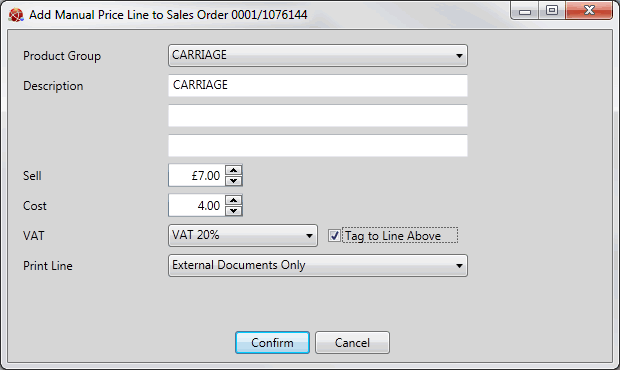
The Add Manual Price Line to... window contains the following fields. Some are read-only, whereas others may be manipulated by the user:
|
Field |
Definition
|
|
Product Group
|
Shows the default Product Group the haulage charge is assigned to.
Note: This is held as a value within the Product Groups (P) table file, set up in Table File Maintenance. |
|
Description
|
Shows the default description of the haulage charge.
Note: This description is taken from the Haulage Code field in the Selling tab of the Price Book General control record. |
|
Sell
|
Shows the price the customer will pay for the charge.
|
|
Cost
|
Shows the cost price of the delivery charge (i.e. the cost of the delivery charge to your business).
|
|
VAT
|
Shows the default VAT code which applies to the delivery charge. You may select an alternative from the drop-down menu if necessary.
|
|
Print Line
|
Shows the default print setting applied to this (manual) line. If a drop-down menu is available the user may select an alternative.
|
|
Tag To Line Above
|
Check this field if you wish to tag this (manual) line to the line above. |
When you have finished, click Confirm to add the haulage charge to the Sales Order/Quote/Sales Enquiry.
Note: Alternatively, click Cancel if you do not wish to add the Carriage Charge and/or Premium Delivery Charge to the Sales Order/Quote/Sales Enquiry.
The Add Manual Price Line to... window is closed and the delivery charge is added as a Manual line on the Sales Order/Quote/Sales Enquiry:
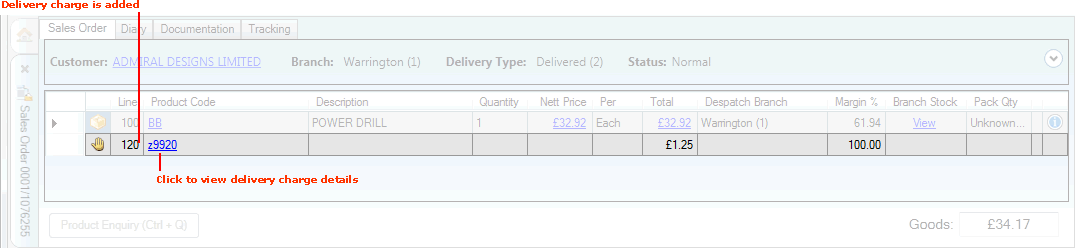
You have now added a haulage charge and the Sales Order / Quote / Sales Enquiry is Completed and closed.
If necessary you may recall the document and:
add further Product lines and re-Complete the Sales Order (or Quote/Sales Enquiry); or