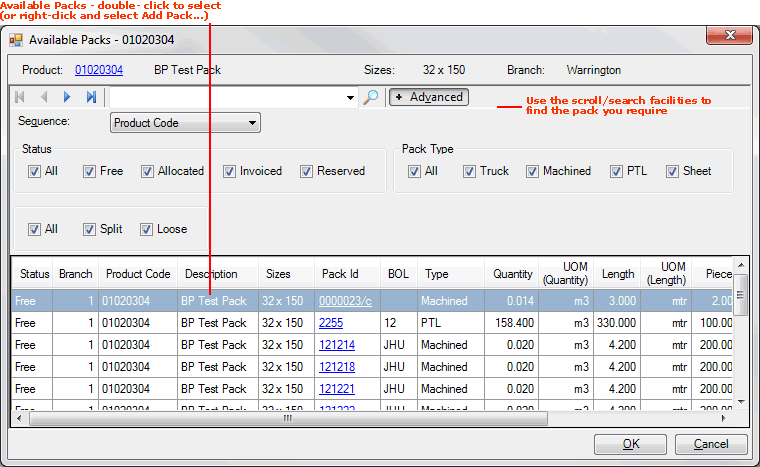
|
Quantum VS Help: Sales Desk |
A Pack is a timber product stocked as a 'pack' comprising two or more pieces sold together as a single item. Once the Pack has been created, customers may order one ore more Packs of that timber product, rather than having to order multiple individual pieces.
Note: Packs are created in Pack Maintenance.
To add a Pack to a sales document (Sales Order, Quote, Sales Enquiry, Sales Contract or Credit Note), follow the standard procedure for adding Product lines.
When you enter a Pack product code on a sales document the Available Packs window is displayed, in which you must select a specific Pack from those listed. See example:
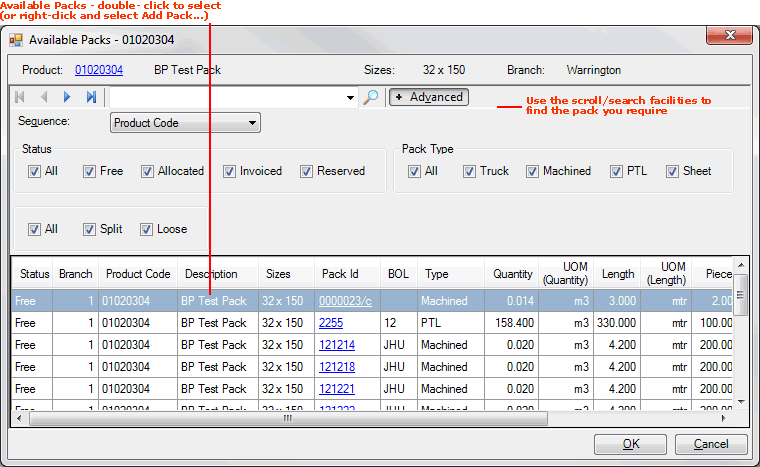
In this example we entered the Product Code 01020304 on a Sales Order. This Product is stocked as a Pack. Therefore the Available Packs window is displayed for this product. We must now locate and select the individual Pack(s) to order.
To locate and select one or more Packs in the Available Packs window:
1. Locate and highlight the Pack(s) you wish to select, either by:
clicking your mouse on the Pack line(s); or
using your [Tab] and arrow keys to highlight the line(s).
Note: You may multi-select lines using your mouse by clicking Shift + select, or using your keyboard by clicking Shift + 'arrow key'.
If you can't see the Pack you wish to select, find it by:
browsing through the listed Packs and, if necessary:
clicking the blue arrows to scroll through pages of results;
clicking Advanced and deselecting Pack Types/Statuses to filter out results;
entering a search string in the search field and then clicking the search icon to locate a particular Pack.
Note: If necessary you may click the Pack ID hyperlink. This opens the Pack record, enabling you to review the Pack's details. See Viewing Pack Details.
2. Add the selected Pack(s) to the sales document by
clicking Return;
double-clicking on the line; or
right-clicking on the line and selecting Add Pack...
3. The selected Packs are added to the sales document and the Available Packs window closes automatically.
When you enter/select a Pack, its Product Code is displayed on the Product line:

This may be treated as a standard Product line. You may click the Product Code (e.g. 01020304) to view the Product Record in a separate tab. You may use the line hyperlinks to access Line Pricing and Manual Pricing and also view Branch/Product stock details.
Click the Quantity link to open the Pack record and review the Pack's details. See Viewing Pack Details.
When a Pack is entered, the line displays the Pack Quantity (e.g. Ten).