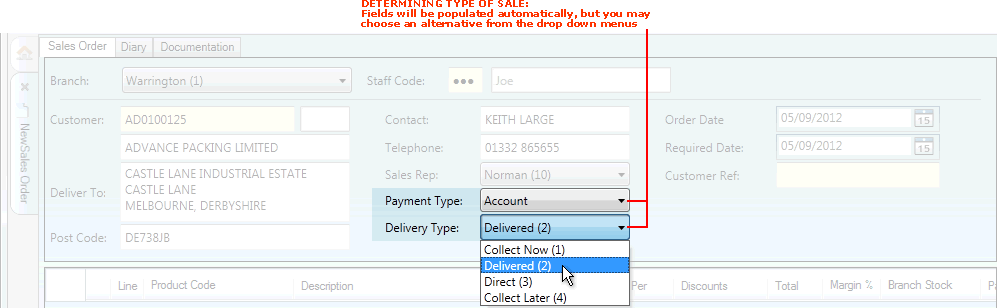
|
Quantum VS Help: Sales Desk |
The Payment Type and Delivery Type fields in the Sales Order header are important in determining the type of order (e.g. Cash - Collect Now; Credit Account - Delivered; and so on). See Completing the Sales Order header Details.
Default options are selected, based on your Terminal Type (defined in your User record; see Defining User IO Control Fields) and on the Customer Account Type (defined in the Customer record; see Entering Customer General Details). However, you may select an alternative option from the available menus as required:
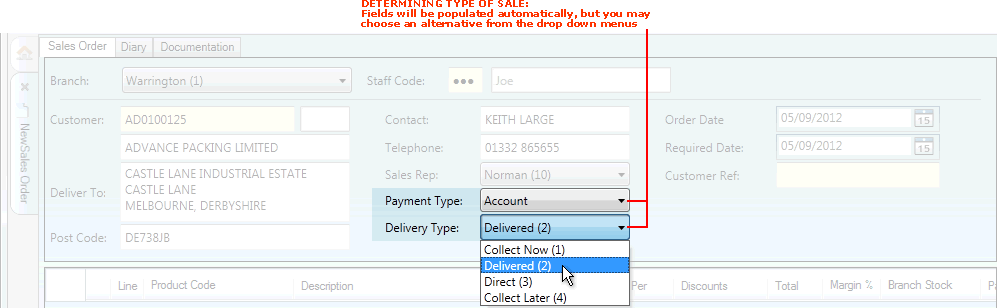
The following menu options are available:
Available values are:
Cash: Select this option if the Customer will be paying for all or part of the order in cash. (This might be the case for Collection Now, Collection Later, Delivery, Direct, Cash On Delivery (COD) and Deposit sales.)
Account: Select this option if the Customer will be paying for the order via a credit account, whereby an invoice is issued for the goods and the Customer pays at a later date. (This might be the case for Collection Now, Collection Later, Delivery and Direct sales.)
Note: The default value is based on the Account Type field in the General Details tab of the Customer's Customer Record - see General Details Tab: Viewing A Customer's General Details. The Customer may be defined as (a) a Credit Account Customer or (b) a Cash Customer - required to make a payment at the time of the sale.
Note: If you are dealing with a Customer whose account status is 'on stop', Cash is automatically set in the Payment Type field.
Available values are:
Collect Now: Select this option if the Customer will take the goods away themselves now.
Collect Later: Select this option if the Customer will take the goods away themselves later.
Delivered: Select this option if the Customer wants the goods to be delivered.
Direct: Select this option if the Supplier will deliver the goods directly to the Customer. For further details see Direct Sales Orders.
Note: Certain options may not be available to certain Customers, based on the Account Type field in the General Details tab of the Customer's Customer Record - see General Details Tab: Viewing A Customer's General Details, and on other system settings.
Note: The default Delivery Type is based on your Terminal Type (as specified in your User record - see Defining User IO Control Fields). Typically, a 'back office' user's Delivery Type will default to Delivered, whereas a 'customer-facing' user's Delivery Type will default to Collect Now. If the user's Terminal Type is set to 'No Default Delivery Type', 'None' is selected in the Delivery Type field. This requires the user to manually select a Delivery Type in order for them to Complete the Sales Order.
The order type chosen will define the actions to take when the Sales Order is Completed, and the various Tracking documents which are created/confirmed during the Picking, Despatch and Invoicing procedure.
Once you have selected the Payment Type and Delivery Type you must complete the remaining header details - see Completing The Sales Order Header Fields. You cannot change the type of sale (i.e. change the Payment/Delivery Type) once it has been set.
Below is a summary of Sales Order types, how to set them up, and the actions to take when the Sales Order is completed:
Note: Certain options may not be available, depending on your system settings.
|
Type Of Sale
|
Definition |
Sales Order Header: What To Select
|
Action On Completion: Order Process And Tracking Documents Created |
|
CASH SALES (Customer pays for all or part of the Sales Order in cash)
|
|||
|
Collection Now |
Customer pays in cash and takes goods with them
|
Payment Type: Cash Delivery Type: Collect Now |
On completion of Sales Order:
See Picking, Delivery and Invoicing.
|
|
Collection Later |
Customer pays in cash and collects goods later
|
Payment Type: Cash Delivery Type: Collect Later |
On completion of Sales Order:
See Picking, Delivery and Invoicing.
|
|
Delivery |
Customer pays in cash now and goods are delivered later
|
Payment Type: Cash Delivery Type: Delivered |
On completion of Sales Order:
See Picking, Delivery and Invoicing.
|
|
Direct |
Customer pays in cash and goods are supplied and delivered by a third party
|
Payment Type: Cash Delivery Type: Direct
|
On completion of Sales Order:
|
|
Cash On Delivery (COD)
|
Customer pays in cash when goods are delivered
|
Payment Type: Cash Delivery Type: Delivered
|
On completion of Sales Order:
See Picking, Delivery and Invoicing.
|
|
Deposit |
Customer pays a deposit and pays the balance in cash when goods are delivered or collected
|
Payment Type: Cash Delivery Type: Delivered
|
On completion of Sales Order:
See Picking, Delivery and Invoicing.
|
|
CREDIT ACCOUNT SALES (Invoice is issued for the goods and Customer pays at a later date)
|
|||
|
Collection Now |
Customer pays on account and takes goods with them
|
Payment Type: Account Delivery Type: Collect Now
|
On completion of Sales Order:
See Picking, Delivery and Invoicing.
|
|
Collection Later
|
Customer pays on account and collects goods later
|
Payment Type: Account Delivery Type: Collect Later
|
On completion of Sales Order:
See Picking, Delivery and Invoicing.
|
|
Delivery
|
Customer pays on account and the goods are delivered
|
Payment Type: Account Delivery Type: Delivered
|
On completion of Sales Order:
See Picking, Delivery and Invoicing.
|
|
Direct
|
Customer pays on account and goods are supplied and delivered by a third party
|
Payment Type: Account Delivery Type: Direct
|
On completion of Sales Order:
|
For details on creating the following 'non-standard' Sales Order types see:
NEXT: Selecting A Route Round