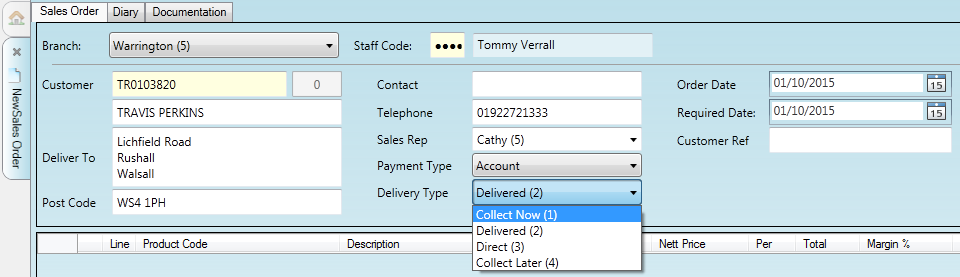
|
Quantum VS Help: Document Scanning |
To record a customer signature on Sales Order Completion using a Signature Pad, use the method described below.
Note: Recording a customer signature using a Signature Pad only works with certain order types. The Signature Pad must be installed and the server must be configured. See Prerequisites For Signature Pad Implementation Within Quantum VS.
Note: To view a customer signature recorded against a Sales Order's Despatch Note see Viewing The Saved Signature.
2. Enter details in the Sales Order header fields as required - see Completing The Sales Order Header Fields.
To be able to capture the customer signature on Sales Order completion the Sales Order must be:
a Collect Now order (i.e. Collect Now (1) must be selected in the Delivery Type field of the Sales Order header).
And either a:
Cash order (i.e. Cash is selected in the Payment type field of the Sales Order header);
Or a:
Fast Track order (i.e. the User record is configured for 'fast track' ordering - see note), meaning that on Sales Order Completion, Picking and Despatch Note Print and Confirmation are automated and Delivery Assembly is bypassed.
Note: Fast Track ordering is enabled by the user having the following Order Flags fields checked in the Quantum User Fields tab of their User record: Automated Picking Note Print, Automated Confirm Picking, Automated Assemble Delivery, Automated Delivery Note Print, Automated Confirm Delivery.
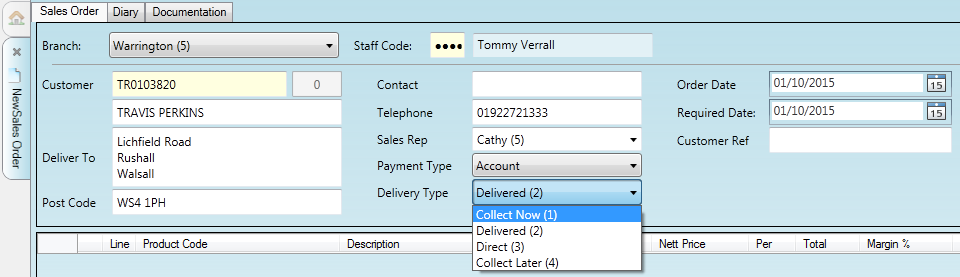
3. Tab through to the lines area, enter Product line details and then Complete the Sales Order.
4. On Completion of the 'Collect Now' order:
The Signature Pad screen displays the order Total and the text 'Please sign below'. And
In Quantum VS, the Signature window displays.
5. Ask the customer to sign in the designated area on the Signature Pad screen. The customer's signature will now display within the Signature window in Quantum VS:
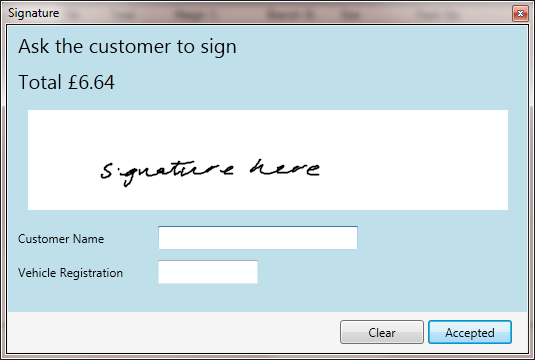
6. (Optional) Enter the Customer Name and/or Vehicle Registration as required.
7. Click Accepted.
Note: Alternatively, click Clear to clear the signature screen; for example, if the customer needs to re-sign.
8. The customer's signature is stored against the Sales Order's Despatch Note. The Signature Pad will now display your company name/logo.
You may wish to view a customer signature recorded against a Sales Order's Despatch Note - perhaps to confirm they have signed for receipt of the goods.
To do this, use the Print Groups Finder to Find and open the required Despatch Note for the required User. See Viewing, Printing And Emailing Documents.
The customer signature - recorded using the Signature Pad - displays on the document:
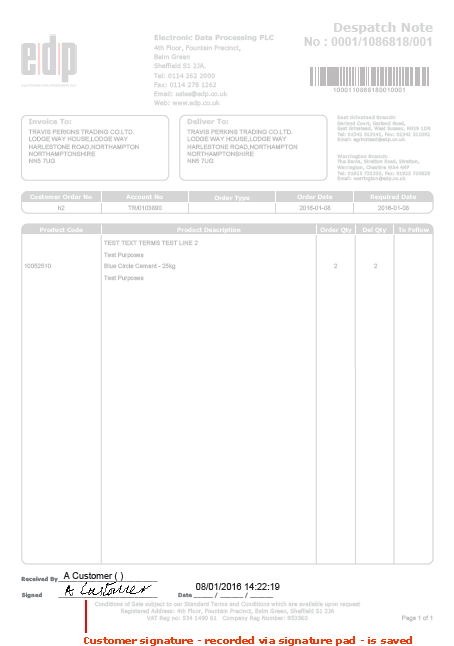
NEXT: Call Manager