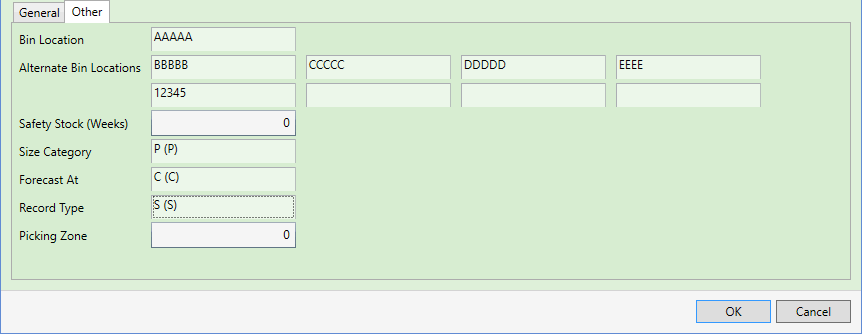
|
Quantum VS Help: File Maintenance |
The Other tab of the Branch Stock Maintenance Window enables you to set up/amend Bin locations and other stocking details for the Product at the selected Branch(es).
Note: The Branch Stock Maintenance Window displays (1) when saving a new Product record or cloning an existing Product record and no Branch Stock record exists for the product at any branch, or (2) when using the Branch Stock toolbar option to amend Branch Stock details for an existing Product. See Branch Stock Maintenance.
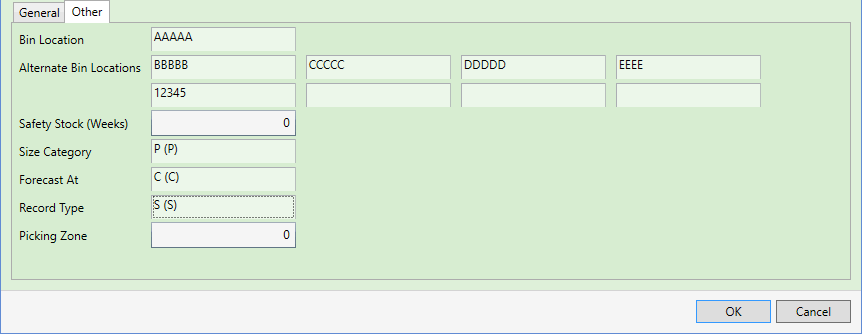
Enter - or amend - details in the various fields in the Other tab as necessary, using the following as a guide:
Note: You may use your [Tab] key to move from one field to the next.
|
Field |
Definition
|
|
Bin Location
|
The Bin Location defines the physical location at the branch warehouse where the product will be stocked. Each Bin Location is a code made up of five alphanumeric characters.
The Primary Bin is the location which Quantum VS records as the location for incoming and outgoing stock.
A product's bin location is important in:
|
|
Alternate Bin Locations
|
Up to eight alternative bin locations may be specified. These secondary locations can only hold stock which has been manually moved by the Stock Controller.
|
|
Safety Stock (Weeks)
|
This field is used to determine the number of weeks worth of stock in addition to Weeks Cover stock (i.e. the amount of stock required to service customer demand at current levels) which must be kept at the branch.
This is used in the compiling of the Weeks Cover Update Process and Suggested Orders Report.
|
|
Size Category
|
This field is used to determine the size category for the branch. Select either R or P.
|
|
Forecast At |
This field is used to determine the Forecast flag for the branch. Select either B or C.
|
|
Record Type
|
In this field you may select a value of either S or P:
|
|
Picking Zone
|
This field allows you to specify a Picking Zone in which the product will be located at the specified branch. For example, a value of 1 means the product is stocked in Picking Zone 1. Picking Zones are used in the creation of zonal Picking Notes, whereby a separate Picking Note is created for each Picking Zone.
The default value is 0, meaning no Picking Zone is specified.
|
When you have finished entering or amending details in the Branch Stock Maintenance window, either:
Click OK to close the window and save stocking details for the selected product and branch(es); or
Enter/amend details in the General tab of the Branch Stock Maintenance Window. See Branch Stock Maintenance: General Tab.
Enter/amend details in the Branch List tab of the Branch Stock Maintenance Window (if displayed). See Branch Stock Maintenance: Branch List Tab.