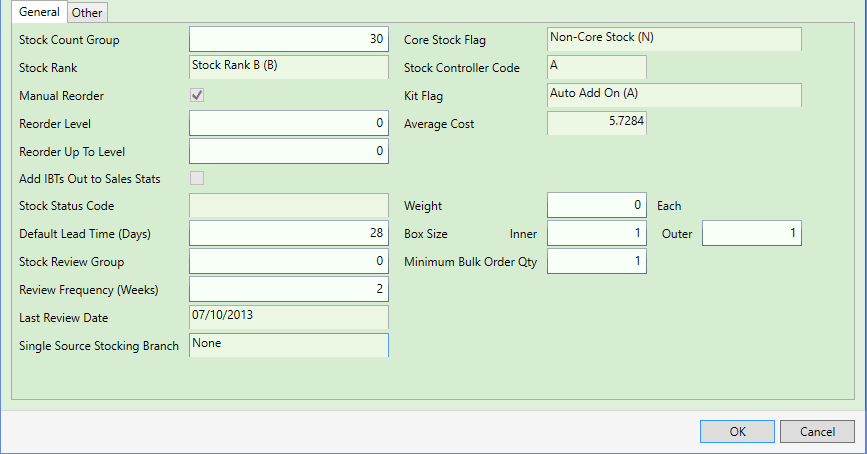
|
Quantum VS Help: File Maintenance |
The General tab of the Branch Stock Maintenance Window enables you to set up/amend general stocking details for the Product at the selected Branch(es).
Note: The Branch Stock Maintenance Window displays (1) when saving a new Product record or cloning an existing Product record and no Branch Stock record exists for the product at any branch, or (2) when using the Branch Stock toolbar option to amend Branch Stock details for an existing Product. See Branch Stock Maintenance.
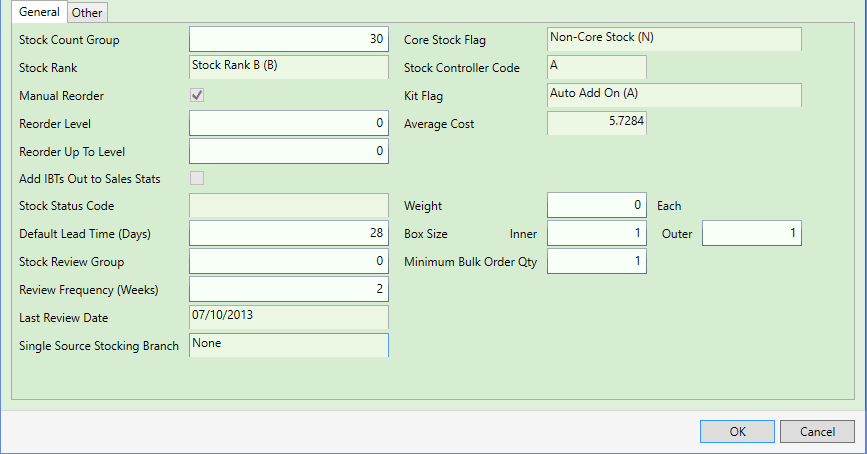
Enter - or amend - details in the various fields in the General tab as necessary, using the following as a guide:
Note: You may use your [Tab] key to move from one field to the next.
|
Field |
Definition
|
|
Stock Count Group
|
The default Stock Count Group is taken from the Product record. You may wish to select an alternative Stock Count Group for this product/branch.
A Stock Count Group is a number between 1 and 999 that can be assigned to a product or group of products for stock taking purposes. Click the arrow to select the number to assign.
This enables stock taking routines to be performed in a structured and logical manner. For example, stock taking could be performed on different Stock Count Groups at a time.
|
|
Stock Rank
|
The default Stock Rank is taken from the Product record. You may select an alternative Stock Rank for this product/branch using the drop-down menu.
This field is used to classify products according to how important it is to keep them in stock. Use the drop-down menu to select the product's stock ranking from the following options:
|
|
Manual Reorder
|
This field defines which of the following methods is used to calculate the amount of stock of this product to reorder via a Suggested Purchase Order when the Suggested Orders Report is run. If this field is:
|
|
Reorder Level
|
This field is used to set a limit defining the number of units of the product to re-order via the Suggested Orders Report, when the Manual Reorder field (above) is selected.
If the estimated available stock is less than the Reorder Level, the quantity to order is calculated as the Reorder Level minus the estimated available stock.
For example, if the Reorder Level is 30 (units) and the estimated available stock is 20 units, the quantity to order is 10 units. If the estimated available stock was over 30 units, no stock would be ordered.
Note: A maximum number of units to re-order may be set. See below. |
|
Reorder Up To Level
|
This field is used to determine the maximum number of units of the product to re-order via the Suggested Orders Report, when the Manual Reorder field (above) is selected.
For example, if the branch has 200 units in stock and the Reorder Up To Level is set at 500, then the Suggested Purchase Orders report can specify a maximum of 300 units to re-order.
|
|
Add IBTs Out to Sales Stats
|
Check this field if you require external sales statistics (issues and receipts) to include/update figures for Inter Branch Transfers in and out. If the field is unchecked, IBT data is not included/updated.
|
|
Stock Status Code
|
This field is used to add a short stock status message to the product when it is added to a sales document or selected in the Finder. To use this feature, Optional Enhancement - Price Book 29 (Product Status Information) must be switched on.
The default code is taken from the Product record. If you wish to set a different code for this product/branch, select it from the drop-down menu. For example:
Note: The menu options available must be set up and maintained in the table file PSTA (Product Status Description) using Table File Maintenance. |
|
Default Lead Time (Days)
|
This field records the default number of days it takes from ordering the product to receiving it into stock. This information is used in Purchase Ordering.
Note: This figure overrides all other default lead times (i.e. on the Supplier record). |
|
Stock Review Group
|
This read-only field - taken from the Product record - records the Stock Review Group value - from 0 to 99, corresponding to a number of weeks; i.e. 1 = 1 week, or 7 days.
The Stock Review Group is a group to which products can be allocated for monitoring and works in conjunction with the Review Frequency (Weeks) field - see below. These values are used by the Suggested Orders Report for isolating different products and product ranges.
|
|
Review Frequency (Weeks)
|
This read-only field - taken from the Product record - records the number of weeks for when a product should be reviewed again following the last stock review. Here you may enter an alternative value from 0 to 99 for this product/branch, corresponding to a number of weeks; i.e. 1 = 1 week, or 7 days.
As with the Stock Review Group field (above), this is used by the Suggested Orders Report to calculate how often the product needs to be considered for stock level maintenance.
|
|
Last Review Date
|
This date is maintained by Quantum VS and records the last time this product was reviewed as part of suggested Purchase Ordering via the Suggested Orders Report.
By considering this date and the Review Frequency (Weeks) field it should be possible to determine when product stock levels will next be included for suggested purchase ordering via the Suggested Purchase Orders Report.
|
|
Single Source Stocking Branch
|
This read-only field is taken from the Product record. If the product will be stocked by more than one branch, it will read None. If this product is to be stocked by one branch only, it will be listed.
|
|
Core Stock Flag
|
This read-only field - taken from the Product record - records whether the product is regarded as Core Stock, meaning it is impossible to delete the product record under any circumstances, or Non-Core Stock/Optional, meaning the product record may be deleted.
|
|
Stock Controller Code
|
This read-only field - taken from the Product record - records the Stock Controller Code - a letter between A and Z. This value is used in stock taking to divide up the product range for stock controlling purposes.
|
|
Kit Flag
|
This read-only field - taken from the Product record - records whether the product is flagged as:
|
|
Weight
|
This read-only field - taken from the Product record - records the weight of the product (if applicable) per unit of measure. This is used when creating Weight Break Discounts in the Quantity Breaks tab.
|
|
Box Size Inner/Outer
|
This read-only field - taken from the Product record - records how boxes/cartons/ pallets are defined for Purchase Ordering. Examples:
Example 1: If you are buying a box of six eggs, the Inner quantity would be 1 and the Outer quantity would be 6.
Example 2: If you are buying a box of light bulbs which holds 20 bulbs, the Inner value would be 1 and the Outer value would be 20.
Example 3: If the light bulbs were packaged in boxes of 3, and 4 boxes of light bulbs were purchased in one box, the Inner value would be 3 and the Outer value would be 12.
|
|
Minimum Bulk Order Quantity
|
This read-only field - taken from the Product record - records the minimum quantity of the product that must be ordered to qualify for the supplier's bulk order terms. The minimum quantity must be a multiple of the outer box size.
|
When you have finished entering or amending details in the Branch Stock Maintenance window, either:
Click OK to close the window and save stocking details for the selected product and branch(es); or
Enter/amend details in the Other tab of the Branch Stock Maintenance Window. See Branch Stock Maintenance: Other Tab.
Enter/amend details in the Branch List tab of the Branch Stock Maintenance Window (if displayed). See Branch Stock Maintenance: Branch List Tab.