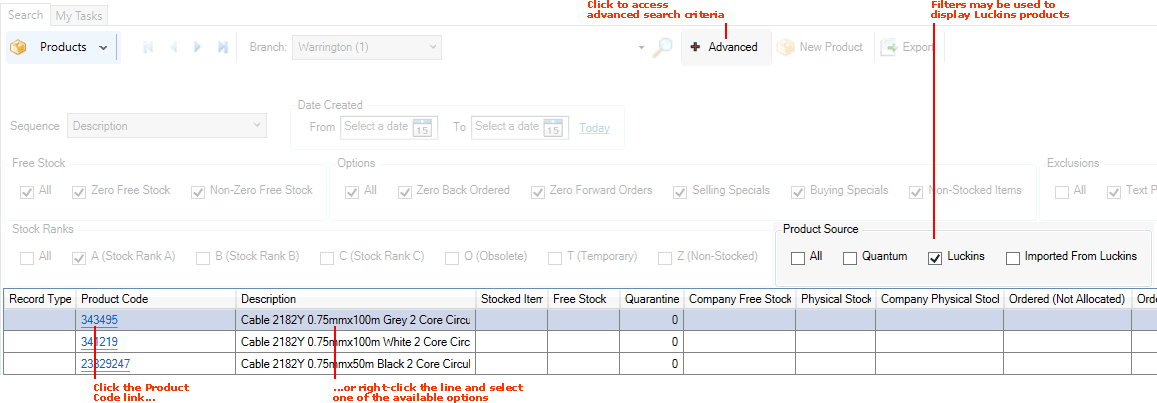
|
Quantum VS Help: File Maintenance |
You may use the Product Finder to list Luckins Products as well as standard Quantum VS Products:
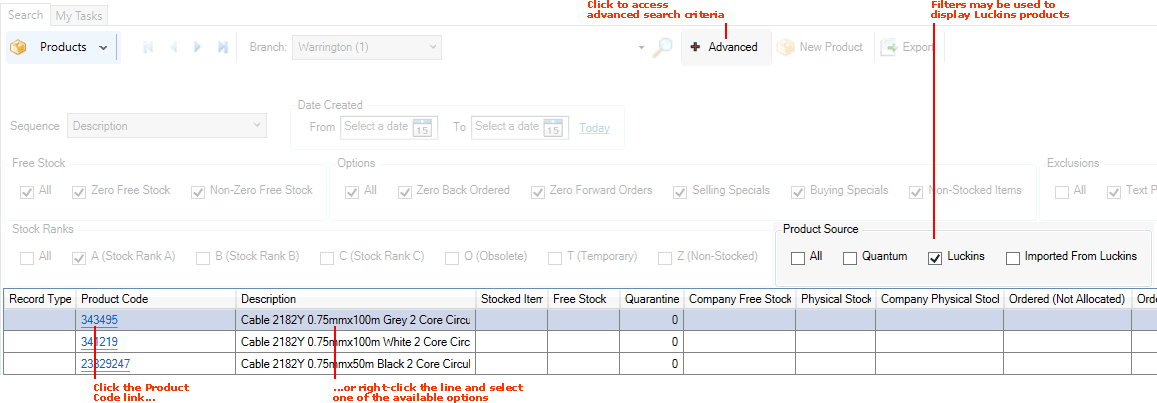
If necessary you may use the Advanced filters to list only Luckins Products. For further details see Using The Product Finder To View Luckins Products.
Remember: each listed Luckins Product is available for sale, and has associated product and price details, but has not yet been converted into a standard Quantum VS Product.
The following Product Finder options are available for converting a Luckins Product into a Quantum VS Product:
Note: For further details see Luckins Product Maintenance and Luckins Database And Quantum VS Integration: Overview.
To use this conversion method:
1. Click the Product Code hyperlink of a Luckins Product in the Product Finder (as pictured above).
2. The Create New Product? window displays, showing current product and price details for the selected Luckins Product:
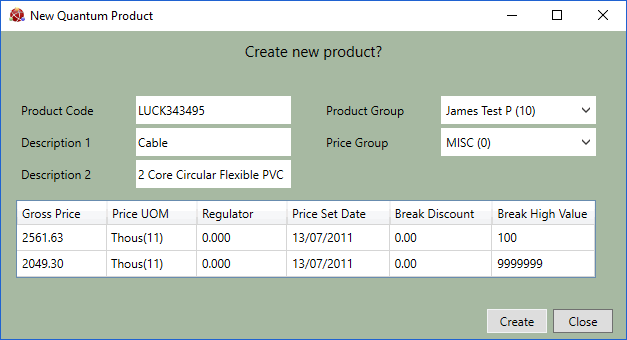
You may amend the Product Code, Description 1 / 2, Product Group or Price Group if necessary.
When you have finished, click Create.
3. The New Product window displays, showing default details for the new Product:
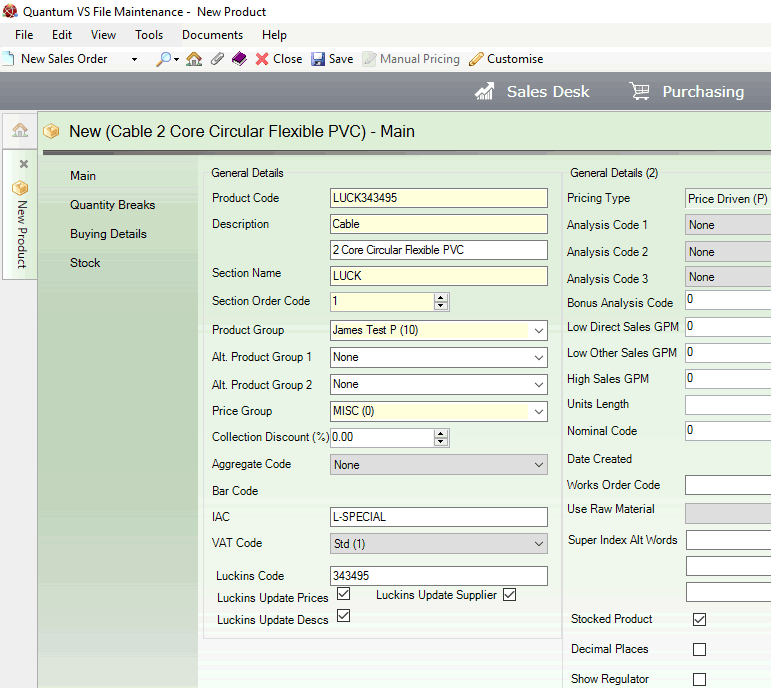
Note: Default details are taken from (1) data entered in your Default Luckins Product record (L-SPECIAL); (2) the Luckins Distributors Database Module options selected/enabled in Optional Enhancements; and (3) from the Luckins product and price data, subject to any user editing in the previous step.
4. Add - or edit - product details in the available tabs as required. See Creating A New Product Record.
5. Click Save on the Toolbar - Sub Menu to save the new 'converted' Product record.
You will need to respond to any additional prompt windows which display. See Saving A New Product Record.
Two further conversion options are available from the Product Finder's right-click options menu. To use this conversion method:
1. Right-click on the line in the Finder showing the Luckins Product you wish to convert.
2. Select the Create Quantum Product From Luckins... option:

3. The New Product window displays, showing default details for the new Product.
Continue as described from step 3 of Clicking The Product Code Hyperlink above.
When a Sales Order is open and the Product lines area is active (i.e. you have finished adding header details), an additional conversion option is available from the Product Finder's right-click options menu. To use this conversion method:
1. Right-click on the line in the Finder showing the Luckins Product you wish to convert.
2. Select the Create And Add .... To Sales Order... option:

3. The Create New Product? displays, showing current product and price details for the selected Luckins Product.
Continue as described from step 4 of Adding A Luckins Product To A Sales Order.