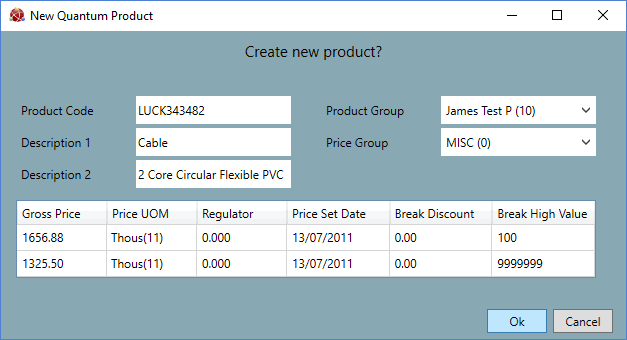
|
Quantum VS Help: File Maintenance |
All products from the Luckins catalogue display in the Product Finder as a Luckins Product, along with standard Quantum VS Products. Remember: each listed Luckins Product is available for sale, and has associated product and price details, but has not yet been converted into a standard Quantum VS Product.
Note: For further details see Luckins Product Maintenance and Luckins Database And Quantum VS Integration: Overview.
A Luckins Product may be added to a Sales Order in the same way as a standard Product. When the line is added it is converted into a standard Quantum VS Product - the Product record and associated stock records are created automatically.
Note: Luckins Products may be added to Sales Orders; however, they may not be added to any other sales document type, such as Sales Enquiries, Quotes, Sales Contracts etc.
To add a Luckins Product to a Sales Order:
1. Create a Sales Order and add header details in the usual way. You will then be ready to enter Product line details.
2. Make Products active in the Finder.
The quickest method is to click [F3] (the context-sensitive Finder shortcut button) while the cursor is in the Product Code field. For further details see Using The Context Sensitive Finder.
Alternatively you may activate Products in the Finder by selecting Products from the
Search button on the Finder toolbar; or from the
'Search For...' section in the Home tab.
See Activating A Selected Document/Record Type In The Finder.
Note: For further details, including additional ways of adding products, see Adding Product Lines.
3. Browse the Finder to find the Luckins Product you wish to add.
All products from the Luckins catalogue display in the Product Finder as a Luckins Product, along with standard Quantum VS Products. If necessary you may use the Advanced filters to list only Luckins Products. For further details see Using The Product Finder To View Luckins Products.
When the required Luckins Product is visible in the Finder, select it by:
double-clicking your mouse on the appropriate line in the Finder search results. Or:
right-clicking your mouse on the line to display a menu, then selecting Create and Add ... to Sales Order.
Alternatively, when the keyboard focus is on the Finder record you wish to select, click Return to select it (i.e. add it to the currently-open document).
4. The Create New Product? window shows current product and price details for the selected Luckins Product.
You may amend the Product Code, Description 1 / 2, Product Group or Price Group if necessary.
When you have finished, click OK:
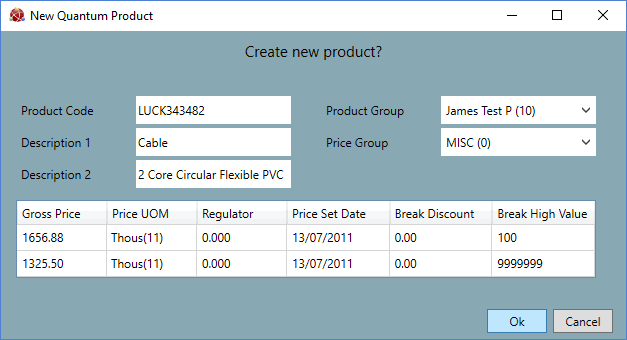
5. The line is added to the Sales Order as a standard Product record. The Luckins Product is converted into a standard Quantum VS Product record: its default fields are populated based on (1) data entered in your Default Luckins Product record (L-SPECIAL); (2) the Luckins Distributors Database Module options selected/enabled in Optional Enhancements; and (3) from the Luckins product and price data, subject to any user editing in the previous step.
Note: As with any Product record, this new Product record may subsequently be edited. See Product Maintenance and Editing A Product Record.
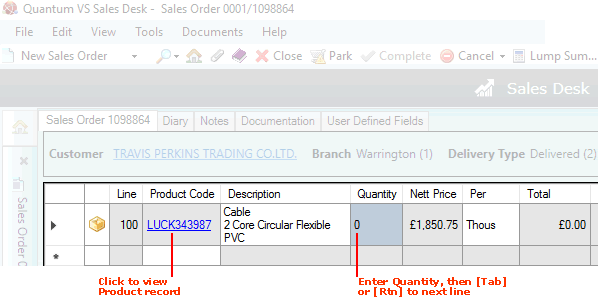
The order now proceeds as a standard Sales Order. Now:
enter the quantity required (e.g. 5), then
click [Return].
6. If the 'Stock record does not exist at this branch. Would you like to create one?' dialogue displays, click Yes. This will automatically create a stock record for the new product at the current branch. For further details see Saving A New Product Record (step 2 onwards).
Note: This dialogue displays if there is no stock record for the product at the current branch. This will be the case when a customer is ordering a newly converted Luckins Product.
7. If the Warning: Insufficient Stock window displays, select one of the 'back ordering' options then click OK.
For example, selecting Back Order All means the goods will be placed on Back Order with the defined Supplier. Additional and alternative options - including Back-To-Back ordering options - are available. See When You Receive An Insufficient Stock Warning.
Note: If you select to Back Order some or all of the required goods, you will later need to release the back order stock when it becomes available. See Releasing Back Order Stock To Sales Orders.
8. Add further Product lines as required, then Complete the Sales Order.
Note: You may use the Product Finder to list Luckins Products which have been converted into standard Quantum VS Products. See Using The Product Finder To View Luckins Products and Finding Products.