
|
Quantum VS Help: File Maintenance |
When creating a new Product record you will first enter General and Price details under the Main tab/header (entering Alternative Products, Timber Details and Quantity Breaks as necessary), then enter the product's Buying Details.
When you are ready to save the new Product record:
1. Click Save on the Toolbar - Sub Menu:

2. The Product Add Options prompt displays:
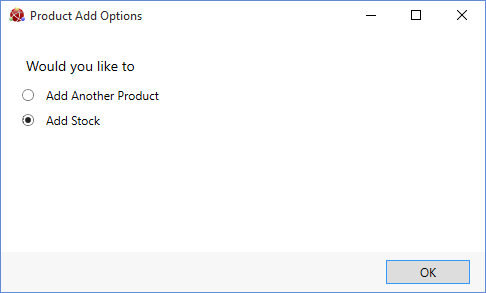
Select either:
Add Another Product: To add another product. See Creating A New Product Record. Or:
Add Stock: To add stock for the new product, following the steps below.
Then click OK.
3. The Branch Stock Maintenance Window displays:
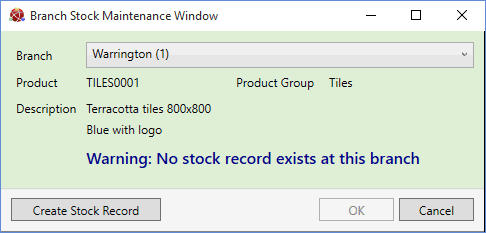
The Branch defaults to the User's Branch, but you may select an alternative.
To create a Branch Stock record for the new Product, click Create Stock Record.
Note: If you click Cancel at this point you will have to create a Branch Stock record for this Product later on. See Branch Stock Maintenance.
4. The Branch Stock Maintenance Window displays.
You may now use Branch Stock Maintenance to create a Branch Stock record for the new product at the current Branch (or a different Branch, or multiple Branches). Either accept the default settings or enter/edit details in the available fields and tabs. For details, see Branch Stock Maintenance.
When you have finished, click OK to close the Branch Stock Maintenance window.
5. The 'Do you want to amend other Branch data?' prompt displays:
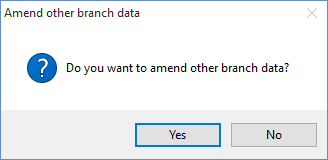
Click:
Yes: To apply stocking details for the selected Product and Branch to other Branches, in the Branch List tab of the Branch Stock Maintenance Window. See Branch Stock Maintenance: Branch List Tab. Or:
No: If you do not wish to apply stocking details for the selected Product and Branch to other Branches.
When you have finished adding product and stock details, the saved Product record will be accessible from the Finder. See Finding Products.
NEXT: Cloning A Product Record