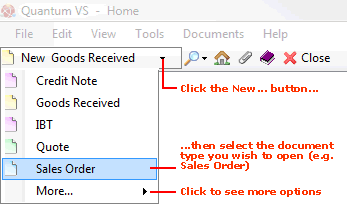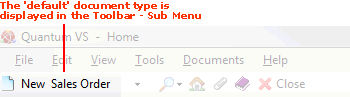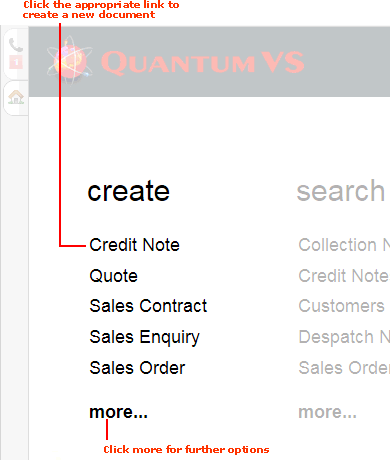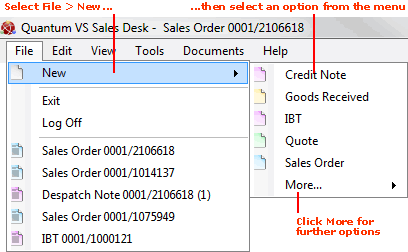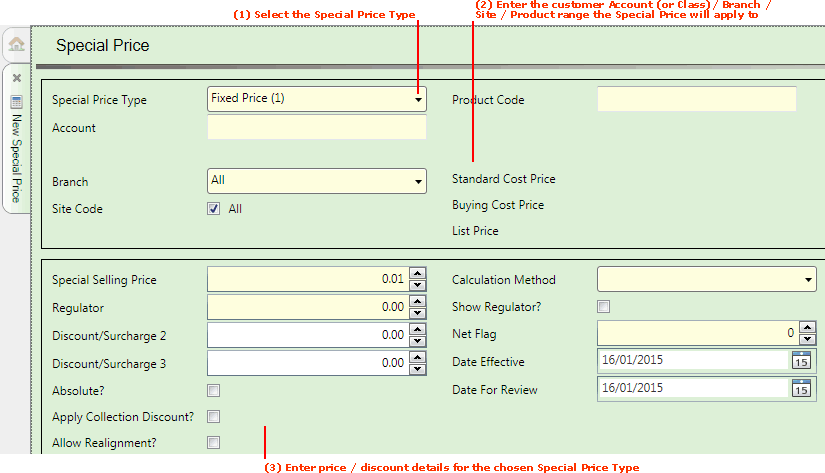Creating A New Special Price Record
You may use Special Price Maintenance to create a new Special Price record from scratch, as described below.
Each Special Price record will apply to a particular:
-
Product Code (or Product range, Product Group or Price Group); and
-
Customer Account Code (or Customer Class).
Other options are available, including making the Special Price apply to:
-
all Branches, or a specific Branch; and
-
all Sites, or a specific Site.
Alternative Methods Of Generating Special Prices
There are alternative methods of creating a Special Price available:
-
A Sales Clerk may create 'fixed' (Type 1) Special Prices - which apply to a specific product and customer - from within a sales document (Sales Order, Quote, Sales Enquiry or Sales Contract). See Creating Special Prices From A Sales Document.
-
Special Prices may also be copied from one Customer Account to another using the Copy Special Prices Process. See Copy Special Prices.
Creating A New Special Price Record From Scratch
To create a new Special Price record:
1. Do one of the following:
This creates a new blank Special Price record in its own tab (marked New Special Price) on your desktop:
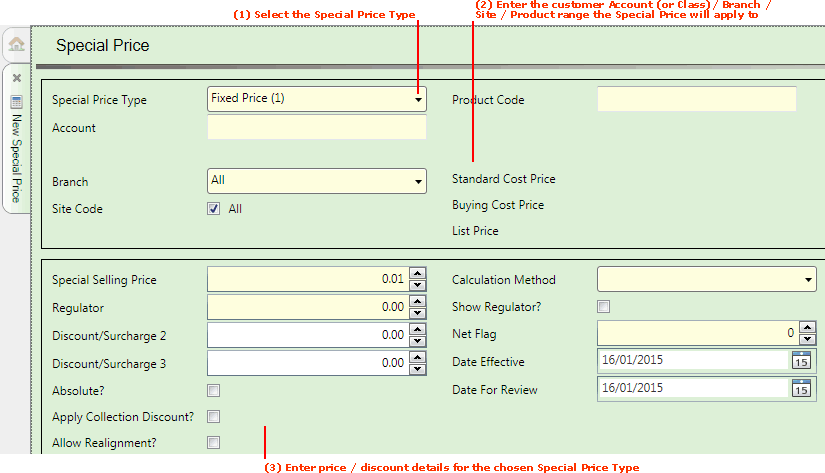
2. Use the Special Price Type field to select the type of Special Price you wish to apply, from the following options:
-
Override Matrix Discounts (Type 2): To apply up to two discounts to a range of products for a specified Customer Account/Branch/Site, overriding any prices/discounts applied by the Discount Matrix.
-
Discount Against Sell Price (Type 3): To apply up to two discounts to the selling price of a range of products for a specified Customer Account/Branch/Site, overriding all other discounts/breaks.
-
Cost Plus Percentage (Type 4): To apply a percentage to the cost price of a range of products in order to calculate the final selling price for a specified Customer Account/Branch/Site (i.e. selling price = cost price + percentage). Two further discounts may also be added. This will override any other discounts/breaks.
-
Discount Against Regulated Sell (Type 5): Similar to Discount Against Sell Price (above), except the Regulator discount is included with the selling price before the discounts are applied.
-
Matrix Exceptions (Type 6): To apply discounts to a selected Price Group for a specified Customer Account/Branch/Site, which will override any discounts specified by the Discount Matrix for that customer/price group combination.
-
Product Matrix Discounts By Customer Class (Type 7): To apply up to two discounts to a range of products for a specified Customer Class/Branch, overriding any prices/discounts applied by the Discount Matrix.
-
Fixed Price By Customer Class (Special Price Type 8): To apply discounts to a selected product for a specified Customer Class/Branch/Site. There is the ability to apply the Special Price to a currency which is not the main system currency.
3. Use the remaining fields to select:
-
in the upper fields: the Customer Account (or Customer Class) - and Branch/Site if necessary - and the Product range (or Price Group) the Special Price will apply to; and
-
in the lower fields: the Special Price terms/values which will apply to the selected Customer (or Customer Class) /Product range (or Price Group).
Note: The available fields vary, depending on the Special Price Type chosen.
Click the links above for further details on each Special Price type.
4. To save the new Special Price record, click Save on the Toolbar - Sub Menu.
Applying The Special Price
When a Special Price exists for a particular Customer (or Customer Site) buying a particular Product (or from a certain Product range, Product Group or Price Group), and the Branch is able to offer that Special Price, this will be the price offered to the Customer.
Note: As the system automatically selects the 'best price', the line price will not necessarily default to the Special Price, as other discounts and pricing criteria may apply. However, there is the option to make the Special Price 'absolute'; i.e. force the system to use this Special Price for this Product and Customer combination, regardless of whether it is actually the 'best price' available.
Viewing Special Prices
Once created, Special Price records may be viewed in, and opened from, the Finder. See Finding Special Price Records.
When a sales document (Sales Order, Quote, Sales Enquiry or Sales Contract) is open, the Sales Clerk can check to see if Special Prices exist for the current Customer and Product line:
For further details see Viewing A Special Price Record.
NEXT: Fixed Price (Special Price Type 1)