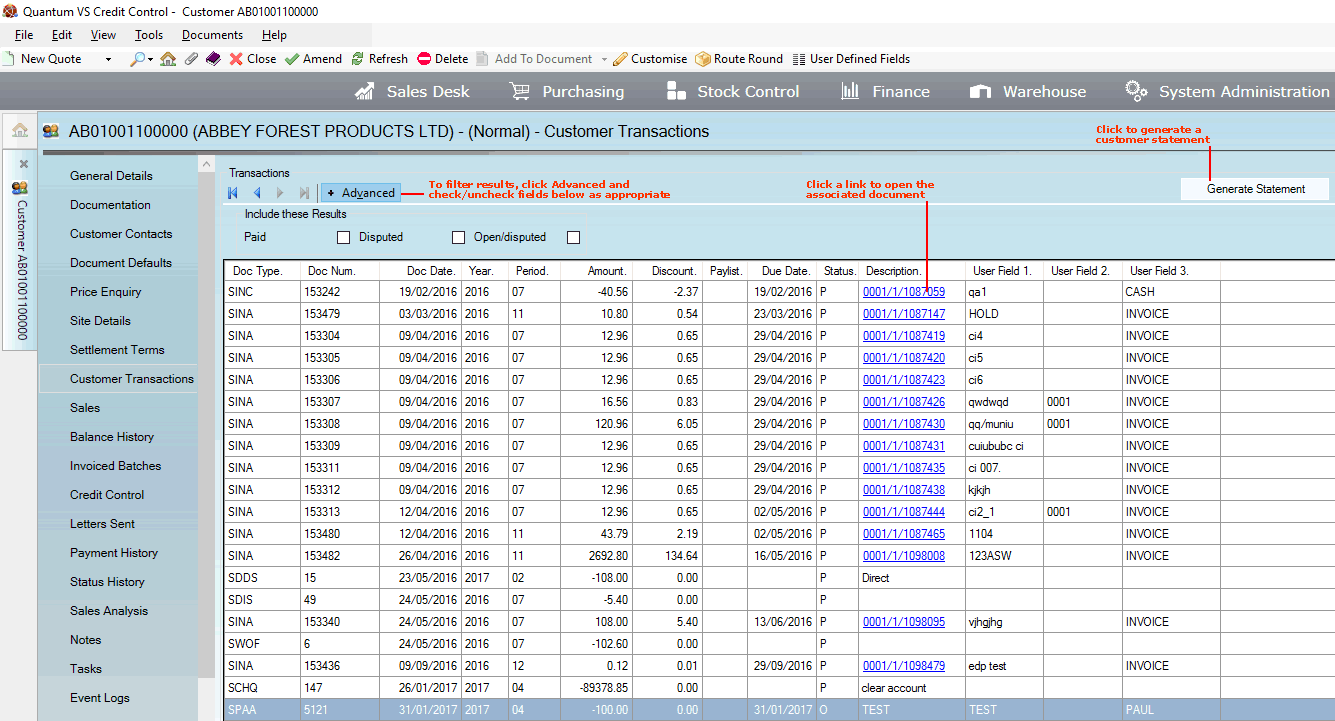
|
Quantum VS Help: File Maintenance |
The Customer Transactions tab allows you to:
view a breakdown of the customer's transactions;
filter transactions (e.g. to see only paid or disputed transactions; and/or locate a specific transaction); and
generate a statement which can be issued to the customer, showing their outstanding balance.
To view customer transactions:
1. Find and open the Customer record for the required customer. See Finding Customers.
2. Click the Customer Transactions tab:
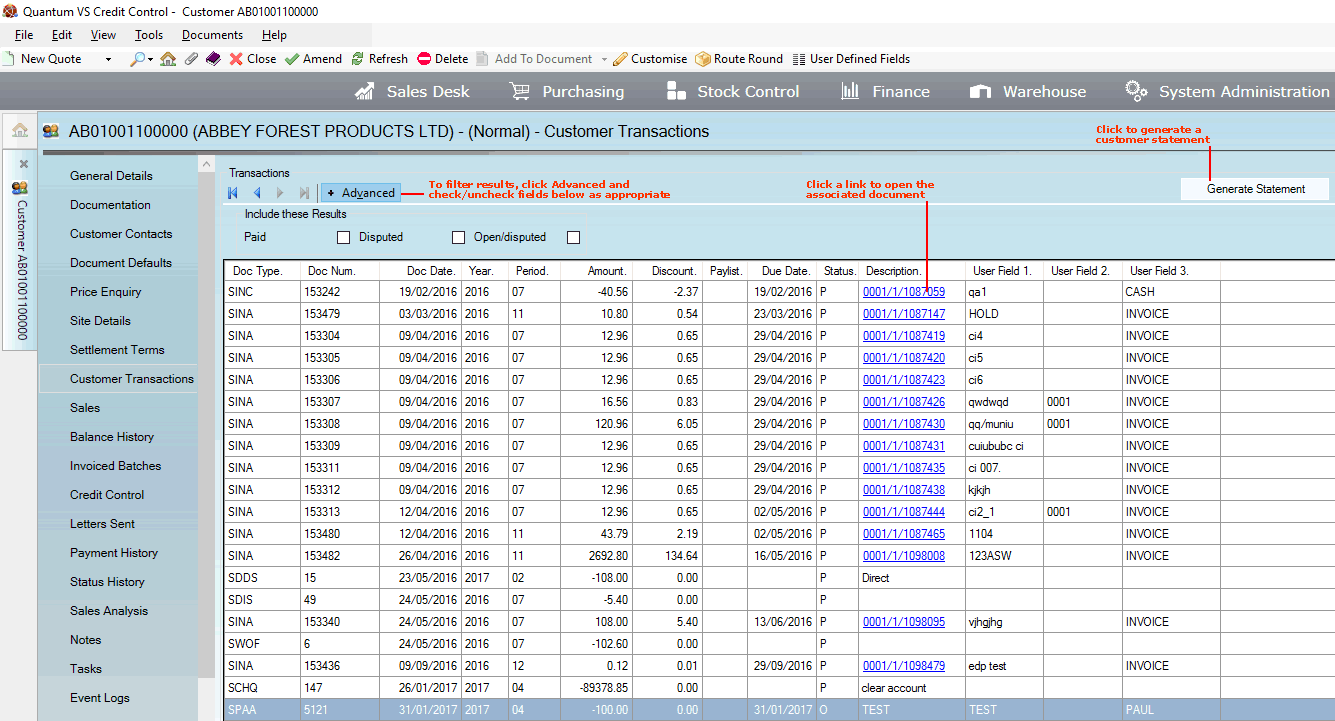
Note: The information displayed in this tab is read-only - the data is transferred from Quantum Financials.
The breakdown shows the document type and number (such as a Sales Invoice number), the document date, year, period, amount and discount applicable. Also shown is the Due Date (the date the transaction should be paid by), Status (Open, Paid or Disputed) and Description (such as a Sales Order number for Sales Invoices). Additional user fields are displayed.
Click on a link in the Description column to open the associated document.
Note: 'Doc Types/codes' have four characters and are set up in the table file QDOC (Quantum Document Types) using Table File Maintenance. They refer to document types and relate to codes that you will also be using in Quantum Financials.
Various 'Finder' features enable you to filter the displayed customer transactions, or find a specific transaction for the displayed customer:
If there is more than one page of transactions displayed: use the arrow keys to scroll forwards and backwards through the available pages.
To filter the transactions displayed: click Advanced to display the filter fields, de-select certain Include... fields (e.g. to show Paid, Disputed and/or Open/disputed transactions), then click the Search (magnifying glass) icon ![]() .
.
Note: To show all records again, re-select all filter fields, then click the Search (magnifying glass) icon ![]() .
.
To generate a customer statement:
Note: As an alternative you may use the Statements Report, which has additional options and can be used to print statements for a range of customers.
1. Click Generate Statement (as pictured above).
2. Enter/select statement options, then click OK:
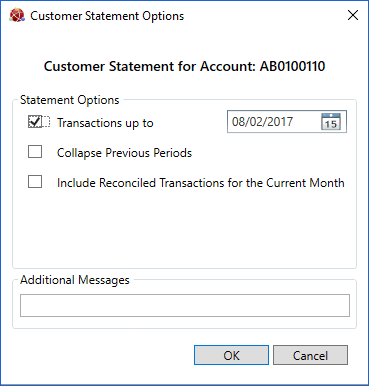
A pop-up dialogue will inform you when the statement has completed.
3. Click Show Print Preview to view the customer statement:
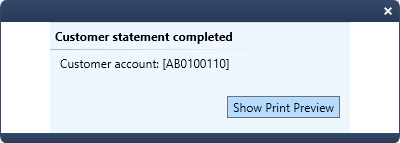
The generated statement displays in the Print Preview tab.
4. Use the available options to save, print or email the statement:
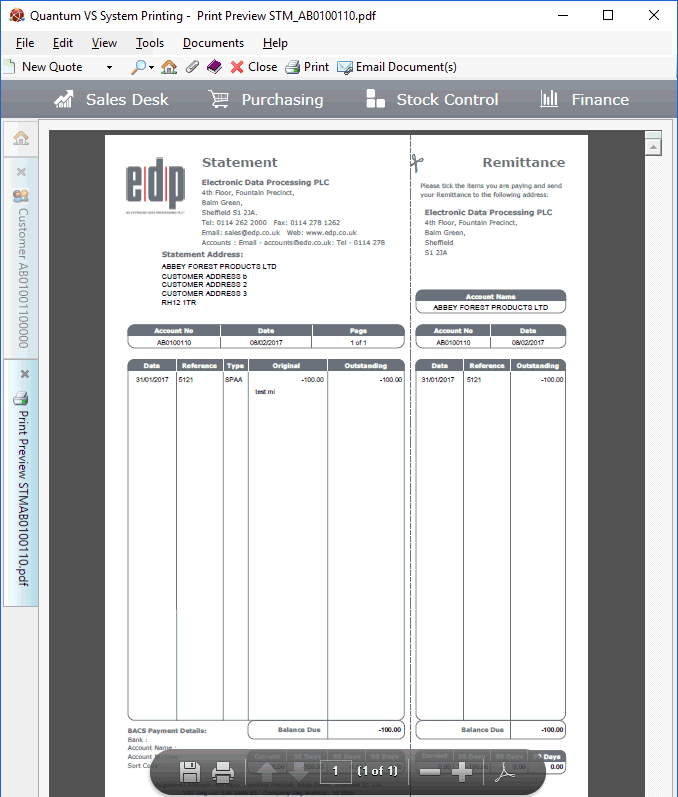
Notes: (1) The default output method and Customer Contact is the one defined for the document type 'Statement' in the Document Defaults Tab for this Customer. If no Document default is specified, the default 'print' destination is the default specified for the document type 'Statement' in your User record > IO Control Fields tab. (2) You may use Print Groups to view, print and email/fax any document saved to Disk (i.e. to the Linux Host Server). (3) Many Quantum VS document types and Reports are output as XML files which the system automatically converts into 'formatted' PDF files which may be printed via a printer, sent by email, faxed, saved to disk or sent via the Quantum VS XML Highway. See Setting Up XML To PDF Document Printing.