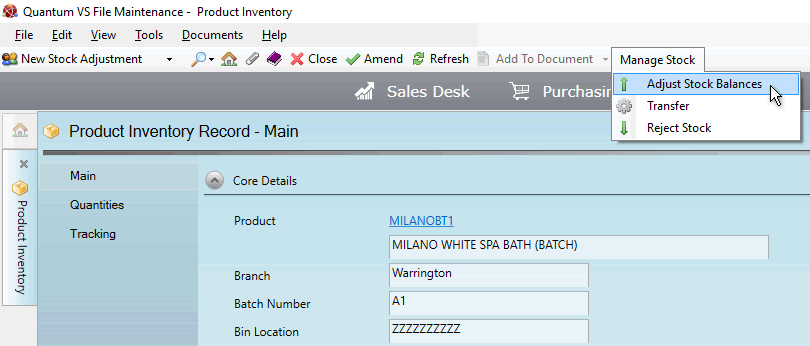
|
Quantum VS Help: File Maintenance |
The Adjust Stock Balances procedure may be used to manually adjust the stock balance of Product Inventory stock to ensure that the stock figures recorded on Quantum VS match the actual physical stock in your warehouse/shop/office.
Note: The Batch Bin Discrepancies report can be used to fix, or simply report on, discrepancies between the stock balances on the Batch Stock record and the stock balances on the Product record, for all products flagged for batch traceability.
Note: The term 'Product Inventory stock' refers to products associated with a Batch Reference, Serial Number and/or Bin Location on receipt into stock (see Allocating Batch/Bin/Serial Number Details At Goods Receipt).
For example, following a Stock Count you might discover that, although the system records 40 items of a product in stock with a particular Batch Reference (or located in a certain Bin), there were only 39 items counted.
To adjust the stock balance of stock associated with a particular Batch Reference, Serial Number and/or Bin Location:
1. Find and open the required Product Inventory record using one of the following methods:
Use the Finder. See Finding Product Inventory Records. Or:
Open the Product Inventory record from the Inventory History tab of the Product record. See Inventory History Tab: Viewing Product Batch Details. Or:
Retrieve the GRN - see Finding Goods Received Notes - and click the View Batches link in the Receipt Details column on the GRN line. See Reviewing Batch Allocations (Confirmed GRNs).
Each Product Inventory record shows the Batch Reference, Serial Number and/or Bin Location and other product details. See Viewing Product Inventory Records.
2. From the Toolbar - Sub Menu select Manage Stock then Adjust Stock Balances:
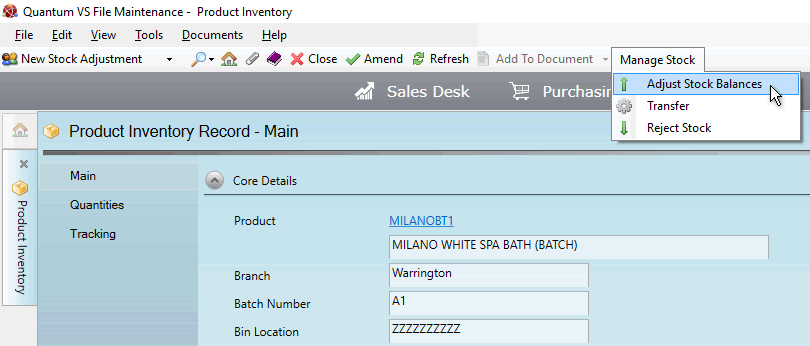
The Adjust Stock Balance window displays:
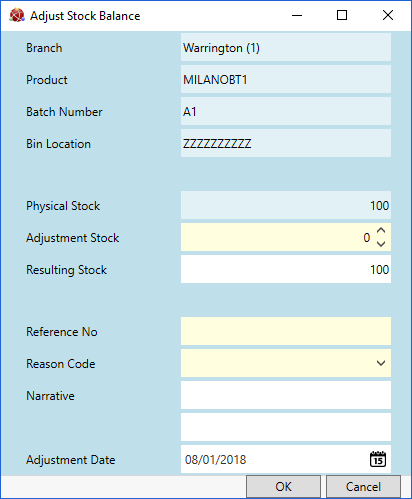
The window displays the:
Branch at which the goods associated with this Batch Reference, Serial Number and/or Bin Location are located.
Product Code of the goods associated with this Batch Reference, Serial Number and/or Bin Location.
Batch Number - or Serial Number - of the goods. (This does not apply to Multi-Bin-flagged products.)
Bin Location of the goods (if recorded).
3. The Physical Stock field shows the amount of physical stock recorded at the branch above.
To adjust the stock balance: enter an adjustment amount in the Adjustment Stock field. This can be a positive or negative amount.
The resulting (i.e. adjusted) quantity of goods displays in the Resulting Stock field.
For example: If the Physical Stock balance is 1 but a stock check shows that there are actually 2 items in the warehouse associated with this batch/bin/serial number record, enter an Adjustment Stock figure of +1. The Resulting Stock figure is 2.
4. Enter the following:
Reference No.: Enter a reference number so that the stock adjustment can be traced (e.g. a Supplier Return Note number).
Reason Code: Click the drop-down menu to select a reason for the adjustment (e.g. Stock Take Adjustment).
Note: These values are held in the Reason Codes (REA) table file and may be amended using Table File Maintenance.
The Adjustment Date defaults to today's date but you may amend this.
5. Click OK to close the window and accept the new stock figures.
Note: Details of any stock adjustments - including the User who made them - can be viewed in the Tracking Tab of the associated Product Inventory record.