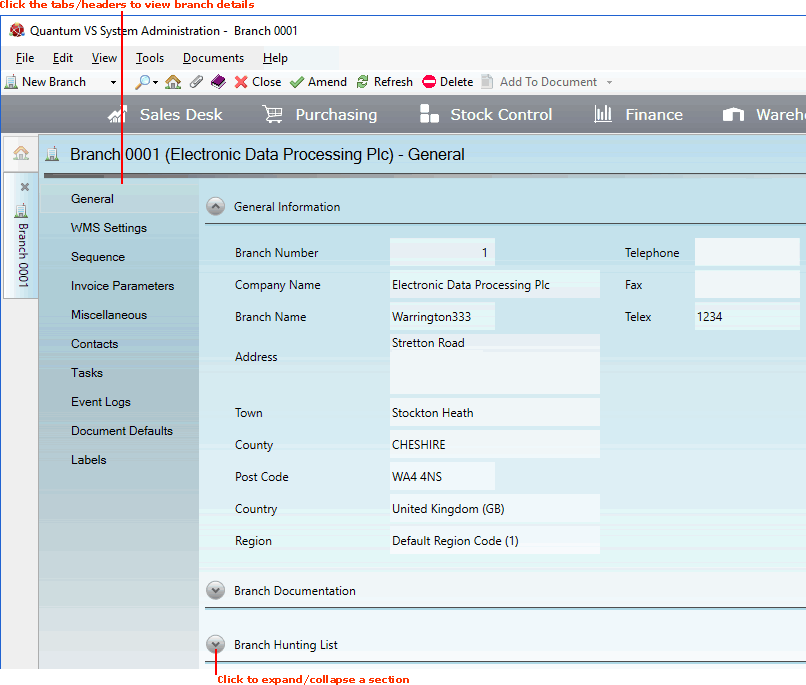
|
Quantum VS Help: File Maintenance |
Branch details are stored in saved branch records. Each branch has its own record, which contains information under a number of tabs/headers.
To view a Branch's details:
1. Find and open the Branch record for the required branch. See Finding Branch Records.
2. The Branch record opens. A Branch record has a series of tabs/headers in the left-hand menu, with the General tab selected by default:
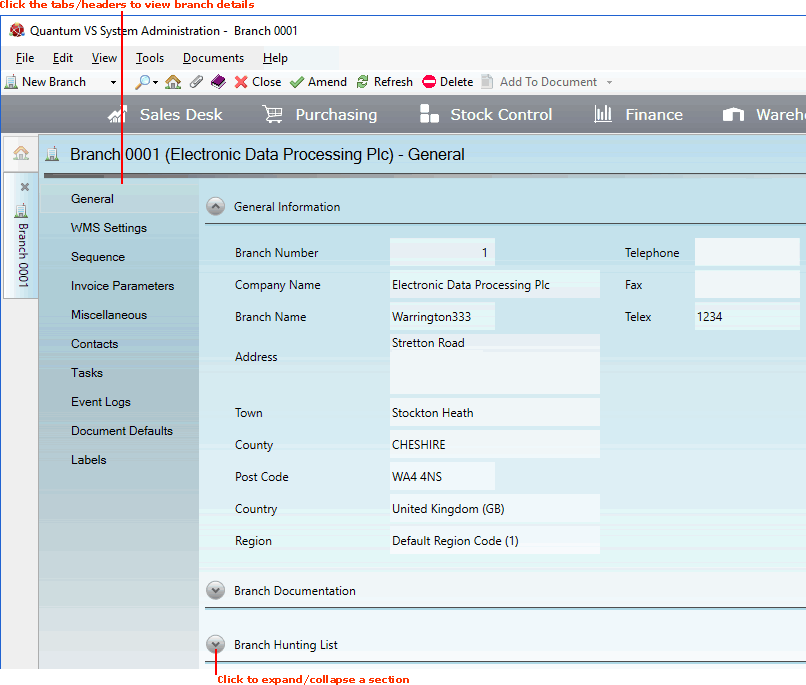
Click on the tabs to view the following Branch information:
Click to view or edit general details for a selected branch, including:
Branch General Information; i.e. the branch's general contact details and default text fields.
Branch Hunting List: this shows the branch's position in the defined stock hunting sequence. When stock is not available at the current branch, this list determines alternative branches to be checked for available stock.
Click to view or edit WMS (warehouse management system) settings for a selected branch. These details relate to when goods are scanned using a bar code scanner during procedures such as stock picking, put away and stock takes.
Click to view or edit the Branch's starting numbers when creating Sales Orders and other document types against this Branch.
Click to view or edit the Branch's default invoicing parameters.
Click to view or edit miscellaneous important Branch parameters, including stocking details.
Click to view, edit and search for contacts and contact details for a selected Branch.
You may also add new Contacts for a selected Branch in this tab - see Adding Branch Contacts.
Click to view, add, edit, delete and Complete Tasks for the selected Branch.
For information on adding, editing, deleting and Completing Tasks see Task Maintenance.
Click to view details of changes and updates to the Branch record. Event logs are created automatically and list details that have changed in the record (e.g. Subject Changed, Content Changed, Date Changed).
Click to view, edit or set up, for a selected Branch, the default contact details for the available document types.
For example, say the Document Defaults tab for the branch 'Warrington' records the default contact for the Document Type 'IBT Allocation' as James Dickinson. Therefore, when an IBT Allocation is created for the Warrington branch it will automatically be emailed to James Dickinson at the Warrington branch.
For information on setting up a Branch's default document contacts see Setting Up A Branch's Default Document Contacts.
Click to view, edit or enable/disable, for a selected Branch, the labels generated for Goods Received Notes, Picking Notes and Despatch Notes.
Note: The full set of tabs/headers are only available when viewing or editing an existing Branch record. When creating a Branch record the only tabs/headers available by default are General, Sequence, Invoice Parameters and Miscellaneous.