Create a new blank Purchase Order - see below. Or:
Duplicate an existing Purchase Order or Supplier Return Note to create a new Purchase Order. To do this:
|
Quantum VS Help: Purchasing |
There are two ways of creating a new Purchase Order. You can:
Create a new blank Purchase Order - see below. Or:
Duplicate an existing Purchase Order or Supplier Return Note to create a new Purchase Order. To do this:
To create a new Purchase Order use one of the following methods:
A blank Purchase Order opens in a new tab - New Purchase Order - on your desktop:
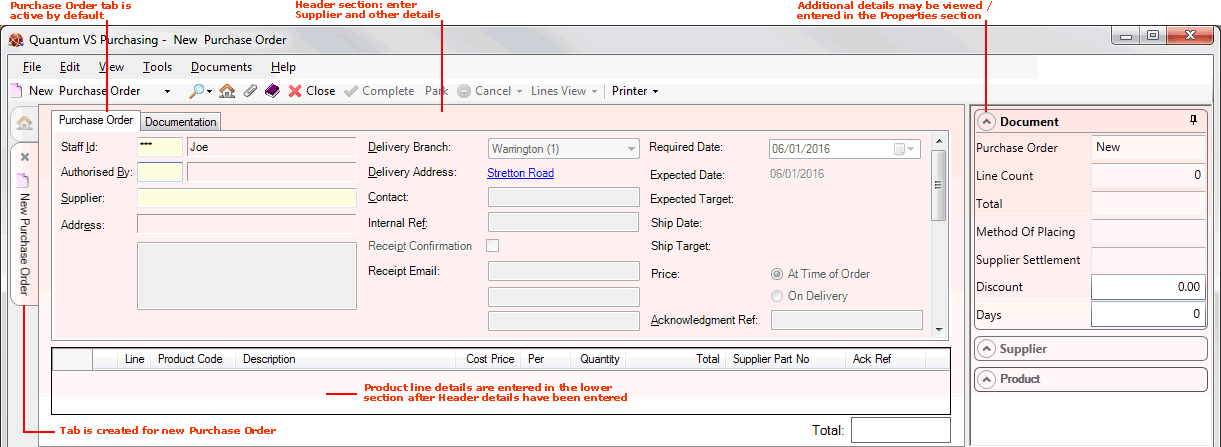
The main section now visible is the Header area, in which you will need to enter the Supplier and other details. See Entering Purchase Order Header Details.
Once you have entered Header details the Product Lines section is enabled, where you may enter the products you wish to order. See Adding Product Lines To Purchase Orders.
Note: The Properties section - to the right - displays additional details relating to the Document (i.e. Purchase Order), Supplier and Product. In the Document section there are fields you may wish to review/edit before Completing the Purchase Order. See Viewing Additional Purchase Order Details In The Properties Area.
Within the Purchase Order is a series of tabs. The main tab - Purchase Order - is active by default. Here you will add the Header and Line details.
Further tabs provide additional options:
The Documentation tab enables you to edit/enter text and instructions for this purchase. See Entering Documentation Details.
The Tracking tab - available once the Purchase Order is Completed - enables you to monitor and open Goods Received Notes, Supplier Return Notes and Purchase Invoices associated with the Purchase Order.
You must now:
Enter Purchase Order header details - to define the supplier and other important details;
Add Product line details - to specify the products you wish to order;
Enter Documentation details as appropriate - to add text and instructions to the Purchase Order; then
Complete and print the Purchase Order and issue it to the supplier.
At some point after issuing the Completed Purchase Order you will receive the goods from the supplier. At this point you will need to create a Goods Received Note (GRN) for the Purchase Order items, which involves checking the goods in and noting any variances, before Confirming the Goods Received Note. See Working With Goods Received Notes.
Note: To review the full purchasing procedure see the Purchasing Overview.