|
Quantum VS Help: Sales Desk |
For an overview of generating Special Prices from a sales document see Creating Special Prices From A Sales Document: Overview.
To generate Special Prices from a sales document:
1. Open a Sales Order, Quote, Sales Enquiry, Sales Contract or Credit Note, add the Customer and other header details, then add Product lines as required.
2. Click the Nett Price hyperlink on the Product line (or Unit Price or Gross Price, depending on the selected Lines View Mode) to open the Line Pricing Window (Negotiation View).
You may now view and manipulate the criteria to specify the price the Customer will pay for the selected Product line. For further details see Line Pricing (Negotiation View).
Note: To see if a Special Price exists for a Customer and Product line, do any of the following: (1) Click the Special Prices tab within the Line Pricing (Negotiation) window. See Special Prices Tab. (2) Click the ![]() icon to the right of the Product line to view price and stock details for that product - Special Prices are displayed below. See Viewing Price And Stock Details For A Product. (3) Use the Special Prices Finder. See Finding Special Price Records.
icon to the right of the Product line to view price and stock details for that product - Special Prices are displayed below. See Viewing Price And Stock Details For A Product. (3) Use the Special Prices Finder. See Finding Special Price Records.
3. If you are only specifying discounts for a single Product line, or there is only one Product line on the document, go to the next step.
Alternatively, repeat the previous step if you wish to specify Line Pricing discounts for multiple lines.
4. You may now use the Special Prices fields in the Properties area to save any negotiated line discounts as Special Prices for the current Customer and Product line(s). You may generate Special Prices either for all lines, or individually-selected lines, as described below.
Check Update Special Prices - and any additional Special Price options - in the Properties: Document panel:
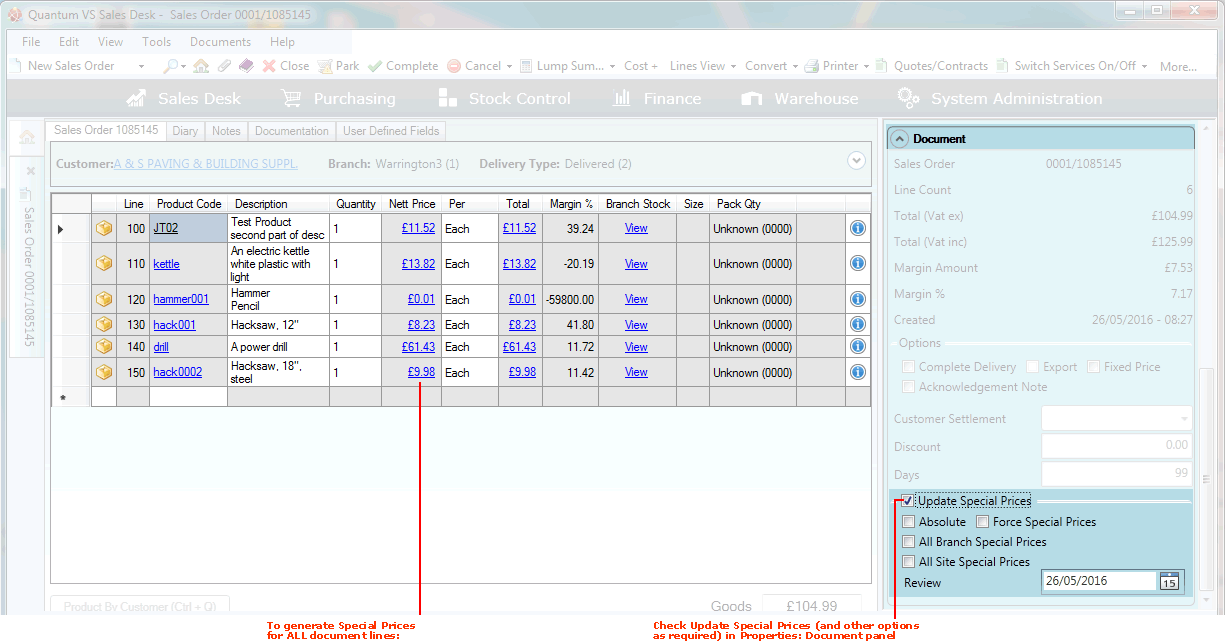
Field definitions are described below:
|
Field |
Definition
|
|
Update Special Prices
|
Check this field to enable the creation of Special Prices - and enable the fields below.
On document Completion, a Fixed Price (Type 1) Special Price record will be created for the current Product and Customer combination, with the price/discount criteria you have entered in the Negotiation Tab of the Line Pricing window.
Note: If you attempt to update Special Prices using both methods - i.e. (a) for all document lines, as described here, and (b) for individual lines (see Special Prices Tab)- the Update Special Prices Priority flag in the Price Book Flags: Selling Record specifies which takes precedence; i.e. whether Special Prices will be generated for all lines or for the individually-selected lines. |
|
Absolute
|
Check this field to make the Special Price 'absolute'; i.e. force the system to use this Special Price for this Product and Customer combination, regardless of whether it is actually the 'best price' available.
If this field is unchecked, the Special Price may not be applied if other discount/pricing criteria means this is not the 'best price'.
|
|
Force Special Prices
|
This field specifies what happens when creating a Special Price for a Customer/Product combination for which a Special Price record already exists.
Check this field to force newly-created Special Prices to overwrite existing Special Price records for the Customer/Product combination.
|
|
All Branch Special Prices
|
Check this field to make the Special Price apply to all Branches for this Product and Customer combination. If unchecked it will apply for the current 'sales document' Branch only.
|
|
All Site Special Prices
|
Check this field to make the Special Price apply to all Customer Sites for this Customer. If unchecked it will apply for the current Customer Site only.
|
|
Review
|
Enter a date on which the Special Price record will either be deleted or reviewed (i.e. it will no longer be valid after this date). Today's date is entered by default; i.e. the Special Price will apply today only. You may select an alternative as necessary.
Note: The Price Book Period End process can be used to delete special prices which have passed their Review Date. |
See Special Prices Tab.
5. When you have finished specifying Line Pricing and Special Price criteria, Complete the sales document (see Completing Sales Orders for an example).
A Fixed Price (Special Price Type 1) record is created for each Customer/Product combination - either for all lines or for selected lines, depending on what you selected. This Special Price will be applied (along with the other pricing criteria used by Quantum VS in determining the 'best price') each time the Customer orders the Product, for as long as the Special Price record is valid.
Note: To review a Special Price record and/or edit its details see Editing Special Price Records. To delete a Special Price Record see Deleting Special Price Records.