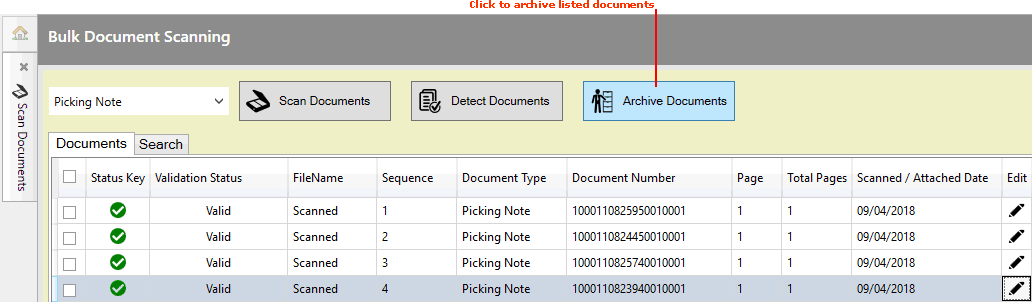
|
Quantum VS Help: Document Scanning |
The final stage of the Bulk Document Scanning procedure, after scanning the physical documents and performing automatic data recognition, is to archive the documents. This saves scanned images alongside the equivalent record on the system, for subsequent retrieval.
Note: For further details see Document Scanning: FAQs. For prerequisites see Setting Up Document Scanning.
To archive scanned documents:
1. Ensure the Scan Documents tab is open. From the Toolbar - Main Menu select Tools > Scan Documents.
Scanned documents are listed in the Documents area of the Scan Documents tab.
2. Ideally, at this point you will have a list of Valid documents ready for archiving. 'Valid' means the Document Type matches the expected type and the Document Number matches a document on the system.
If any documents are listed as Invalid you may manually edit the document number and/or page details. See Editing Document Data.
Note, however, that Users are allowed to archive an Invalid document. Rather than editing a document's details to match it with an existing document before archiving, you may prefer to archive Invalid documents and, at a later date, search for Invalid archived documents - see Searching For Archived Documents - and edit their details so that they now match a document on the system.
Alternative options at this point include (a) closing the Scan Documents tab without continuing; all non-archived documents will remain in the list when you log back on or re-open the Scan Documents tab; or (b) deleting all documents from the list and starting again.
If you wish to view scanned documents, change their order, or delete them (e.g. if the documents are incorrect, damaged or illegible), see Viewing, Reordering And Deleting Documents.
3. To 'archive' the listed documents, click Archive Documents:
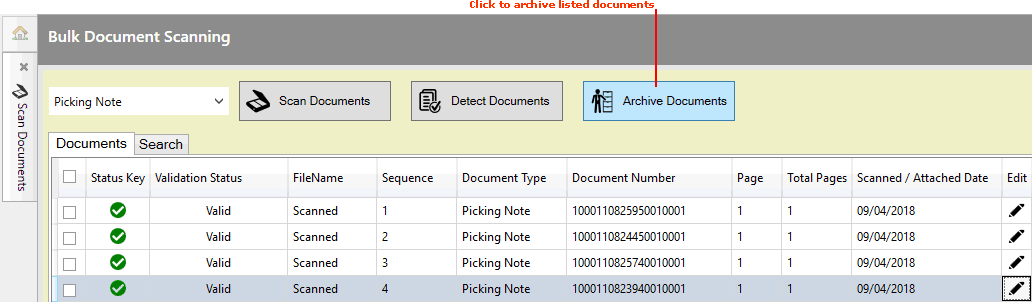
4. Click OK to the Archiving Documents Completed dialogue.
The Documents list in the main screen will now be blank as this document batch has now been archived.
You may now:
Scan another batch of documents.
Use the search facilities to view, delete, print, save and email archived documents. See Working With Archived Documents.