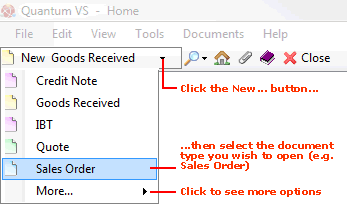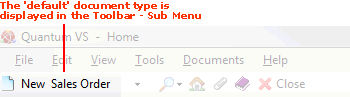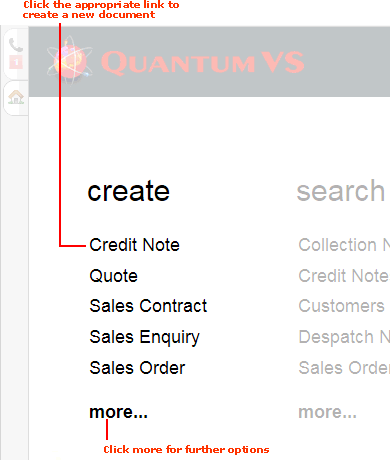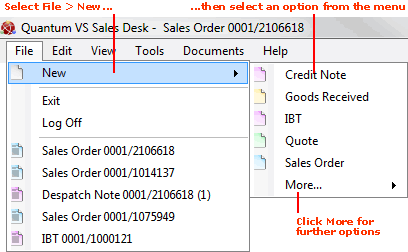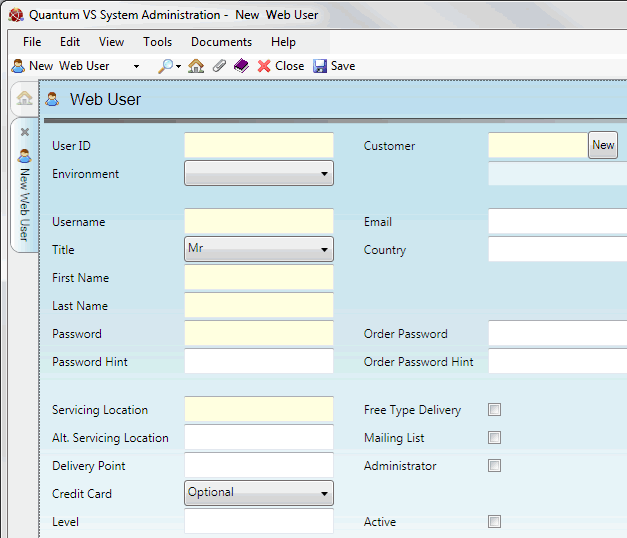Creating A Web User Record
A Web User record is created in Quantum VS to allow authorised Web Users or Guests (using a Guest account) to access a Quantum VS eBusiness website and view the online product catalogue and prices and potentially place orders online. Web Users may be created from scratch or you may convert a 'confirmed' Web Registration into a Web User.
The Web User is linked to an existing Customer record, so that they are offered the correct prices against each product. If required, the Web User may be linked to a specific Customer Site record. The Web User is also tied to a Web Environment.
Note: For further details see Web User Maintenance.
To create a new Web User record:
1. You may either create a new Web User record from scratch, or by confirming a Web Registration record.
To create a new Web User record from scratch: Do one of the following:
OR: To create a new Web User record by confirming a Web Registration record: see Confirming, Editing And Denying Web Registrations.
A new blank Web User record in its own tab is displayed on your desktop:
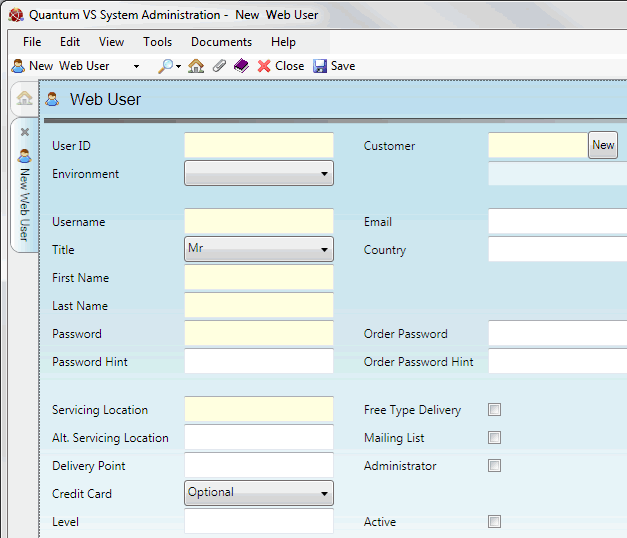
Note: If you are creating a Web User by confirming a Web Registration, many of the above fields will be populated with information.
2. Enter information in the various fields as necessary, using the following as a guide:
Note: You may use your [Tab] key to move the cursor from one field to the next.
|
Field
|
Definition (* = mandatory field)
|
|
User ID
|
Enter the Web User's Application ID.
|
|
Environment
|
Use the menu to select the Web User's Quantum VS Web Environment. This will determine their Customer and Branch to be used when they place orders.
Note: One or more Web Environments must have been created before Web Users can be created. See Web Environment Maintenance.
|
|
Customer
|
Each Web User is linked to a Customer record in Quantum VS.
If the Web User's Company has an existing Customer record in Quantum VS: enter the Web User's Customer Account Number. Either type in the Customer account (e.g. AT0000010), or select it from the Finder. See Finding Customers.
Note: You may place your cursor within this field then click [F3] to bring up the context-sensitive Finder.
If the Web User's Company DOES NOT HAVE an existing Customer record in Quantum VS: click the New button. A new blank Customer record is displayed on your desktop. Enter Customer details and save the new Customer record following the procedure described in Creating A New Customer Record.
|
|
Username
|
Enter the Web User's user name. This may be a short version of their full name (e.g. MIKE).
|
|
Title
|
Use the menu to select the Registered User's Title (e.g. Mr, Mrs, Ms etc.).
|
|
First / Last Name
|
Enter the Web User's first name and surname.
|
|
Email
|
Enter the Web User's email address.
|
|
Country
|
Enter the Web User's country of residence.
|
|
Password
|
Enter the Web User's password (e.g. water).
|
|
Password Hint
|
Enter a hint to help the Registering User remember their password (e.g. comes from a tap).
|
|
Order Password
|
Enter the Web User's order password (e.g. water).
|
|
Order Password Hint
|
Enter a hint to help the Web User remember their order password (e.g. comes from a tap).
|
|
Servicing Location
|
This field determines the stock balances shown to the Web User when browsing/ordering stock via the website. Either:
-
Leave this field blank to display a company-wide stock balance. Or:
-
Enter a Branch account number to display stock levels for the selected Branch. Either type in the Branch account, or select it from the Finder. See Finding Branches.
Note: You may place your cursor within this field then click [F3] to bring up the context-sensitive Finder.
Note: Branch menu options are held in the table file B and must be defined using Branch Maintenance.
|
|
Alt Servicing Location
|
You have the option of entering an alternative servicing location if you wish to distinguish between stock locations/order types. Leave this field blank if not required.
|
|
Delivery Point
|
If you wish to link the Web User to a specific Customer Site record, enter the Customer Site Number. For example, 0002 refers to the second customer site for the selected Customer. See Customer Site Maintenance.
Leave this field blank if not required.
|
|
Credit Card
|
This field determines if the Web User either must, may or cannot pay their web orders via Credit Cards and the Secure Hosting card payment system. Web Users forced to pay by card MUST be tied to a Cash Account Quantum VS Customer Record. See Customer Maintenance.
Use the menu to select from the following options:
-
Pays by card: User must pay by card.
-
Optional: User has the option whether or not to pay by card.
-
Does not pay by card: User cannot pay by card.
|
|
Level
|
You have the option to enter the Web User's access level - a number from 1 - 9. Leave this field blank if not required.
|
|
Free Type Delivery
|
This field determines whether the Web User is allowed to manually enter a delivery address within the web page at the point of raising a web order. Check this field to allow this.
|
|
Mailing List
|
This field determines whether the Web User is to be included in company mailshots. Check this field to allow this.
|
|
Administrator
|
This field determines whether the Web User is to be given Administrator status. Check this field to allow this.
|
|
Active
|
This field determines whether the Web User is able to place orders over the web and may be enabled/disabled at will. Check this field to activate the Web User record.
|
|
|
Note: * = mandatory field
|
3. To save the new Web User record, click Save on the Toolbar - Sub Menu.
Once the Web User record has been created and saved, active Web Users are authorised to access your Quantum VS eBusiness website, view your product catalogue and prices, and potentially place orders.
NEXT: Editing A Web User Record