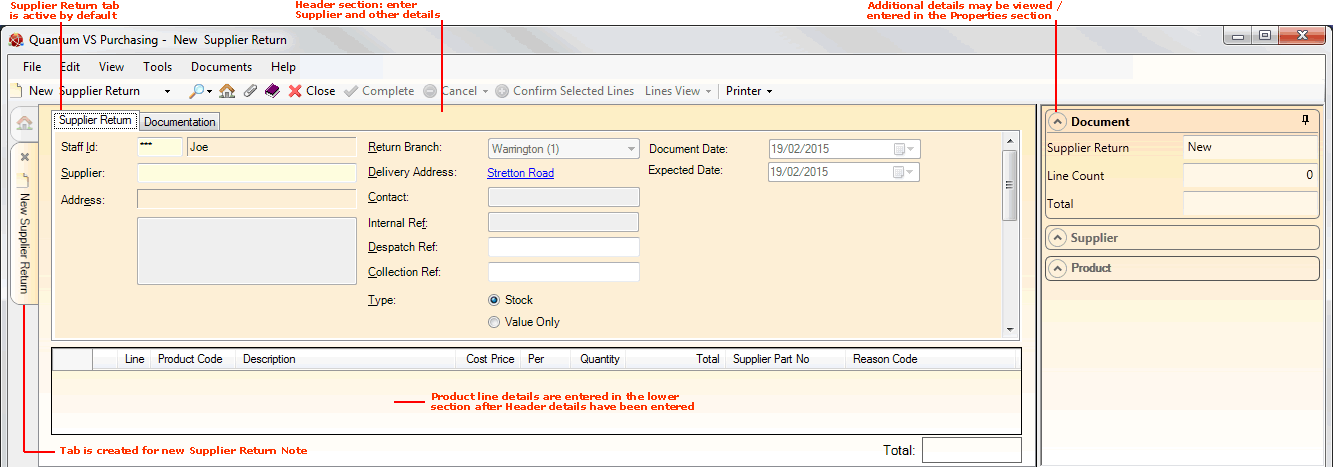Creating A New Supplier Return Note
When goods ordered from suppliers are not required, you will need to create a Supplier Return Note to return (a) the goods themselves, or (b) the value of the goods, to the supplier.
Note: For an overview of the 'supplier return' procedure see Working With Supplier Returns. To review the full purchasing procedure see the Purchasing Overview.
Creating A Supplier Return Note
There are two ways of creating a new Supplier Return Note. You can:
To create a new blank Supplier Return Note use one of the following methods:
To create a new Supplier Return Note by duplicating an existing Purchase Order or Supplier Return Note do the following:
Understanding The Supplier Return Note
A blank Supplier Return Note opens in a new tab - New Supplier Return Note - on your desktop:
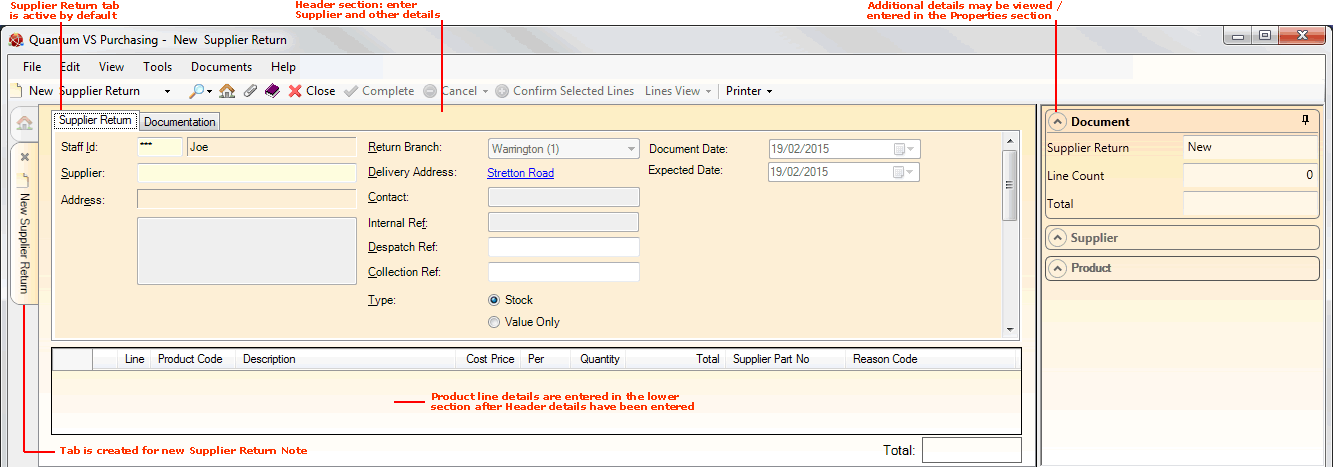
The main section now visible is the Header area, in which you will need to enter the Supplier and other details. See Entering Supplier Return Note Header Details.
Once you have entered Header details the Product Lines section is enabled, where you may enter the products you wish to return (or return the value of). See Entering Supplier Return Note Product Details.
Note: The Properties section - to the right - displays additional details relating to the Document (i.e. Supplier Return Note), Supplier and Product.
About The Tabs Within The Supplier Return Note
Within the Supplier Return Note are a series of tabs. The main tab - Supplier Return - is active by default. Here you will add the Header and Line details.
Clicking the Documentation tab enables you to edit/enter text and instructions for this supplier return. See Entering Supplier Return Documentation Details.
Entering Information On The New Supplier Return Note
You must now:
NEXT: Entering Supplier Return Note Header Details