
|
Quantum VS Help: Purchasing |
If - when booking in stock on a Goods Received Note - there is a difference between the Expected and Received quantity for a product line you will need to record variance. You have the option to edit the Cost Price, Standard Cost or Description of the received product line.
To do this, click the Received hyperlink on a GRN Product line - as described in Booking In Stock On A Goods Received Note:

Note: Use the Zeroise Lines option on the toolbar to set the Received quantity on all Product lines to zero. This may be desirable if some or all lines on the GRN were not received or partly received. See Setting Received Quantities To Zero.
The Goods Received Variance window displays:
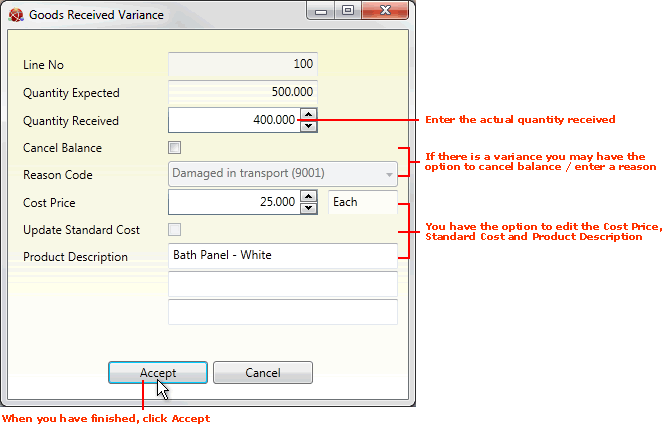
Note: The Goods Received Timber Entry window displays if it is a timber product. See Recording Goods Received Variance For Timber Products.
Note: The Goods Received Note Pack Form displays if the product has been flagged as a Pack. See Creating Packs When Goods Are Received.
Note: The Goods Received Variance window will also display the Rejections tab if 'Supplier Rejections' features have been enabled. This enables you to reject stock at the point of goods receipt and also review Supplier performance. See Supplier Rejections And Performance.
The Line Number and Quantity Expected of this Product line are shown at the top the Goods Received Variance window.
If the quantity received was different to the quantity expected, enter the actual quantity you received in the Quantity Received field. For example, if you expected 500 units of this Product line but only received 400, enter 400 in the Quantity Received field.
Note: Back ordering: When there is a variance and the outstanding balance is not cancelled from the order (see below), you will need to 'back order' the missing/incomplete/damaged goods from the Supplier. See Raising Additional Goods Received Notes.
If displayed (see note below), the Cancel Balance field gives you the option - when there is a variance - of cancelling the outstanding balance from the order, so that the missing/incomplete/damaged goods are not placed on back order.
To do this, check the Cancel Balance field. Then select a reason for entering a variance/cancelling the balance from the Reason Code menu. For example: Wrong Quantity, Incorrect Goods, Not Suitable, Damaged, etc.
Note: The Cancel Balance and Reason Code fields are only displayed if 'Optional' is selected in the Allow Back Order field of the Supplier record. See Main Tab: Viewing A Supplier's Main Details.
Note: Reason Code menu options are held in the table file REA - Reason Codes and may be entered/maintained using Table File Maintenance.
You have the option to update the Cost Price, Standard Cost and/or Product Description of the listed Product line, irrespective of whether or not there is a receipt variance.
The Cost Price field enables you to enter a new cost price for the line. For example, you might do this if the Cost Price has changed between ordering and delivery.
Entering a new Cost Price may enable (depending on your system settings) the Update Standard Cost field. Check this field if you wish to update the cost details for the line on the system when the goods are 'booked in'.
The Product Description field enables you to update the product's description in case this is incorrect.
When you have finished entering details in the Goods Received Variance window, click Accept. This indicates that you are accepting the stated quantity of goods into stock. The window is closed and line details are updated on the Goods Received Note.
You may now continue the booking in procedure until you are ready to Confirm and print the GRN.