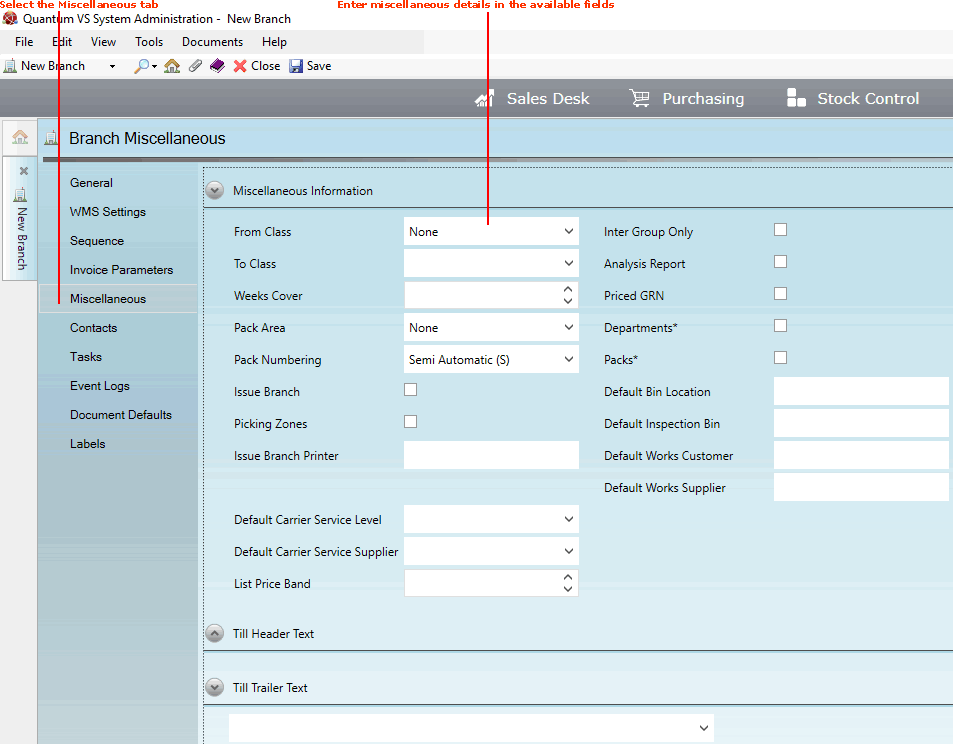
|
Quantum VS Help: File Maintenance |
Use the Miscellaneous tab of the Branch record to record miscellaneous details for the new Branch:
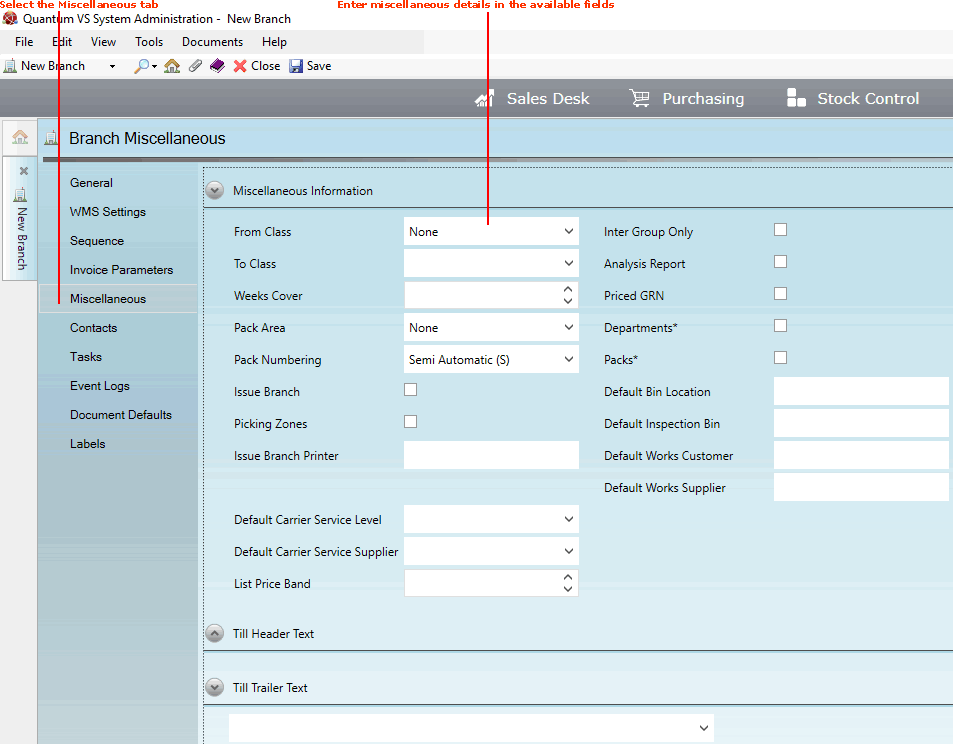
Record the Branch's miscellaneous details in the following fields, using the information below as guidance:
Note: Use your [Tab] key to move from one field to the next.
|
Field |
Definition
|
|
Miscellaneous
|
|
|
From / To Class |
The From Class and To Class fields allow you to restrict, at Branch level, the Customer Classes that can be included in the Discount Matrix.
For example, if the full set of Customer Classes available was Plumbers, Landscapers, Builders, Retail Cash, Trade Cash, for this particular Branch record you might set the From Class to Plumbers, and the To Class to Builders. Therefore the groups Plumbers to Builders (including Landscapers) would be offered discounts via the Discount Matrix for this particular Branch.
Note: Customer class/group values are held in the table file CLA (Customer Class) and may be set up and amended using Table File Maintenance. |
|
Weeks Cover *
|
Enter a figure from 1 to 99 corresponding to a number of weeks (e.g. 52) for which stock will cover expected customer demand for this Branch.
This is used in the compiling of the Weeks Cover Update Process and Suggested Orders Report. The Weeks Cover Field is used in the calculation of the Average Daily Usage across the period indicated by Weeks Cover.
|
|
Pack Area
|
This field is used to specify the default Pack area for this Branch, used when goods are received into stock. See Working With Goods Received Notes.
Note: Pack Area values are held in the table file TSHA (Timber Stock Holding Area) and may be set up and amended using Table File Maintenance. |
|
Pack Numbering
|
This field defines how the system handles Pack processing/numbering when Packs are created for this Branch. See Creating Packs When Goods Are Received.
Use the drop-down menu to select from the following options:
|
|
Issue Branch
|
Check this field to enable this Branch to specify an alternative delivery branch when raising a Sales Order or Credit Note. See Selecting An Alternative Delivery Branch.
Note: This field is displayed only if the Despatch From Alternative Branch option is switched on in Optional Enhancements - Price Book tab 384 (Goods Delivered By Other Branches). |
|
Picking Zones
|
Check this field to enable the printing of zonal Picking Notes (i.e. a different Picking Note for each different Picking Zone) for this Branch.
Picking Zones are set up and maintained for a product in Branch Stock Maintenance.
Note: This field is displayed only if the Despatch From Alternative Branch option is switched on in Optional Enhancements - Price Book tab 384 (Goods Delivered By Other Branches). |
|
Issue Branch Printer
|
Enter the line number of the printer to be used for printing Picking Notes. Leave as zero if not required.
Note: This field is displayed only if the Despatch From Alternative Branch option is switched on in Optional Enhancements - Price Book tab 384 (Goods Delivered By Other Branches). |
|
Inter Group Only
|
Check this field if you wish to allow access to Inter Group customers only. Otherwise, leave this field unchecked.
|
|
Analysis Report
|
Check this field if you require the Branch Control Report to produce 'daily' figures (which are automatically maintained by the system).
|
|
Priced GRN
|
Check this field if you require prices to be printed on Goods Received Notes. |
|
Departments **
|
Check this field if you require the Department name to be printed on advice notes and invoices instead of the Staff name.
|
|
Packs **
|
Check this field if you require packs to be processed at the branch. Leave this field unchecked if you require packs to be processed at company level.
|
|
Default Bin Location
|
Enter the default Bin Location to be used for all stock records created at this branch relating to batch/bin/serial number traceable goods. See Product Batch Traceability Maintenance.
|
|
Default Inspection Bin
|
Enter the default Bin Location to be used when batch/bin/serial number traceable goods are marked for inspection when being received into stock. See Product Batch Traceability Maintenance.
|
|
Default Works Customer
|
Enter the Account Number of the 'Customer' which will be selected by default when this Branch raises an order line for which a Works Order Process is required. This is the internal 'Customer' who will pick the goods requiring processing. See Works Order Processing.
|
|
Default Works Supplier |
Enter the Account Number of the Supplier which will be selected by default when this Branch raises an order line for which a Works Order Process is required. This is the internal or external Supplier who will perform the process (e.g. plating), to which the goods requiring processing will be despatched - and from which the processed goods will be received. See Works Order Processing.
|
|
Default Carrier Service Level
|
If required, use this field to select the default Carrier Service Level for this Branch. See Creating A New Carrier Service Level Record and Carrier Maintenance.
|
|
Default Carrier Service Supplier
|
If required, use this field to select the default Carrier for this Branch. See Creating A New Carrier Record and Carrier Maintenance.
|
|
List Price Band
|
This field may be used to set up branch-specific Price Bands for your products, as an alternative to using Discount Matrix records.
By default (i.e. if no List Price Band is set for this Branch), a product's List Price is controlled by the List Price Band setting in the Price Book General: Other Record.
For example, if the List Price Band setting in the Price Book General: Other Record is set to '1' then the Gross Price recorded on Price Band 1 of the Product record is used as the product's List Price. (Typically, Price Band 1 is used as the List Price Band, but any Price Band from 1 - 12 may be used.)
However, you may optionally specify a List Price Band for this Branch (i.e. a value from 1 to 12), so that products' List Prices are controlled by the List Price Band setting in the Branch record rather than the Price Book General: Other Record.
Note: If a List Price Band is set in the Branch record and a product does not have a Price Band value set, this will show as '0.00' and will not refer back to the List Price Band setting in the Price Book General: Other Record. |
|
Till Header / Trailer Text
|
These fields may be used to specify the default text to be printed as headers and trailers on till receipts. The texts themselves must first be created in Terms and Conditions Maintenance.
|
|
|
Note: ** = secure field |
Save the record by clicking Save on the Toolbar - Sub Menu. For further details see Creating A New Branch Record.