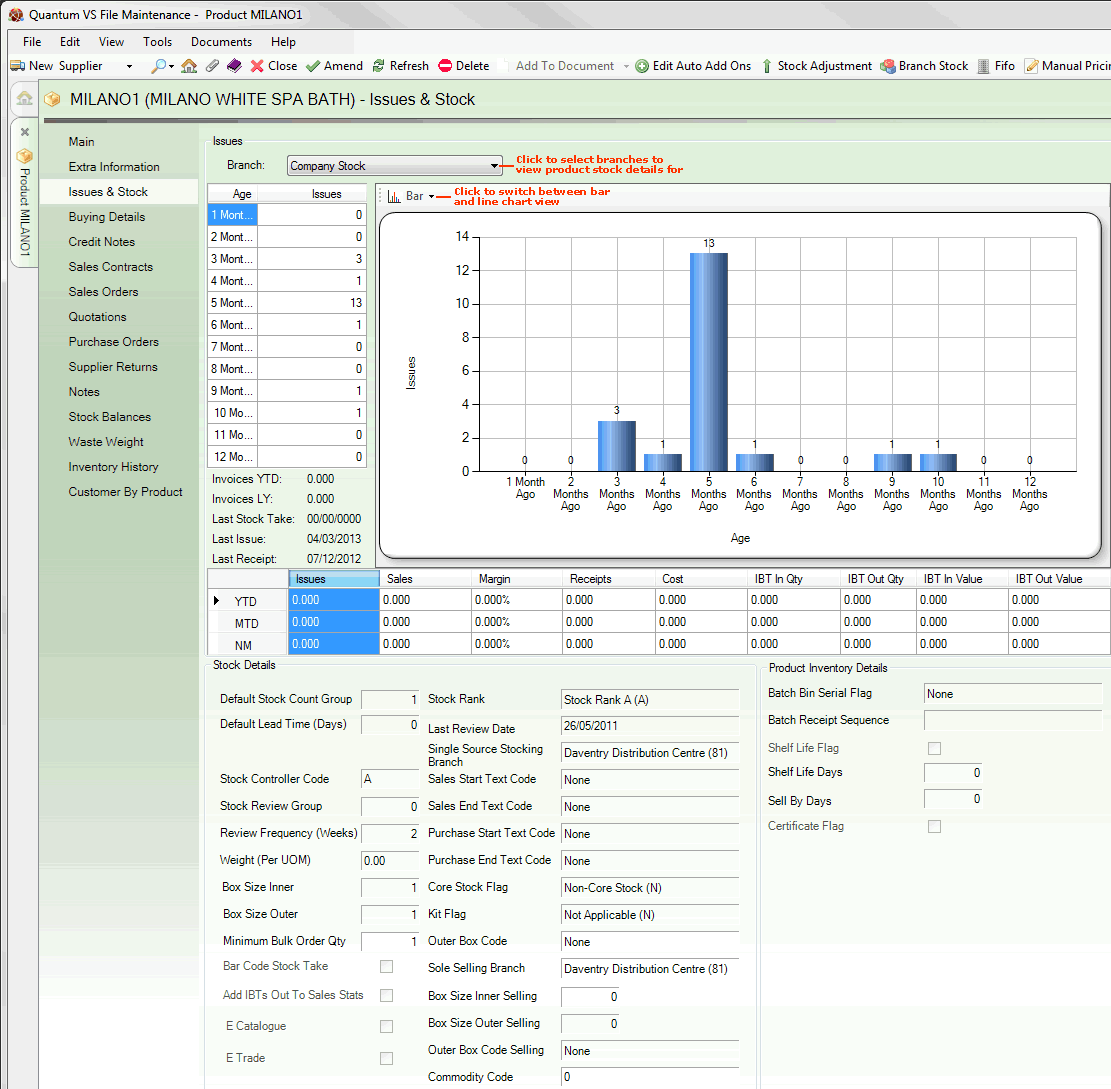
|
Quantum VS Help: File Maintenance |
The Issues And Stock tab gives details of a Product's:
Issues, and
Stock details.
To view a Product's issues and stock details:
1. Find and open the Product record for the required Product. See Finding Products.
2. Select the Issues & Stock tab:
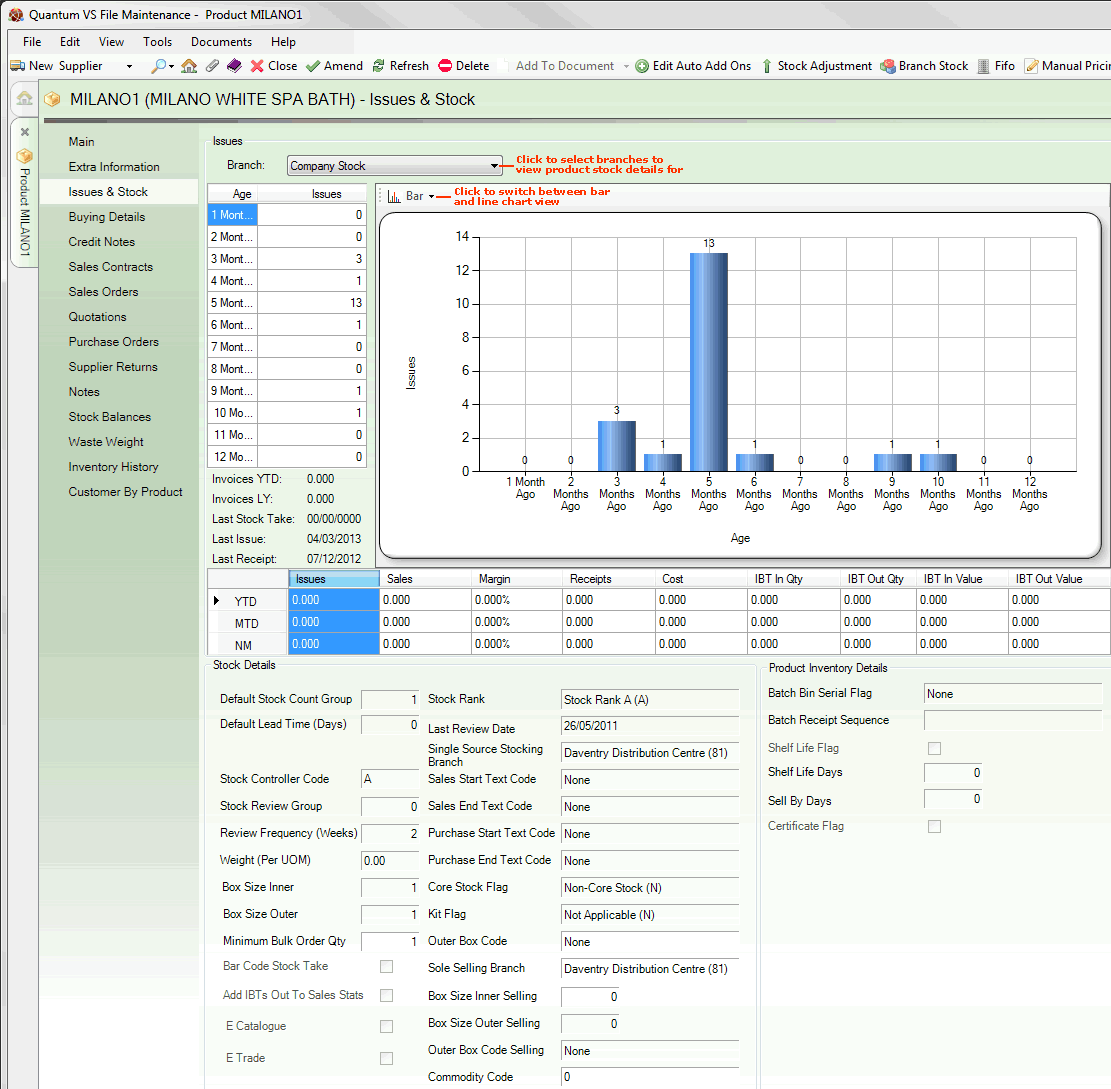
There are two main areas: Issues and Stock Details:
The Issues section gives a breakdown of Product Issues over the preceding 12 months. Use the Branch menu to select to show figures for either the whole company (i.e. Company Stock) or an individual branch.
The top area shows issues for the selected Product and Branch for each of the preceding 12 months, in both table and graphical form.
Click the Bar/Line drop-down to select the graphical 'view' type from the following options:
Bar: view issues as a bar chart
Line: view issues as a line chart
Also shown are:
Invoices YTD: The number of invoices for the selected Product and Branch in the Year-To-Date.
Invoices LY: The number of invoices for the selected Product and Branch in the Last Year.
Dates of the Last Stock Take, Last Issue and Last Receipt for the selected Product and Branch.
A further table shows figures for the following:
Issues: Total Issues for the selected Product and Branch for the Year-To-Date, Month-To-Date and Next Month.
Sales: Total Sales for the selected Product and Branch for the Year-To-Date, Month-To-Date and Next Month.
Margins: Total Margins for the selected Product and Branch for the Year-To-Date, Month-To-Date and Next Month.
Receipts: Total Receipts for the selected Product and Branch for the Year-To-Date, Month-To-Date and Next Month.
Cost: Total Costs for the selected Product and Branch for the Year-To-Date, Month-To-Date and Next Month.
IBT In Quantity / Value: Total 'IBT In' quantities and values for the selected Product and Branch for the Year-To-Date, Month-To-Date and Next Month.
IBT Out Quantity / Value: Total 'IBT Out' quantities and values for the selected Product and Branch for the Year-To-Date, Month-To-Date and Next Month.
These fields show the following:
|
Field |
Definition
|
|
Stock Details
|
|
|
Default Stock Count Group
|
A Stock Count Group is a number between 1 and 9999 that can be assigned to a product or group of products for stock taking purposes. This enables stock taking routines to be performed in a structured and logical manner. For example, stock taking could be performed on different Stock Count Groups at a time.
|
|
Default Lead Time (Days)
|
This field shows the default number of days it takes from ordering the product to receiving it into stock. This information is used in Purchase Ordering.
Note: This figure overrides all other default lead times (on the Supplier record). |
|
Stock Controller Code
|
A Stock Controller Code is a letter from A to Z which denotes the stock controller this product is assigned to. Stock Controller Codes are used in stock taking. This code can be used to produce a list of products belonging to a particular stock controller.
|
|
Stock Review Group
|
The Stock Review Group is a group to which products can be allocated for monitoring and works in conjunction with the Review Frequency (Weeks) field - see below.
This field will show a value from 0 to 99, corresponding to a number of weeks; i.e. 1 = 1 week, or 7 days.
These values are used by the Suggested Orders Report for isolating different products and product ranges.
|
|
Review Frequency (Weeks)
|
This field shows the number of weeks that denote when a product should be reviewed again following the last stock review. It will display a value from 0 to 99, corresponding to a number of weeks; i.e. 1 = 1 week, or 7 days.
As with the Stock Review Group field (above), this is used by the Suggested Orders Report to calculate how often the product needs to be considered for stock level maintenance.
|
|
Weight (Per UoM)
|
This field shows the weight of the product, if applicable. This is required if the method of Quantity Breaks is set to Weight Break Discounts.
The unit of measure (UoM) is taken automatically from the Cost Price Per field in the Main tab.
|
|
Box Size Inner / Box Size Outer
|
These fields are used (along with the Purchase Pack Qty field where applicable - see below) to define the box or carton or pallet that the products are ordered in.
The following examples explain how Inner and Outer values are defined:
Example 1: If you are buying a box of six eggs, the Inner quantity would be 1 and the Outer quantity would be 6.
Example 2: If you are buying a box of light bulbs which holds 20 bulbs, the Inner value would be 1 and the Outer value would be 20.
Example 3: If the light bulbs were packaged in boxes of 3, and 4 boxes of light bulbs were purchased in one box, the Inner value would be 3 and the Outer value would be 12.
|
|
Purchase Pack Qty
|
This field (alternatively referred to as Outer Box Code) may be used to define the unit or quantity the product is purchased by, as used by the Supplier, such as crate, pallet, box etc. - see note.
Note: These values are set up and maintained in the table file OUTR (Outer Box Code) using Table File Maintenance.
For example, say we stock nails in boxes and we wish to order more nails. The supplier only delivers the nails as pallets, each containing 24 boxes. On the 'nails' product record we would enter a value of '1' in the Box Size Inner field, '24' in the Box Size Outer field, and select 'Pallet' in the Purchase Pack Qty field. This denotes that each single pallet we order contains 24 boxes of nails.
At Purchase Order Entry we may now only order quantities which are multiples of 24, so for quantities of 48, 72 or 144 the quantity and description printed on the Purchase Order (unpriced layout only) would be 2, 3 or 6 pallets as appropriate.
|
|
Minimum Bulk Order Qty
|
The Minimum Bulk Order Quantity field shows the minimum quantity of the product that must be ordered to qualify for the supplier's bulk order terms. This minimum quantity will be a multiple of the outer box size.
|
|
Bar Code Stock Take
|
If this field is checked, stock take quantities of this product may be entered via a hand held Bar Code reader.
|
|
Test Certificates
|
Test Certificates can be used as a way of tracing the movement of individual product stock items. If this field is checked, when stock is booked in, the system will request a batch number that can be used to identify each unit of stock. When stock is sold, the system will automatically take the stock from the next available batch.
|
|
Add IBTs Out To Sales Stats
|
If this field is checked, products booked out on an IBT (Inter Branch Transfer) will be recorded into the sales figures for the branch.
|
|
Stock Rank
|
This field is used to classify products according to how important it is to keep them in stock. The following options are available:
|
|
Last Review Date
|
This date is maintained by Quantum VS and records the last time the product was reviewed as part of suggested Purchase Ordering via the Suggested Orders Report.
By considering this date and the Weeks Review Frequency field it should be possible to determine when product stock levels will next be included for suggested purchase ordering via the Suggested Purchase Orders Report.
|
|
Single Source Stocking Branch
|
If this product is stocked by one branch only, the branch is named in this field. If the product is stocked by more than one branch, this field will read 'None'.
|
|
Sales Start / End Text Code
|
Text to be printed at the top (start) and bottom (end) of sales documents featuring this product may be specified in these fields.
|
|
Purchase Start / End Text Code
|
Text to be printed at the top (start) and bottom (end) of purchasing documents featuring this product may be specified in these fields.
|
|
Core Stock Flag
|
This field is used to classify products according to whether or not they are regarded as core products. The following options are available:
Products marked as Core may not be deleted, whereas products marked as Optional or Non-Core may be deleted.
|
|
Kit Flag
|
This field may display one of the following:
|
|
Sole Selling Branch
|
If this product is sold by one branch only, the branch is named in this field. If the product is sold by more than one branch, this field will read 'None'.
|
|
Box Size Inner Selling / Box Size Outer Selling
|
These fields are used (along with the Selling Pack Qty field where applicable - see below) to define the box or carton or pallet that the products are sold in.
The following examples explain how Inner and Outer values are defined:
Example 1: If you are selling a box of six eggs, the Inner quantity would be 1 and the Outer quantity would be 6.
Example 2: If you are selling a box of light bulbs which holds 20 bulbs, the Inner value would be 1 and the Outer value would be 20.
Example 3: If the light bulbs were packaged in boxes of 3, and 4 boxes of light bulbs were sold in one box, the Inner value would be 3 and the Outer value would be 12.
|
|
Selling Pack Qty
|
This field (alternatively referred to as Outer Box Code Selling) may be used to define the unit or quantity the product is sold by, such as crate, pallet, box etc. - see note.
Note: These values are set up and maintained in the table file OUTS (Outer Box Code Selling) using Table File Maintenance.
For example, say we stock nails in boxes and we sell them by the pallet, each containing 24 boxes. On the 'nails' product record we would enter a value of '1' in the Box Size Inner Selling field, '24' in the Box Size Outer Selling field, and select 'Pallet' in the Selling Pack Qty field. This denotes that each single pallet we sell contains 24 boxes of nails.
At Sales Order Entry we may now only sell quantities which are multiples of 24, so for quantities of 48, 72 or 144 the quantity and description printed on the Sales Order (unpriced layout only) would be 2, 3 or 6 pallets as appropriate.
|
|
E Catalogue
|
If this field is checked, this product is available to the Quantum VS Catalogue Management Tool or the purposes of building a web catalogue used for e-commerce. See Quantum VS eBusiness Integration.
|
|
E Trade
|
This field is not currently utilised by Quantum VS.
|
|
Product Inventory Details
|
|
|
The following fields can be used to apply 'batch traceability' details to the product:
|
|
|
Batch Bin Serial Flag
|
This field defines whether the product is flagged for 'batch traceability'.
If the option None is selected, the product is not 'batch traceable'. To set up batch traceability for a product, one of the following options must be selected:
Notes: (1) At present batch traceability is not supported for Length Stock or Pack products. It is supported for all other product types, including Timber and Kit products. (2) You may view Product Inventory records for a particular product by selecting the Inventory History tab. See Inventory History Tab: Viewing Product Batch Details. |
|
Batch Inspection Flag
|
This field applies only to products flagged 'Batch Reference' or 'Serial Numbering' in the Batch Bin Serial Flag field above.
The Batch Inspection Flag setting determines whether incoming 'Batch Reference' or 'Serial Number' goods will be held for inspection when 'booked in' on a Goods Received Note. The options are:
Note: Incoming batches held for inspection cannot be sold until they have been released (i.e. their status has been updated to 'available'). See Editing A Product Inventory Record. |
|
Batch Receipt Sequence
|
This field applies only to products flagged 'Batch Reference' in the Batch Bin Serial Flag field above.
The Batch Receipt Sequence determines how batch reference numbers are assigned when the product is 'booked in' on a Goods Received Note. The options are:
|
|
The following fields can be used to apply default settings when the product is 'booked in' on a Goods Received Note:
|
|
|
Shelf Life Flag
|
If this field is checked, the product will be assigned a mandatory 'shelf life' and 'sell by' date at 'goods in'. These are defined by the Shelf Life Flag and Shelf Life Days fields below.
If this field is not checked, users have the option to add a 'shelf life' and 'sell by' date at 'goods in'.
|
|
Shelf Life Days
|
If the Shelf Life Flag (above) is checked, this field may be used to enter a number of days to define the product's Shelf Life Date at 'goods in'. This is automatically defined as today's date plus the number of days in this field.
|
|
Sell By Days
|
If the Shelf Life Flag (above) is checked, this field may be used to enter a number of days to define the product's Sell By Date at 'goods in'. This is automatically defined as today's date plus the number of days in this field.
|
|
Certificate Flag
|
If this field is checked, the user is forced to enter a Certificate Flag for the goods at 'goods in'.
|
Stock Details are entered in the Stock tab of the product record. For further details see Entering Stock Details.