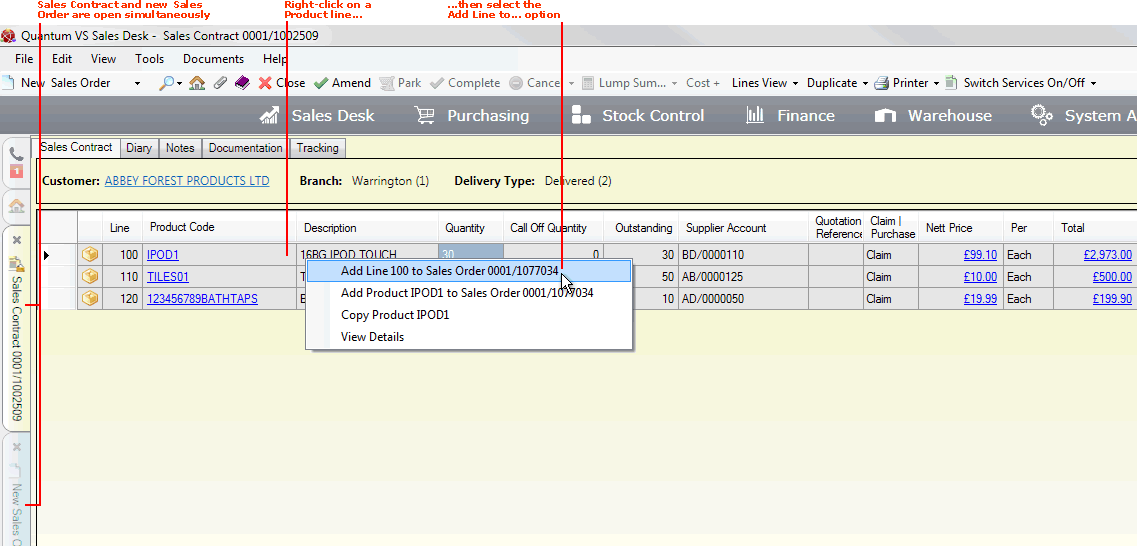
|
Quantum VS Help: Sales Desk |
When the Customer wishes to proceed with ordering based on the Sales Contract, the User will need to recall the Completed Sales Contract, raise a new Sales Order and copy lines from the Sales Contract to the open Sales Order. See Adding Sales Contract Product Lines To A Sales Order.
The Enquiries/Quotes/Contracts Report may be used to list new and lapsed Sales Contracts for review. For further details see Reviewing Completed Sales Contracts.
Tasks can then be created - see Creating Tasks - and assigned to the appropriate User/Sales Rep. The purpose of the Task will be to schedule contact at a certain date/time with customers to generate Sales Orders from these Sales Contracts and/or follow up on lapsed Sales Contracts. The users/sales reps responsible for dealing with customers will see these Tasks in their My Tasks tab, which they can use to recall and Complete the Task, recording the outcome - see Viewing And Completing Tasks.
To add Product lines from a Sales Contract to a Sales Order:
1. Retrieve the Sales Contract. You may retrieve and open the Sales Contract:
From the Finder. See Finding Sales Contracts.
From the Open A Recent Document section of the Home tab (if the document has been recently closed). See Finding Recently-Viewed Documents.
From the Sales Contracts tab of the Customer record. See Sales Contracts Tab: Viewing Customer Sales Contracts.
2. Create a new Sales Order. You should now have both the Sales Contract and the new, blank Sales Order open at the same time.
3. Enter the header details for the new Sales Order. See Entering Sales Order Header Details.
4. On your desktop, click on the open Sales Contract to make it active. You will now need to copy lines from the open Sales Contract to the new Sales Order.
To do this, right-click on a Product line on the Sales Contract, then select the Add Line ... to Sales Order ... option:
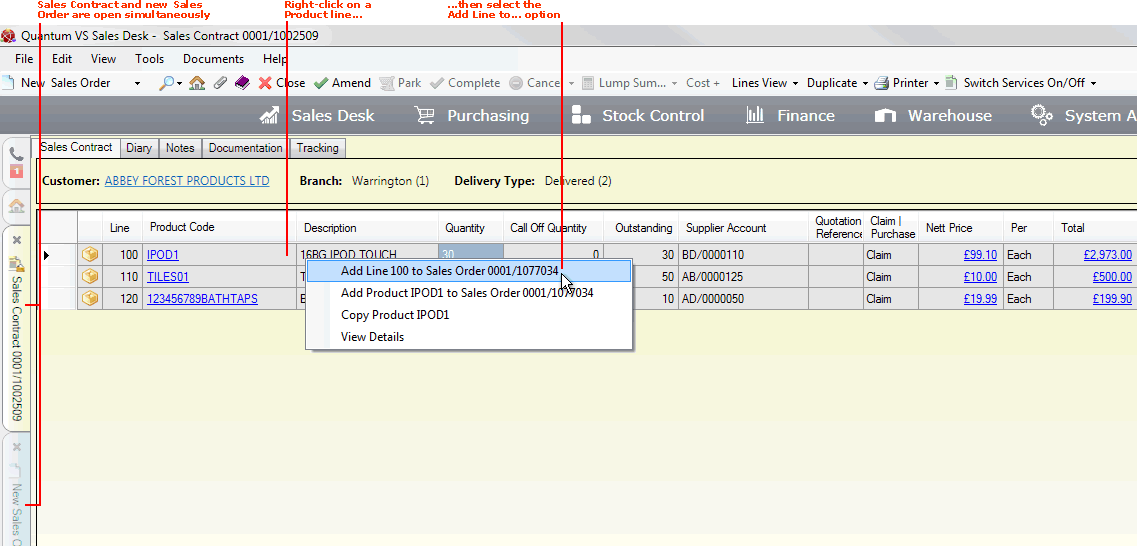
5. The line details - including Quantity, Per value etc. - are added to the Sales Order. You may adjust the Quantity as necessary. See Adding Product Lines for further details.
Note: The Warning: Insufficient Stock window is displayed if there is insufficient stock to fulfil the order. You will have to enter a new quantity in the Revised Quantity field or select one of the additional options. See When You Receive An Insufficient Stock Warning.
6. Add further lines from the Sales Contract to the Sales Order as required, using the same method.
7. When you have finished adding lines, Complete the Sales Order.
After the Sales Order has been Completed, when you retrieve the Sales Contract the Outstanding field/column - in the Product lines section of the Sales Contract - is adjusted to show the quantity of each Sales Contract product line which has been ordered.
Later, when a Sales Invoice has been raised against the Sales Order, the Call Off Quantity field/column - in the Product lines section of the Sales Contract - is adjusted to show the quantity of each Sales Contract product line which has been invoiced.
When Direct Sales Orders - and Purchase Orders - are generated from a Direct Sales Contract, the Call Off Quantity field may be hyperlinked. This enables the user to cross reference each Product line on the original Sales Contract with the associated Sales Order, Purchase Order, Sales Invoice and Purchase Invoice.
This feature is enabled by switching on the following Optional Enhancements (Price Book tab):
671 - Direct Contracts: 'Bulk Purchase Order' Document; and
151 - Allocate Purchase Order Number
Note: With these Optional Enhancements enabled: When a Direct Sales Contract is raised, the document printed is headed 'Bulk Purchase Order'. When Direct Sales Orders are raised against this Sales Contract - as described above - the resulting Purchase Order which is generated on Sales Order Completion is called a 'Bulk Order Call Off'.
Click the hyperlinked Call Off Quantity link on the product line to view 'call off' details for this line and order:
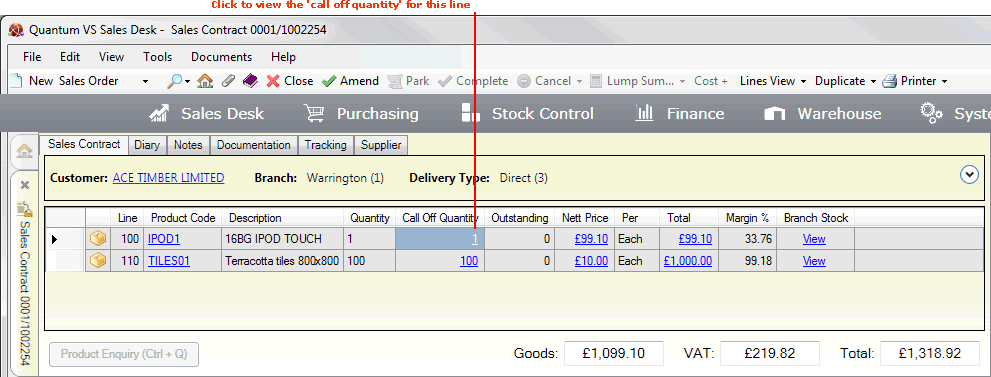
The Sales Orders called off against Contract... window displays, showing information linking each 'called off' Sales Contract line with the associated Sales Order, Purchase Order, Sales Invoice and Purchase Invoice. For each line, the Sales Order number and date, Call Off Quantity, Sales Invoice number and date, Purchase Order number, and Purchase Invoice number and date are shown. Use the Next Line and Previous Line buttons to browse details for each line on the Sales Contract.
NEXT: Editing Sales Contracts