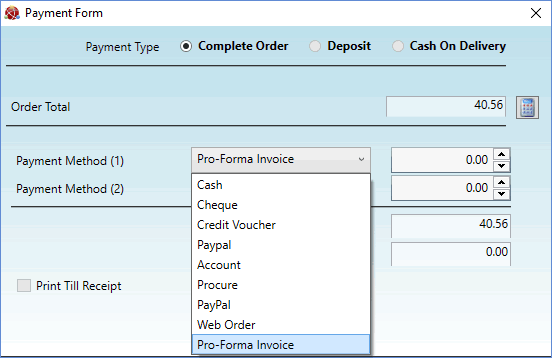
|
Quantum VS Help: Sales Desk |
A Pro Forma Sales Order is a type of Cash Sales Order in which no payment is taken until the goods are delivered.
On initial order confirmation, a Pro Forma Sales Invoice is generated. A Pro Forma Sales Invoice is not a legally binding tax document - it is an estimate showing the seller's commitment to provide the listed goods/services at the specified prices. It also includes the wording 'This is not a VAT invoice'. Pro Forma Invoices are often used by merchants in order to issue customers with a document for products or services which have not yet been supplied, perhaps for customs purposes.
Only later on when the goods have been delivered, the Sales Order recalled and the Despatch Note Confirmed, is the Pro Forma Sales Invoice converted into a 'true' Sales Invoice and your Sales Ledger updated.
To set up and process Pro Forma Sales Orders see:
To process Pro Forma Sales Orders and Invoices in Quantum VS you will need to do the following:
The following Optional Enhancement must be switched ON:
Price Book 384: Goods Delivered By Other Branches (8PB384).
The following Optional Enhancement must be switched OFF:
Price Book 698: Cash Sales, Bypass Pro-Forma (8PB698).
See Optional Enhancements: Price Book Tab.
You will also need to set up the following menu value in the PAYM (Payment Methods) Table File, so that 'Pro-Forma Invoice' is an available Payment Method option when processing the initial Cash Sales Order:
TableFileEntryID: 009
Description: Pro-Forma Invoice
There is a two-stage procedure for generating Pro Forma Sales Orders and Invoices:
Note: This assumes you have enabled the required options and settings. See Setting Up/Enabling Pro Forma Sales Orders.
The first stage involves raising a Cash Sales Order and generating a Pro Forma Sales Invoice. To do this:
1. Create and Complete the Sales Order as a Cash Sales Order. See:
Note: In the Payment Type header field, select Cash. For further details see Defining The Sale Type (Payment/Delivery Type).
2. The Payment Form displays on Sales Order Completion if the order was a Cash order (i.e. a non-Account order). For further details see Cash Sales And Payment.
Under Payment Method (1), select Pro-Forma Invoice:
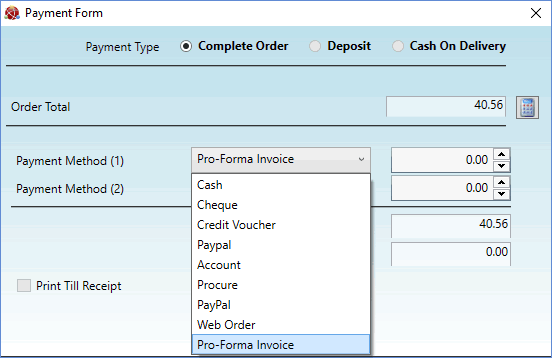
3. Click OK to close the Payment Form.
A Pro-Forma Sales Invoice document is generated and issued to the Customer. No actual payment is taken at this point.
The Sales Order is now flagged as Order Type 'Pro Forma'. A Despatch Note with 'Printed' status displays in the Tracking tab of the Sales Order.
Note: The Sales Order cannot be modified at any stage after being flagged as 'Pro Forma'.
At a later date, when the goods are delivered to or collected by the customer, you may retrieve the Pro Forma Sales Order and take the customer's payment. This completes the Sales Order Processing cycle and generates a 'true' Sales Invoice. To do this:
1. Recall/open the 'Pro Forma' Sales Order.
You may retrieve and open the Sales Order from the Sales Orders Finder.
To list only Pro Forma Sales Orders: (1) make Sales Orders active in the Finder; (2) click Advanced on the Finder toolbar to display the Search filter fields; (3) uncheck all the Order Type fields except Pro Forma, then (4) click the Search icon.
Note: You may also use the following Finders to list/open Pro Forma Sales Orders: (1) the Sales Orders tab of the Customer record - see Sales Orders Tab: Viewing Customer Sales Orders; (2) the Sales Orders tab of the Product record - see Sales Orders: Viewing Product Sales Orders.
You may also use the following Reports to list Pro Forma Sales Orders:
Pro Forma Report - lists outstanding 'Pro Forma' Sales Orders.
Sales Orders Report - has a filter for listing 'Pro Forma' Orders.
2. Select the Sales Order's Tracking tab (see Sales Orders: Tracking Progress After Completion) and open the Despatch Note.
3. Confirm the Despatch Note by clicking Confirm on the Toolbar - Sub Menu. See Confirming A Despatch Note Manually.
Note: Outstanding lines are automatically Confirmed when you Confirm the Despatch Note. If you need to record a variance for any lines prior to Confirmation see Confirming Lines And Recording Variance On Despatch Notes. Any variance must be Back Ordered and subsequently made available to the Sales Order before the order can be 'released' from Pro Forma status and properly invoiced.
4. A different version of the Despatch Note Confirmation window displays, featuring payment facilities:
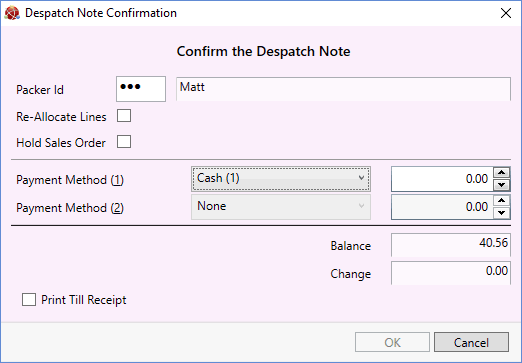
Use the Payment Method fields to enter the Customer's payment details (cash, credit card etc.) as described in Recording Customer Payment.
5. Click OK to close the Payment Form. A Cash Sales Invoice is generated/printed and displayed in the Tracking tab of the initial Sales Order. The Status of the Sales Order and Despatch Note are updated to Fully Invoiced/Invoiced.