For example:
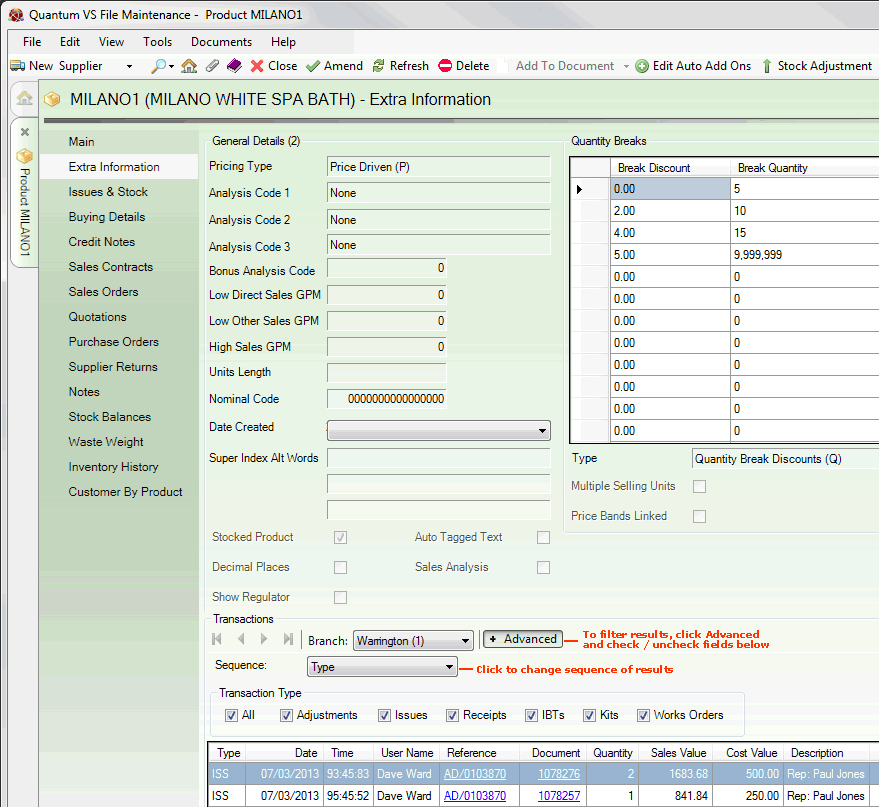
|
Quantum VS Help: File Maintenance |
The General Details (2) section within the Extra Information tab of the Product record gives general information about the Product.
This information is set in the Product Record under the Main tab/header. For further information see Recording General Product Details.
These fields show the following:
|
Field |
Definition
|
||||||||||||||||||||||||||||||
|
Pricing Type
|
Shows the Pricing Type used for this product, which may be one of the following:
This field is for information only. The value shown is set in the Pricing Type field under the Other tab in Price Book Flags Maintenance.
|
||||||||||||||||||||||||||||||
|
Analysis Code 1 / 2 / 3
|
These fields may show an integer value up to 9999. The values may be used on extracted data for sales analysis for grouping purposes.
|
||||||||||||||||||||||||||||||
|
Low Direct Sales GPM
|
Any value shown in this field refers to a minimum percentage value for the gross profit margin that your company wishes to make on any Direct sale of this product. During Sales Order entry, if the gross profit margin on the sale falls below the percentage value specified in this field, a warning message is displayed.
|
||||||||||||||||||||||||||||||
|
Low Other Sales GPM
|
Any value shown in this field refers to a minimum percentage value for gross profit margin on all types of sale of this product other than Directs (see above). During Sales Order entry, if the gross profit margin on the sale falls below the percentage value specified in this field, a warning message is displayed.
|
||||||||||||||||||||||||||||||
|
High Sales GPM
|
Any value shown in this field refers to a maximum percentage value for gross profit margin on all types of sale of this product. If the specified gross profit margin is exceeded during Sales Order entry a warning message will be displayed.
|
||||||||||||||||||||||||||||||
|
Units Length
|
When selling products in units that relate to a set length, the set length can be specified here so that the actual total length of the number of units sold can be calculated.
This is commonly used for products such as copper tube. For example, if a customer purchases 5 lengths, and each length was 3 metres long, the total length would be 15 metres. If this field contains a value, a dialogue window will appear during Sales Order entry asking if the unit specified is lengths or metres.
|
||||||||||||||||||||||||||||||
|
Nominal Code
|
If a nominal code is specified here it will override the Goods for Resale setting in the Purchase Nominal Control record and will ignore any code blending.
|
||||||||||||||||||||||||||||||
|
Works Order Code
|
This field is used if the product is an 'output' product of a Works Order Process. See Works Order Processing.
For standard products, after creating the Works Order Process (which will be used to generate stock of this product), it will be necessary to add the code of the Works Order Process in this field. See Creating A Works Order Process Record Manually.
If the product is flagged as a Kit, the Works Order Code for the associated Works Order Process record is written to this field automatically when the associated Kit record is created. See Creating A New Kit.
|
||||||||||||||||||||||||||||||
|
Use Raw Material
|
This field is used if the product is an 'output' product of a Works Order Process. See Works Order Processing.
Available options are as follows:
For further details see Works Orders 'Use Raw Materials' Options. Note: When raw materials are not used for the Works Order Process you are effectively ordering the 'finished' product from the Supplier as per a standard product, without supplying any of the 'input' materials/components yourself. |
||||||||||||||||||||||||||||||
|
Date Created
|
The date on which the Product record was created.
|
||||||||||||||||||||||||||||||
|
Super Index Alt Words
|
These fields display up to three words that may be used to refer to the product and any similar products that could be sold in substitution for this product.
This can provide a useful additional search element when searching for Products in the Finder. The words may be extracted and added to the Super Index when the Build Super Index Extract process is run, enabling the Advanced Search filter to be used to search for matching search terms when Products are active in the Finder. See Finding Products.
|
||||||||||||||||||||||||||||||
|
Stocked Product
|
When checked, this field indicates that this is a stocked product. Therefore, the stock levels for this product will be updated as the product is bought and sold.
When unchecked, this field indicates that this is a non-stocked product. This is the same as a stocked product except that no stock balances are maintained.
|
||||||||||||||||||||||||||||||
|
Decimal Places
|
If unchecked, this field shows that the product can only be sold in whole units. If checked, this field shows that the product may be sold in partial units (e.g. for timber products).
|
||||||||||||||||||||||||||||||
|
Show Regulator
|
If checked, this field shows that the Regulator discount will be shown on external documentation for this product. If unchecked, it will not be shown.
The Regulator is the first discount that can be applied to the price band price, and is shown next to the price band. This discount can either be shown on external documentation (invoices etc.) or hidden from view. If the Regulator is hidden, the price shown is the price band price less the discount. If the Regulator is shown, the price band price and the discount amount are displayed.
Note: The Regulator itself is defined/displayed in the Prices section of the Main tab. See Recording Price Details.
The following example shows how the Show Regulator options affect the display of the price on sales document lines:
If the Show Regulator field is checked (i.e. show Regulator):
If the Show Regulator field is unchecked (i.e. hide Regulator):
For further details see Price Maintenance.
Note: The Show Regulator setting in the Product record will be overwritten by the Disc Net Flag setting in the Discount Matrix if a suitable record exists - see Creating A New Discount Matrix Record. |
||||||||||||||||||||||||||||||
|
Auto Tagged Text
|
If this field is checked, the Add Text Line... window will display automatically when this product is added to a sales document (Sales Order, Quote, Sales Enquiry, Sales Contract or Credit Note). This enables the user to add a Text line to the document if they wish - perhaps to provide useful information for the customer. For further details see Text Lines And Sales Documents.
|
||||||||||||||||||||||||||||||
|
Sales Analysis
|
If checked, this field denotes that the product is marked for detailed Sales Analysis.
|