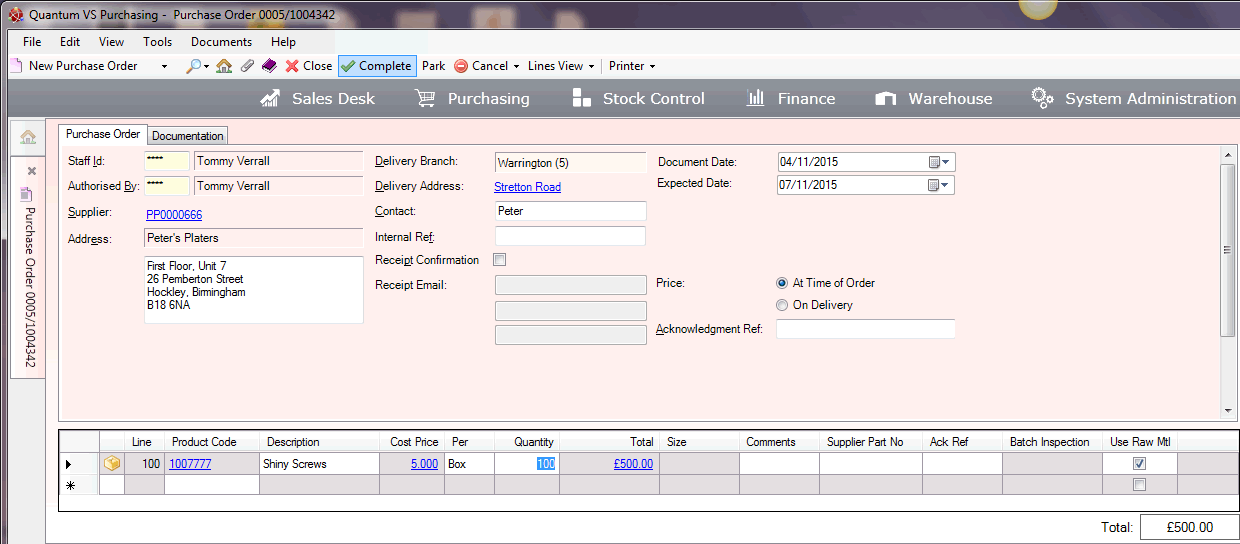
|
Quantum VS Help: File Maintenance |
The following example shows the full Works Order Processing cycle, including the relevant system-generated documents and user actions required, for a plated product - Shiny Screws - when a Works Order is initiated from a Purchase Order.
Note: For details of the required records and system settings for this example see Examples: Works Order Processing Of A Plated Product.
In this example we wish to order into stock 100 Shiny Screws. The first phase involves raising and Completing a Purchase Order as follows:
Create a new Purchase Order. Then:
Enter Purchase Order header details, including the external Supplier used for plating the raw materials - Peter's Platers. Then:
Add the Product details - the required quantity of Shiny Screws. Then:
Note: The Use Raw Material option is selected on the line, as we are supplying the raw materials for processing (Dull Screws). If the Use Raw Material option was not selected, Works Order Processing would be bypassed and the order would proceed as a standard Purchase Order; i.e. no Works Order is generated. See Works Orders 'Use Raw Materials' Options.
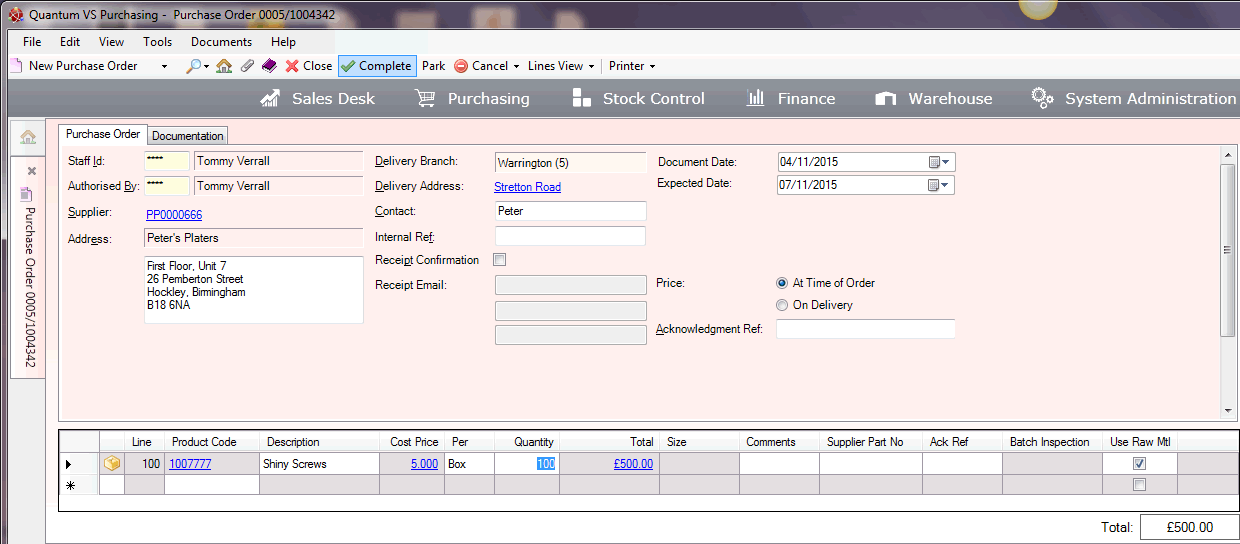
In the next phase we will pick the raw materials required for processing (Dull Screws) from our warehouse and despatch them to the Supplier's works for processing.
To achieve this we will need to:
Retrieve the Purchase Order we created and Completed earlier - see Finding Purchase Orders. Then:
Open the Purchase Order's Tracking tab:
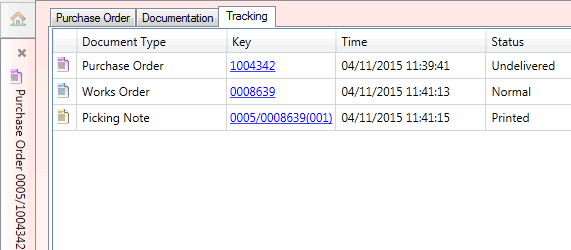
Open the listed Works Order, which was generated on Purchase Order Completion.
On the Works Order, the listed Customer is the Supplier ordering the raw materials to be processed - in this case, Peter's Platers. The line details show the raw materials which are being 'ordered' for processing (Dull Screws). On the line above, the Works Order Process description (Gold plating) displays:
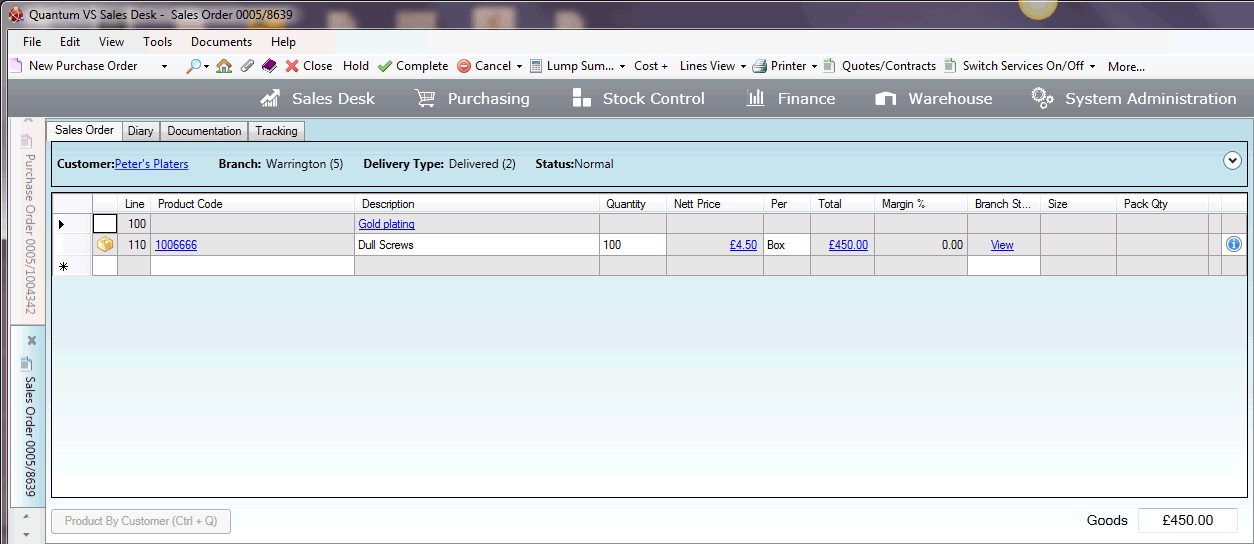
As with a standard Sales Order, the 'Works Order' Sales Order must proceed through the Picking and Despatch cycle subject to the Order Flags settings in our User record (Quantum User Fields tab). In this case, our User settings are configured so that a 'Works Order' Picking Note is printed automatically (otherwise we would need to first print the Picking Note manually). The printed 'Works Order' Picking Note will be taken to our warehouse as the raw materials are picked.
Therefore, the next step is to retrieve the Works Order, open the 'Works Order' Picking Note from the Tracking tab, and then Confirm the Picking Note. See Confirming A Picking Note Manually.
Note: The 'Works Order' Picking Note and Despatch Note reference the 'Works Order' Sales Order in their header section.
The next stage involves despatching the raw materials to be processed. In this case, our User settings are configured so that a 'Works Order' Despatch Note is printed automatically on Confirmation of the Picking Note (otherwise we would need to first print the Despatch Note manually).
The printed 'Works Order' Despatch Note is now sent with the raw materials to the Supplier's - Peter's Platers - for processing, along with the Purchase Order.
On receipt of the signed Despatch Note from the Supplier, we may retrieve the Works Order, open the 'Works Order' Despatch Note from the Tracking tab, and then Confirm the Despatch Note. See Confirming A Despatch Note Manually.
This completes the picking and despatch of raw materials required for Works Order Processing. The Works Order's Tracking tab confirms this:
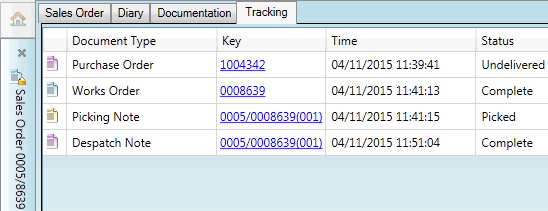
Note: The Works Order, Picking Note and Despatch Note - and their Status - also display in the Tracking tab of the Purchase Order.
Once the input goods have been picked and despatched by the Stock Issuing Branch for processing, the stock is nominally deemed to be placed with the Holding Branch, even if it is not physically kept on those premises. At this point, stock figures are updated for the Holding Branch and downdated for the Stock Issuing Branch.
Note: If you have a Works Order Stock Holding Branch in place (see Creating A Works Order Stock Holding Branch) you may view the levels of stock of a particular product currently 'out for processing' by selecting the Works Order Stock Holding Branch in the Product Finder.
The Supplier - Peter's Platers - will now 'gold plate' the Dull Screws and return them to us as Shiny Screws. At this point we will need to:
Retrieve the Purchase Order - see Finding Purchase Orders. Then:
Create a Goods Received Note (GRN) for the Purchase Ordered items (Shiny Screws), checking the goods in and noting any variances. Then:
At this point:
The stock figures for the 'input' goods (Dull Screws) will go down for the Holding Branch (as defined on the Works Order Process record).
The stock figures for the processed goods (Shiny Screws) will go up for the goods receiving Branch.
The Purchase Order's Status will now show as 'Fully Delivered'. The Purchase Order's status is also updated to 'Fully Delivered' on the Works Order.
In our example we have used an external Supplier - Peter's Platers - to perform the gold plating. Hence we expect to receive a Purchase Invoice from them, based on their charge for performing the processing (see notes). On receipt of the invoice from Peter's Platers, a User at our Maintenance Branch (which raised the initial 'Works Order' Purchase Order) will register and match the Purchase Invoice. See Purchase Invoice Registration And Matching.
Notes: (1) The system will automatically use the Cost value in the Works Order Process record to apply the Supplier's processing charge. This value is what the system will 'expect' as the value of the Supplier's Purchase Order. (2) You may optionally use Supplier Plating Charge records to add the Supplier's costs of processing the raw materials based on the weight. See Supplier Plating Charge Maintenance. (3) If the goods were being processed internally at zero cost, the system would not expect a Purchase Invoice to be received; hence no Purchase Invoice Registration and Matching would be required.
This completes the Purchase Ordering of Shiny Screws via a Works Order Process.
NEXT: Sales Ordering A Plated Product Via A Works Order Process