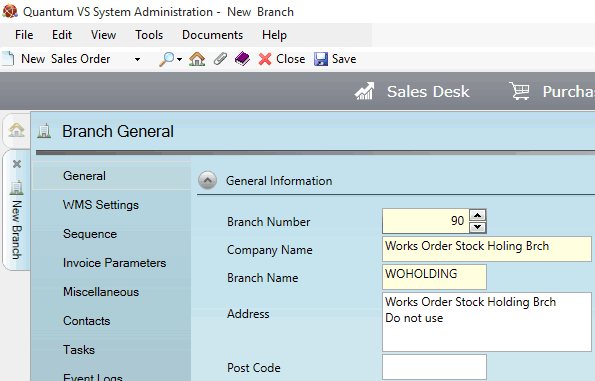
|
Quantum VS Help: File Maintenance |
To configure your system for Works Order Processing, the following records will need to be created/edited/enabled. Note that some of the following steps are optional, and some are only required for existing Quantum VS Users/Customers who used the 'old' Kits features and are upgrading Quantum VS to a version featuring Works Order Processing for Kits.
It is recommended that you first define your default Works Order Branch/Customer/Supplier records and system settings in the order described below. You may then create or edit any necessary Product, Kit and Works Order Process records, if new records are required (see note). You may then set up required Roles and User Permissions. Finally, it is recommended that when using Works Order Processing you enable Back-To-Back Sales and Purchase Ordering.
Note: If you are upgrading to a version of Quantum VS featuring Works Order Processing (v9.3 or later) from an earlier version and have existing Kit records (and Kit-flagged Product records) in place, note that on upgrade the system will automatically generate Works Order Process records to match your existing Kit records (and Kit-flagged Product records) so that stock of these Kits may be generated automatically from Sales Orders, Purchase Orders and Kit Make Up.
This section includes:
It is recommended (although this step is optional) that you first create a Branch record called Works Order Stock Holding Branch.
The purpose of having a Works Order Stock Holding Branch defined is that it will enable Users to view the amount of stock of a Product which is currently 'out for processing'; i.e. when a 'Works Order input' product has been picked and despatched to an internal or external works for processing/assembly, before the 'finished' or 'assembled' items have been received into stock. The User may view the quantity of stock being held for a product in this 'virtual processing area' by selecting the Works Order Stock Holding Branch in the Product Finder.
Create and save a new Branch record with the following settings:
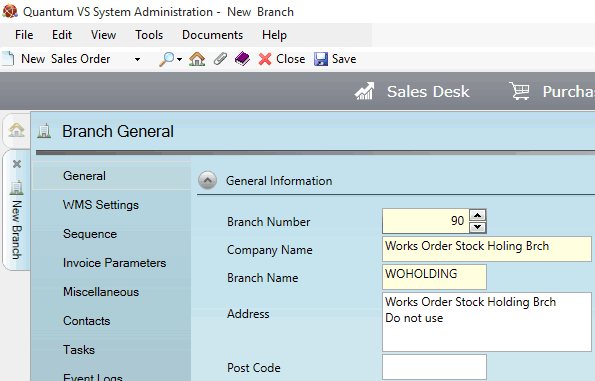
Enter details as follows:
Enter the Branch Number, Company Name, Branch Name and Address as shown above.
For the remaining tabs and fields, enter nothing or use the default settings where possible.
For further details see Creating A New Branch Record.
Once this 'virtual' Branch record has been created, it will need to be entered/selected in the:
Holding Branch field of the Works Order Process record, and
Home Branch field of the Internal Works Order Customer record.
The set-up of these records is discussed below.
The next step is to create a Default Works Order Customer record. This is a required step for Works Order Processing.
Note: Do not re-use an existing Customer record to create your Default Works Order Customer. Any credit limits or settlement discounts on the record may affect the system's ability to process a Works Order.
The Default Works Order Customer will be the 'internal' Customer entered by the system on the 'Works Order' Sales Order, Picking Note and Despatch Note when a Works Order is raised and your own company is ordering the 'input' goods required for plating or Kit assembly.
Create and save a new Customer record with the following settings:
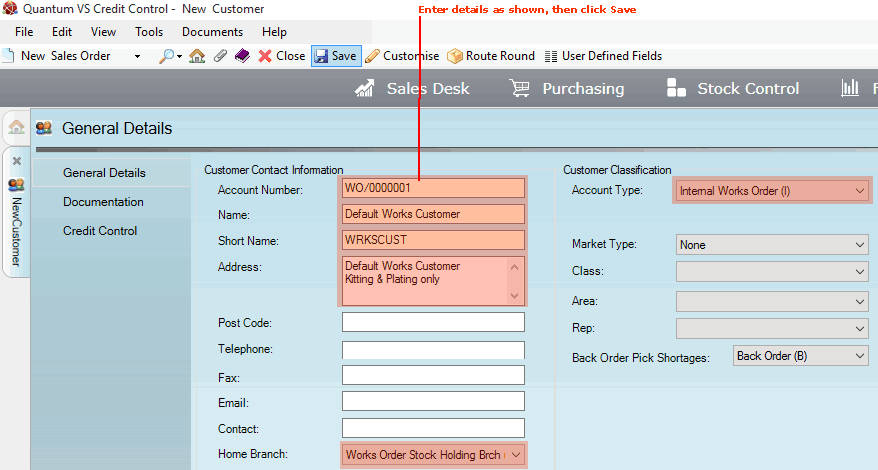
Enter details as follows:
Enter the Account Number, Name, Short Name and Address as shown above.
In the Home Branch field, select Works Order Stock Holding Brch (created earlier).
In the Account Type field, select Internal Works Order (I) - as this Customer will be used for internal Works Order Processing (i.e. for Kit assembly or plating in your 'internal' works).
Select 'neutral' values in the Market Type, Class, Area and Rep fields.
For the remaining tabs and fields, enter nothing or use the default settings where possible.
For further details see Creating A New Customer Record.
The next step is to create a Default Works Order Supplier record. This is a required step if:
You will be assembling Kits or plating items internally. Your internal Default Works Order Supplier should be entered as the Supplier on each Works Order Process record you create when processing/assembly is handled internally.
You will be using Works Order Processing for Kits and have existing Kit records in place. On upgrading Quantum VS to a version featuring Works Order Processing (v9.3 or above), the system will automatically generate Works Order Process records for each existing Kit record, with the Supplier fields on the Works Order Process record automatically populated from the Default Works Order Supplier record. Assuming the Kits are to be assembled internally, your Default Works Order Supplier should be defined as an 'internal' Supplier.
Create and save a new Supplier record with the following settings:
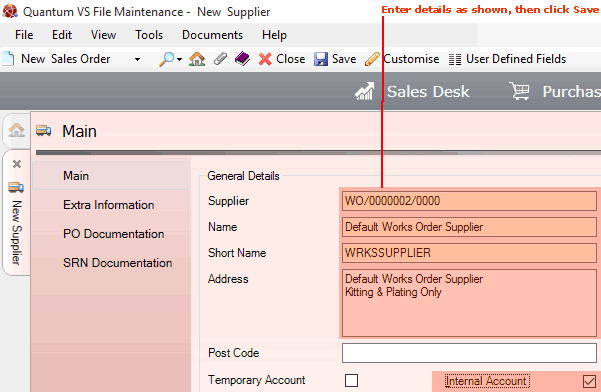
Enter details as follows:
Enter the Account Number, Name, Short Name and Address as shown above.
Check the Internal Account field, to signify that this is an 'internal' Supplier.
Note: Although typically the Default Works Order Supplier will be an internal Supplier (for internal Kit assembly or processing/plating - see above), potentially the Default Works Order Supplier could be an external Supplier, in which case the Internal Account field should not be checked.
For the remaining tabs and fields, enter nothing or use the default settings where possible.
For further details see Creating A New Supplier Record.
Enter details of the 'default' Works Order Customer and Supplier records created above in the following fields in the Miscellaneous tab of the Price Book General control record:
Default Works Customer: Enter the Account Number of the Default Works Order Customer (see above). This defines the default internal 'Customer' entered on the Works Order Sales Order, Picking Note and Despatch Note; i.e. the 'Customer' ordering the raw materials/components which will be 'Works Ordered', picked and despatched for processing.
Default Works Supplier: Enter the Account Number of the Default Works Order Supplier (if required - see above). This is used by the system to automatically populate the Supplier field in each system-generated Works Order Process record created from 'old' Kit records for Quantum VS Users/companies upgrading to a version of Quantum VS featuring Works Order Processing.
For further details see Price Book General: Miscellaneous Record.
The Miscellaneous tab of the Branch record also has Default Works Customer and Default Works Supplier fields. Definitions are the same as above.
These can be used to apply specific defaults to a Branch which are different to those in the Price Book General control record. If these fields are:
not set on the Branch record: the values set in the Price Book General control record will apply.
set on the Branch record: the values set in the Branch record will override those set in the Price Book General control record.
For further details see Adding Branch Miscellaneous Details.
Works Order Process records are the main records used in Works Order Processing. Each Works Order Process record holds details of the 'Works Order' process used in generating stock of a 'finished' product or assembly, such as:
a plated product or products - from one or more raw input products; or
a Kit or multiple output products - from one or more input component products.
Each Works Order Process record links the Product code of the 'output' product(s) - e.g. the plated product(s) or Kit - with the Works Order Process required to create it. The record will also hold details of the (internal or external) Supplier used to perform the process (e.g. Kit assembly or plating) and the cost of providing the service; the Input and Output Products; the Branches who will have permissions to raise this Works Order, issue stock and hold the stock; and more.
When a Kit record is created and saved, a Works Order Process record is created automatically, featuring the Kit as the 'output' product. This Works Order Process record is used to 'assemble' (i.e. generate stock of) the Kit from an initial Sales Order, Purchase Order or Kit Make Up procedure. So manual creation of a Works Order Process record is not required for Kits. See Creating A New Kit.
However, manual creation of a Works Order Process record is required if you wish to 'output' any item which is not a single Kit, such as:
a plated product or products; or
multiple output products (which may or may not be Kits).
For further details see Creating A Works Order Process Record Manually.
Existing Product records must be in place for all products which will be added as 'input' or 'output' products on the Works Order Process record - see Creating A New Product Record.
The Works Order Process used to create free stock of the Output Product must be recorded in the Works Order Code field of the Product record - see Recording General Product Details.
The Use Raw Material field in the Product record can be used to define default 'Use Raw Materials' options. See Works Orders 'Use Raw Materials' Options.
Depending on whether processing will be done externally or 'in-house', the Product record of the 'finished' item will need to reference either an existing (external) Supplier or your Default Works Order Supplier in the Buying Details tab - see Entering Buying Details.
If you will be using Works Order Processing to generate free stock of a Kit product (i.e. a product assembled from several components/sub-assemblies), you will need to follow the standard procedure for creating a Kit. This involves first creating a Kit-flagged Product, then creating a Kit record to define the Kit's components and other details. A Works Order Process record will then be created automatically. See Creating A New Kit.
Assuming you are assembling the Kit internally, the Kit-flagged Product record should reference your Default Works Order Supplier in the Buying Details tab - see Entering Buying Details.
The following User Permissions are used to enable/disable the User's ability to perform Works Order-related actions in Quantum VS:
|
User Permission |
Definition
|
|
File Maintenance > Works Order Process:
|
|
|
Create
|
If this User Permission is enabled, the User may create Works Order Process records. See Creating A Works Order Process Record Manually.
|
|
Edit
|
If this User Permission is enabled, the User may edit Works Order Process records. See Editing A Works Order Process Record.
|
|
Delete
|
If this User Permission is enabled, the User may delete Works Order Process records. See Deleting A Works Order Process Record.
|
|
View
|
If this User Permission is enabled, the User may view Works Order Process records in the Finder. See Finding Works Order Process Records.
|
|
Sales Desk > Works Order:
|
|
|
View
|
If this User Permission is enabled, the User may view Works Orders in the Finder. See Finding Works Orders.
|
User Permissions are enabled or disabled for a User via the Role they have been assigned - see Creating Roles.
User Permissions may be switched on or off for the current session only by selecting Tools > User Permissions from the Toolbar - Main Menu to display the Edit User Session Permissions Window (requires supervisor permissions). Check the boxes to allow permissions to the relevant application functions, then click OK. The procedure is similar to that used when Creating Roles.
Note: Newly-created User Permissions are typically not set for a User when upgrading to a new release of Quantum VS.
In the User record > IO Control Fields Tab you will need to enter the default print destination for the following Works Order-related document types being output by this User: Works Order (Sales Orders), Works Order Purchase Orders, Works Order Picking Notes and Works Order Despatch Notes.
For further details see Defining User IO Control Fields.
It is recommended that when using Works Order Processing you enable Back-To-Back Sales and Purchase Ordering. This means that when a Sales Order includes one or more Product lines which have no free stock (since a Works Order is required to create stock of those products) and is therefore Back Ordered, a Purchase Order will be generated automatically on Sales Order Completion.
For details of Back-To-Back Ordering-related User Permissions and Optional Enhancements see Enabling Back-To-Back Sales And Purchase Ordering In Quantum VS.
Note: You may still process Works Orders without enabling Back-To-Back Sales and Purchase Ordering, except it will be necessary to manually raise the Purchase Order following initial Sales Order Completion to order the back order stock generated by the Works Order Process.
Supplier Plating Charge records may optionally be used to apply the Supplier's costs of processing the raw materials based on the weight. See Supplier Plating Charge Maintenance.