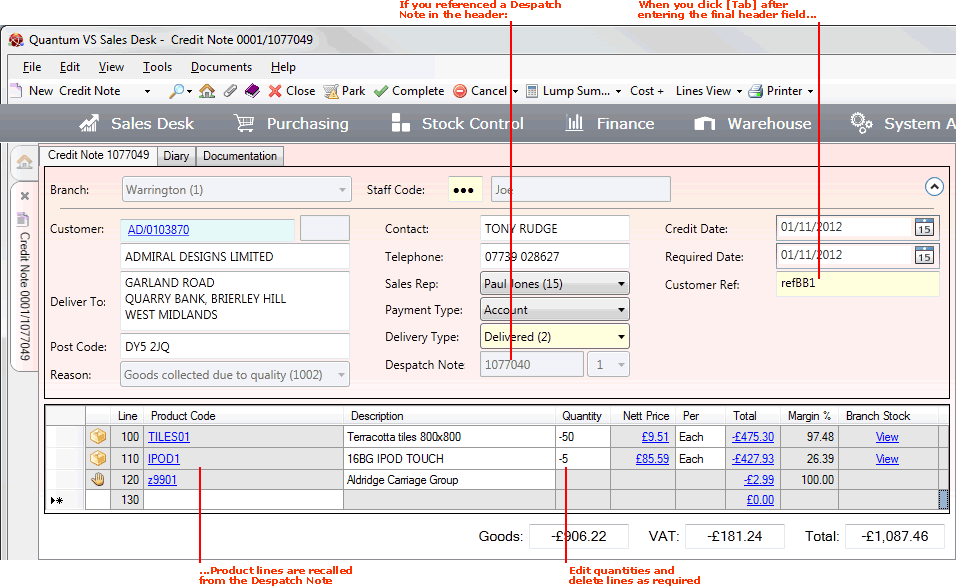
|
Quantum VS Help: Sales Desk |
After you have completed the header details for the Credit Note and clicked [Tab], do one of the following:
If you referenced a Despatch Note: Product lines are recalled from the Despatch Note, which you may amend as necessary. See Editing Recalled Credit Note Lines. OR:
If you did not reference a Despatch Note: you will need to enter the Product lines manually. See Entering Credit Note Lines Manually.
For details of additional useful procedures at the line-adding stage see Additional Procedures When Adding Product Lines To Credit Notes.
If you referenced a Despatch Note in the Credit Note header, Product lines are recalled when you click [Tab] after entering the final header field:
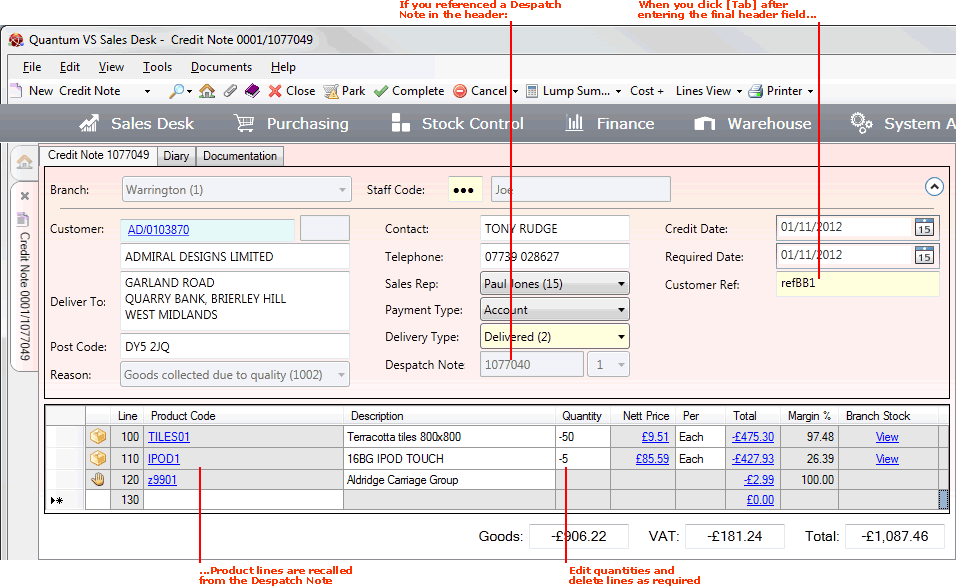
Note: The Totals and Quantity on the Product lines are negative for Credit Notes.
Edit the Product line details as necessary. For example, you might:
Delete Product lines (e.g. if a particular Product line is not to be credited). See Cancelling A Line.
Edit/overwrite the Quantity. For example, if 50 items were ordered/despatched/invoiced and 10 are to be credited, enter -10 for this Product Line.
Note: If the Reason code was less than 1000, no goods are being recalled into stock, so the Quantity field on each line will be blank/unamendable.
Various elements are displayed on the line, allowing access to useful information/facilities. See Understanding Product Lines.
If - in the header section - you referenced a Despatch Note for which a Credit Note has already been raised, each Product line Quantity and Total recalled to the Credit Note takes into account previous Credit Notes raised against this Despatch Note.
Note: The Existing Credit Notes window will pop up to display details of any Credit Note which has already been raised against the referenced Despatch Note. See Entering Credit Note Header Details.
Example:
The customer orders 50 units of the product TILES01, despatched on Despatch Note 1077040(1).
On receipt, the customer finds that 10 units of TILES01 are damaged and wishes to be credited for these goods.
We raise a new Credit Note and reference the Despatch Note - 1077040(1) - in the header. The 50 units of TILES01 ordered and despatched are recalled to the Credit Note's product lines area.
We edit the quantity and issue a Credit Note for -10 of Product TILES01.
Then: the customer discovers that 5 units of the product TILES01 from the same order/despatch are the wrong colour and wishes to be credited for these goods also.
We therefore raise a new Credit Note and reference the original Despatch Note - 1077040(1) - in the header. When Product lines are recalled, the Credit Note line shows that a maximum of 40 units of TILES01 (i.e. 50 units ordered minus 10 units already credited) are now available to be credited.
We edit the quantity and issue a Credit Note for -5 of Product TILES01.
If you did not reference a Despatch Note in the Credit Note header, on clicking [Tab] your cursor will be focused on the Product Code field of the first Product line (Line 100), ready for you to enter the products to be credited:
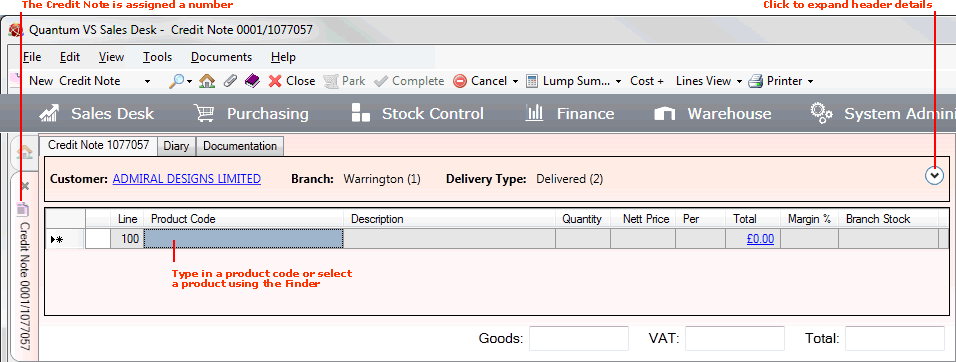
At this point:
The Credit Note is assigned a number. The tab will now read, for example, Credit Note 001/1077057 (or similar), rather than New Credit Note.
Header details are 'collapsed' to save screen real estate. To review/edit header details, click the 'arrow' icon.
The Customer name in the header is hyperlinked - click to open/view the Customer record.
To enter Product lines: Broadly, use the same procedure as for Sales Orders - see Adding Product Lines. However, for Credit Notes, note that:
The Totals and Quantity on the Product lines are negative for Credit Notes.
The Quantity on the Product lines is blank/unamendable if the goods are being refunded only and not received back into stock (i.e. the Reason code in the Credit Note header is less than 1000).
Various elements are displayed on the line, allowing access to useful information/facilities. See Understanding Product Lines.
Note: The products and quantities you add to the Credit Note must relate to products/quantities originally purchased by/despatched to the Customer. If the totals you are attempting to credit exceed the amount ordered/despatched, the Credit Tracking Failed window will display on Completion of the Credit Note, requiring you to amend products/quantities on the Credit Note. See Credit Tracking Failed.
There are a range of additional procedures which may be necessary or useful when adding Product lines to a Credit Note. The following work in the same way as for Sales Orders:
Entering Text, Manual and Special lines. See Entering Text, Manual And Special Line Details.
Reviewing Product details by clicking the Product hyperlink. See Reviewing Product And Customer Details.
Reviewing Customer details by clicking the Customer hyperlink. See Reviewing Product And Customer Details.
Viewing the Product Catalogue. See Viewing The Product Catalogue.
Cancelling a Product line on the document. See Cancelling Lines And Documents.
Cancelling the whole document. See Cancelling Lines And Documents.
Copying and pasting a Product line to another Product line, either on the same sales document or another one. See Product Line Right-Click Options.
Adding a Product listed on one document to another open document. See Product Line Right-Click Options.
Copying all the details of a single Product line from one open document to another. See Product Line Right-Click Options.
Creating a new line (i.e. a Product, Text, Manual or Special line) above a selected line on the sales document. See Product Line Right-Click Options.
Working with Auto Add-ons, Top Sellers and Associated Products and adding them to open sales documents. See Auto Add-ons, Top Sellers And Associated Products.
Changing Lines View Mode to view different line information. See Lines View Modes.
Viewing and manipulating line prices and discounts by:
Opening the Line Pricing window and viewing/manipulating the price the Customer will pay for the line. See Line Pricing (Negotiation View).
Opening the Manual Pricing window and viewing/manipulating the price the Customer will pay for the line. See Manual Pricing.
Adding Timber, Sheet Materials, Packs and Kits to the sales document. See Timber, Sheet Materials, Packs And Kits.
Selecting additional 'Product Processes' required by the Customer, if available. See Entering Product Process Options.
Parking the Sales Order or Credit Note - for retrieval, editing and completion at a later time/date. See Parking Sales Orders And Credit Notes.
Selecting an alternative Branch to deliver (or receive) the goods from the Branch that raised the Sales Order (or Credit Note). See Selecting An Alternative Delivery Branch.
Selecting alternative stock units/quantities. See Selecting Stock Units At Sales Document Entry.
Note: This option must be switched on in Optional Enhancements - Price Book tab 384 and is likely to be turned off in most installations.
There is the option to view and edit the batch allocation of products on the Credit Note; i.e. where a product being credited/collected is 'batch traceable' and you wish to ensure it is allocated a specific Batch/Serial/Bin number. See Editing Credit Note Batch Allocations.
Once you have finished editing/adding lines:
You may wish to review - and, if necessary, enter - details by selecting the available tabs within the Credit Note (e.g. Diary, Notes, Documentation). See Additional Sales Document Tabs.
You may wish to review details and specify options in the Properties area. See Understanding The Properties Area.
You will need to Complete and print the Credit Note (unless your system is configured to complete them automatically - see Credit Notes: System Configuration).
Note: To review the full Credit Note issue and collection procedure see The Credit Note Issue And Collection Procedure.