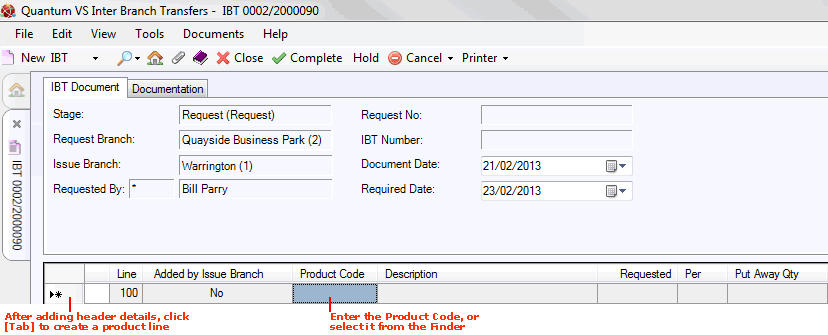
|
Quantum VS Help: File Maintenance |
When a user at the Request/Receiving Branch raises an IBT Request to request stock from another branch, the next step after creating a new IBT Request document and entering IBT header details is to enter the line details specifying the goods you are requesting to be transferred from the Issue Branch.
This procedure is described below. Use the same procedure if you are a user at the Issue Branch creating an IBT Allocation on behalf of the Receiving Branch.
To activate the Product Lines section, click [Tab] after completing the Header details.
The first Product line is entered with the Product Code field active. The Line number is added automatically.
'No' is displayed in the Added By Issue Branch field if the IBT Request has been raised by the Request/Receiving Branch.
Note: 'Yes' displays in the Added By Issue Branch field if the IBT Request has been raised by the Issue Branch on behalf of the Request/Receiving Branch. See Creating And Completing An IBT Allocation.
In the following example the User 'Bill' from the Branch 'Quayside Business Park' (i.e. the Request/Receiving Branch) is requesting a transfer of goods from the Branch 'Warrington' (i.e. the Issue Branch):
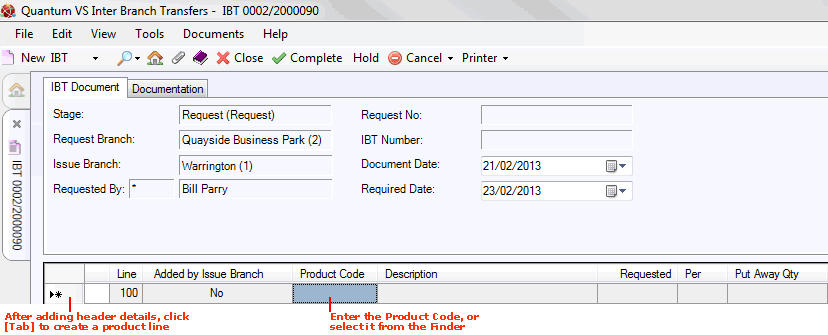
Note: You may use your [Tab] key to move the cursor from one field to the next.
To add a product, on the first available Product line:
If you know the Product Code:
Type it into the Product Code field; then
Click [Tab] to move your cursor to the (Quantity) Requested field.
If you don't know the Product Code, either:
Use the Finder to locate and select it. To do this:
Or: Use one of the alternative methods of adding a product. Then:
Click [Tab] to move your cursor to the (Quantity) Requested field.
When you add a Product, its Description is added automatically. The quantity Requested defaults to 1.
To enter a different Requested quantity: with your cursor in the Requested field, type in the quantity you are requesting:

To add further products, click [Tab] or [Return] to create a new line, then follow the same method as above.
If you enter a Timber, Sheet or Pack product, one or more of the following windows will appear:
IBT Timber Entry Window: Use the same method as described in Adding Timber Products To Sales Documents to enter Timber product quantities.
IBT Sheet Entry Window: Use the same method as described in Adding Sheet Material Products To Sales Documents to enter Sheet product quantities.
IBT Pack Entry Window: Use the same method as described in Adding Pack Products To Sales Documents to enter Pack product quantities.
Note: When an IBT Request is raised at the Request/Receiving Branch and a 'batch traceable' product has been added to the IBT, the user at the Request/Receiving Branch may not view or edit the Batch/Bin/Serial Number allocation for that product line at the 'IBT Request' stage. However, the user at the Issuing Branch may view/edit the Batch/Bin/Serial Number allocation for a product line at the Allocation and Issue/Despatch stages of the IBT.
You may add Text Lines if you wish. Use the same procedure as for sales documents - see Text Lines And Sales Documents.
When you have finished adding Product Lines you may define IBT Documentation details as necessary before Completing and Printing the IBT Request.