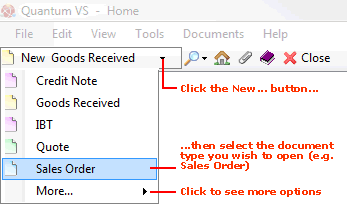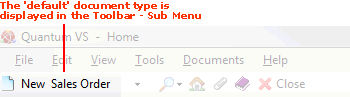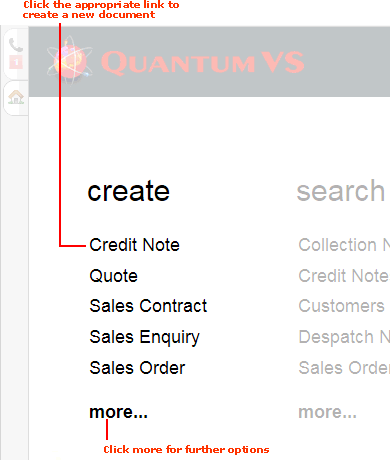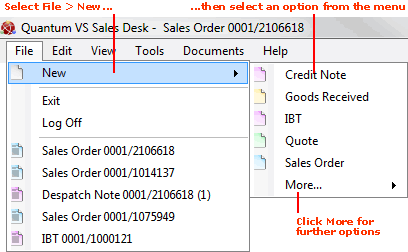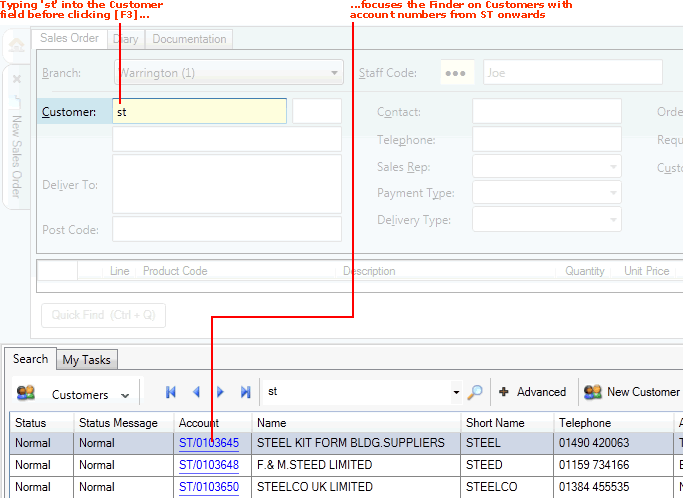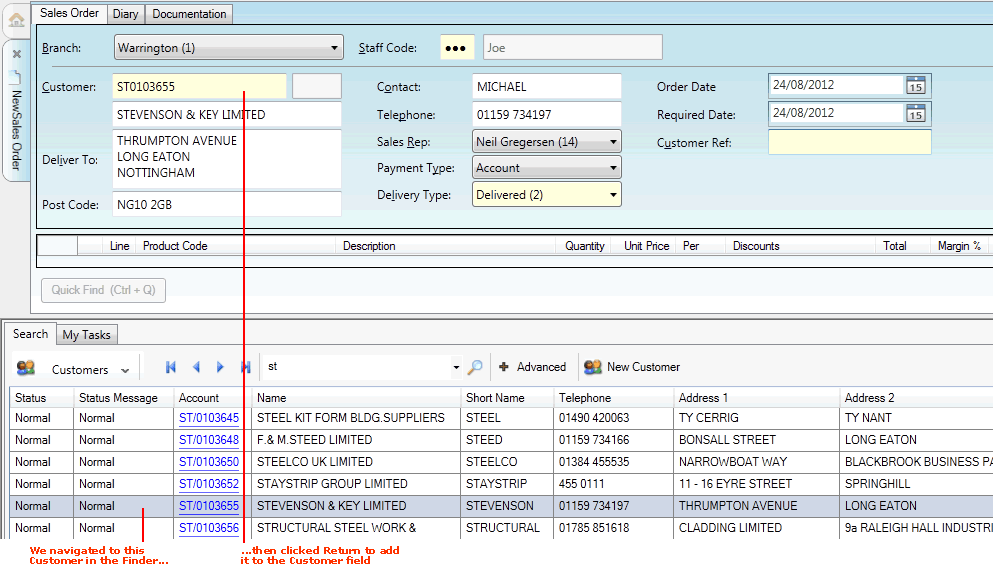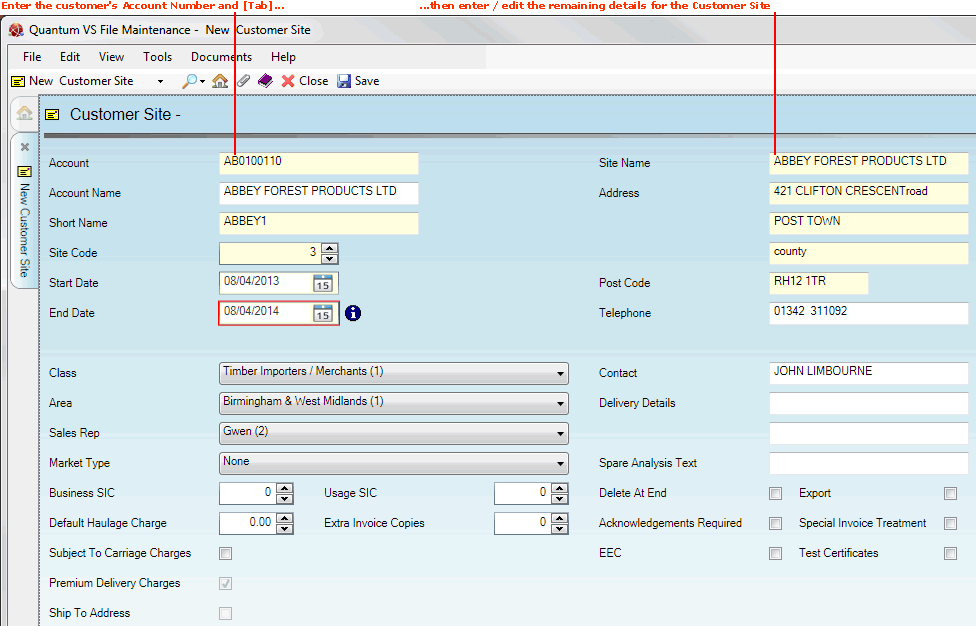A new Customer Site record will open in a new tab.
2. When you create a new Customer Site record your cursor is placed automatically in the Account field, where you must define the customer.
For further details on using the Finder to locate and select a Customer record see Finding Customers.
3. Manually enter or edit details in the fields as necessary to define the Customer Site record; e.g. enter a new Site Name, Address and other details as necessary, using the following as a guide:
|
Field
|
Definition (* = mandatory field)
|
|
Account / Account Name *
|
This field holds the customer's unique Customer Account Code. (This starts with two characters, followed by up to seven numbers; e.g. WE/0001234. For further details see Entering Customer General Details.)
The Account Name is shown below when you enter the Account number.
|
|
Short Name *
|
This field defaults to the Short Name entered on the Customer record. (For example, W H Smith & Sons Ltd might have a short name of SMITHS. For further details see Entering Customer General Details.)
Generally the Short Name for the Customer Site will be the same as for the Customer, but you may edit/enter a new short name if necessary.
|
|
Site Code *
|
Enter the site code to be used for the current customer site. Generally, 1 would represent the first or main customer site, followed by 2 and upwards for each subsequent site.
|
|
Start Date / End Date *
|
You may wish to specify a Start Date and End Date for the customer site. This allows you to create a temporary site record. This might be used if the customer wishes to have deliveries made to the site temporarily; for example, if they are intending to move out of temporary premises, or have a short-term retail site to which you are required to deliver.
To set up a Start Date, enter the date on which you wish to begin using the new customer site. Check the field to specify today's date, or select an alternative date using the drop-down calendar.
To specify an End Date, use the same procedure as for the Start Date (above). If no End Date is entered the date defaults to zero, effectively meaning the customer site record is ongoing.
|
|
Site Name *
|
This field defaults to the 'main' site name from the Customer record. Enter a name for the site (e.g. the company name, following by a place/number - such as Atlas Air Con Site 1 or Atlas Air Con Warrington).
|
|
Address / Town / County / Post Code *
|
These fields default to the equivalents on the Customer record. To enter an alternative, enter it for the customer site, as it should be presented on letters and other documents. Note that post codes should be divided into two; e.g. S8 1BH.
To use the Postal Address Finder (PAF): ensure your cursor is within the Address field then click [F3] to display the Address Finder window. This enables you to search for and select an address. For details see Using The Postal Address Finder (PAF).
|
|
Country
|
Select the customer site's country from the drop-down list; e.g. United Kingdom (GB).
Note: The country is used by the system to determine VAT payable by the customer on sales transactions. See VAT Record Maintenance.
|
|
Telephone
|
Enter the telephone number for the Customer Site as required. Please ensure that the full telephone STD codes are specified.
|
|
Class
|
This field shows the company's Customer Class, taken from the Customer record. (For example: Builders / Plumbers / General Trade Customer / Retail Cash etc. For further information see Discount Matrix Maintenance and Price Maintenance.)
You may select an alternative Class for the Customer Site if necessary.
Note: Class menu options are held in the table file CLA (Customer Class) and must be defined using Table File Maintenance.
|
|
Area
|
This field shows the company's Area, taken from the Customer record. (For example: Northern region / Western region etc. The Area Code is a code that is usually used to denote which geographical location the customer/site is based in.)
You may select an alternative Area for the Customer Site if necessary.
Note: Area Codes and their definitions have to be set up in the table file AREA using Table File Maintenance before customers can be added.
|
|
Sales Rep
|
This field defaults to the Sales Rep value entered on the Customer record. If you need to select an alternative Sales Rep for the Customer Site, select it from the drop-down.
Note: Rep menu options are held in the table file REP and must be defined using Table File Maintenance.
|
|
Market Type
|
This field defaults to the Market Type value entered on the Customer record. (This will typically relate to the credit terms the customer is offered; for example: None / 30 days / 60 days.) If you need to select an alternative Market Type for the Customer Site, select it from the drop-down.)
Note: The Market Types available in the drop-down menu must be set up in the table file TYPE using Table File Maintenance.
|
|
Business SIC / Usage SIC
|
These fields default to the values entered on the Customer record.
These fields record the Business Standard Industry Code and Usage Standard Industry Code for this customer site. This may be useful if you which to capture sales data for use in another sales analysis application. Select alternative values if necessary.
|
|
Default Haulage Charge
|
This field may be used to automatically apply a Haulage Charge (i.e. a Manual Line) at Sales Order Completion for Delivered Sales Orders for the Customer Site. It defaults to the value entered on the Customer record, but you may select an alternative if necessary.
For example, if the currency being used is pounds sterling, entering a figure of 10 means that a £10 Haulage Charge will be applied. Enter a figure of zero if no automatic Haulage Charge is to be added to this customer site's Delivered Sales Orders.
|
|
Extra Invoice Copies
|
Enter the number of copies, in addition to the original, this customer site requires for invoices.
|
|
Subject To Carriage Charges
|
Check this field if you wish to specify that this customer site will be subject to carriage charges on any orders placed.
If so, when the customer site places a Delivered or Direct Sales Order or Quote a Carriage Charge will be applied based on the total order/quote value (excluding VAT), providing (a) the order/quote value falls within one of the carriage charge bands set up and (b) carriage charge bands have been set up in the Carriage Charge Bands Control Record - see Carriage Charge Bands Maintenance. See also Adding Carriage And Premium Delivery Charges. At the point of sale the user has the option to (a) accept the carriage charge that is automatically obtained, (b) reject the carriage charge or (c) change its value.
Note: The appearance of this and other Carriage Charge-related fields depends on option 686 being turned on in Optional Enhancements (Price Book tab).
|
|
Premium Delivery Charges
|
Check this field if you wish to specify that premium delivery charges will apply for this customer site.
If so, when the customer site places an order the user (or customer site) may select the required delivery option/premium delivery charge to add to the order. This requires the setting up of Premium Delivery Charge records - see Premium Delivery Charges Maintenance. See also Adding Carriage And Premium Delivery Charges.
Note: The appearance of this and other Premium Delivery Charge-related fields depends on option 692 being turned on in Optional Enhancements (Price Book tab).
|
|
Ship To Address
|
This field is used only in installations which have defined Web Users.
Checking this field denotes that any Web User linked to this site record will have their orders delivered to the site address rather than the main customer address.
|
|
Custom Documentation
|
By default, None is selected.
This field relates to White Label Website functionality, whereby bespoke 'custom' paperwork which does not indicate the name of the main 'merchant' company may be sent to White Label Customers.
This field may be set up to hold a list of 'Customer Prefix' options, each linked to an XML template, for printing bespoke PDF documents. For example, the standard XML Template used for printing a Despatch Note PDF is gui-desp.xml. If the Customer has a Custom Documentation setting of 0001, the software will look for an XML Template called gui-desp-0001.xml so that it can reference a bespoke Despatch Note with different logos. For further details see Setting Up XML To PDF Document Printing.
Custom Documentation menu options (e.g. 0001, 0002 etc.) must be set up in the XPR - XML Template Prefix table file using Table File Maintenance.
Note: For further information contact Quantum Professional Services on 01342 333807 or psg@edp.co.uk
|
|
Maximum Carriage By Order Value
|
When using Carriage Change Bands functionality, this field enables the entry of a maximum carriage charge for this Customer Site based on the order value.
The Carriage Charge Bands control record enables the System Administrator to apply a Carriage Charge on a completed Sales Order or Quote based on the total order/quote value (excluding VAT). See Carriage Charge Bands Maintenance.
Note: The appearance of this and other Carriage Charge-related fields depends on option 686 being turned on in Optional Enhancements (Price Book tab).
|
|
Contact
|
Enter the name of the normal contact (if any) at the customer site to be referenced on any sales documentation.
|
|
Delivery Details
|
You may enter text to act as a reminder or instructions when making deliveries to the customer site. For example, to deliver between certain hours, or on a particular day only.
This text will appear by default within the Special Instructions field within the Documentation tab of sales documents. This text may be overwritten by the user if necessary.
|
|
Spare Analysis Text
|
This is a text field which may be used to record sales information which can then be analysed using sales analysis software.
|
|
Delete At End
|
If an End Date has been specified on this customer site record (see Start Date / End Date above), checking this field means that the customer site record will automatically be deleted at the end date via the Price Book Period End Process.
|
|
Acknowledgements Required
|
Check this field to specify that acknowledgements will be printed for this customer site (in addition to Despatch Notes and other appropriate documents)when they have ordered goods.
Although this feature can be set as a default in the customer site record, users may switch this feature on and off on the open sales document via the Acknowledgement Note check box in the Document section of the Properties area - see Properties: Document Panel.
|
|
EEC
|
Check this field to identify your EU-based export customer sites; i.e. an export customer residing within the European Union.
|
|
Export
|
Check this field if the customer site is an Export customer residing outside of the European Union. This will ensure that the correct VAT code will be automatically applied to sales for this customer site.
|
|
Special Invoice Treatment
|
Checking this field means that this customer will be included in the Sales Invoice Print Process.
Note: In the Sales Invoice Print process there is an option to only print those customers for whom this field is checked. If the Special Invoice Treatment field is unchecked for a customer they may still be included in the 'invoice print' if they fall within the other selection criteria.
|
|
Test Certificates
|
Checking this field displays a warning message within Sales Order processing that a customer site is expecting batch traceability when they are buying goods.
Note: Test Certificates provide a means of tracing goods that are bought in and sold.
|
|
Merge Duplicate Kanban Lines
|
Check this field (and also the Merge Duplicate Kanban Lines fields in the Selling tab of the Price Book Flags control record and also the Customer record as necessary) if you require multiple scans of the same 'Kanban' bar code/Product to be merged into one line on the Sales Order.
For further details see Kanban Maintenance.
|
|
Default Conformity Certificate
|
This field enables you to set up a default Certificate Of Conformity for this Customer Site. The default option is None, but you may select an alternative if available.
For further details see Certificate Of Conformity Maintenance.
|
|
Advanced Despatch Notice
|
This field enables automatic Advanced Despatch Notification printing for the Customer Site at one of the following points in the Sales Order Processing cycle:
The default option is None, meaning an Advanced Despatch Notification is not printed at any stage. For further details see Advanced Despatch Notification.
|
|
VAT Number / Prefix
|
Use this field to record the VAT details about the Customer Site if they operate from an EU member country. This information can be extracted to assist you in completing VAT forms. The VAT Number may also be printed on the Customer Site's Sales Invoice documents.
The Prefix consists of two characters - for example, companies in Great Britain use GB - followed by 12 digits for the VAT number.
Note: If the customer is an Export customer (i.e. the Export field - above - is checked) the VAT Prefix value entered must exist on the EUC - European Country Codes - table file. For further details see Table File Maintenance.
|
|
Complete Delivery
|
Check this field to specify that the Complete Delivery field - in the Document area of the Properties panel for Sales Orders, Quotes, Sales Enquiries, Sales Contracts and Credit Notes - is selected by default for this Customer Site. If not checked, this option is not selected by default.
When working with the above document types, if Complete Delivery is:
-
selected: delivery of goods may only take place if all of the goods are in stock. This means the Picking Note cannot be Confirmed until all lines have been picked; this means only one Despatch Note will be generated.
-
not selected: the goods will be delivered on separate Despatch Notes if they are not all in stock/Confirmed as Picked at the same time.
|
|
Home Branch
|
Use the menu to select the Home Branch for this Customer Site.
|
|
|
Note: * = mandatory field
|
4. When you have finished creating/editing the new Customer Site record, select Save from the Toolbar - Sub Menu to save the record.