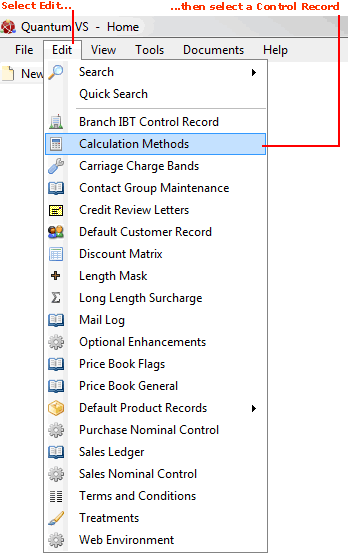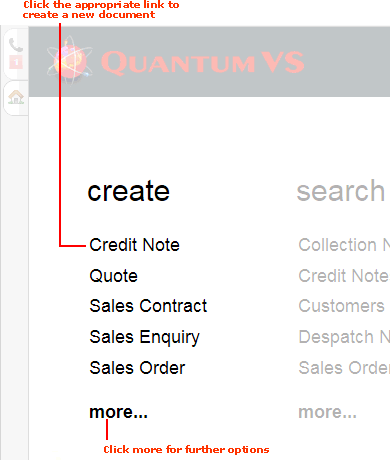
|
Quantum VS Help: Introduction |
There are many available document and control record types to work with in Quantum VS. The document/record types available to you will depend on your user record and access privileges (set up by your System Administrator).
You can access information on the document/record types you wish to work with in the appropriate section of this Help. This section gives some general advice on working with documents and control records, including:
Note: For information on opening an existing document (e.g. sales Order) see Using The Finder And Other Search Features.
Documents in Quantum VS are essentially electronic versions of the standard business documents used offline. For example, there are your sales and purchasing documents such as Sales Orders, Credit Notes and Purchase Orders. There are also document files for your main business records, such as products, customers and suppliers.
Each document must first be created, and then additional tasks can be carried out - including saving and completing the document. There will generally be many of each type of document on your system.
The following document types are available - click the link to access the appropriate Help section:
Purchase Orders (including Pre-Allocated, Suggested and Direct Purchase Orders)
Purchase Invoices - including Registered Purchase Invoices (i.e. Purchase Invoice Registration Records) and Passed Purchase Invoices
Customers (you may also set up Default Customer Records)
Products (you may also set up Default Product Records)
XML Print Records: XML Gateway ID Records; XML Identification Records; XML Document ID Records; XML Gateway Lookup Records; XML Source Files
See also: Quantum VS eBusiness Integration; incorporating Web Environments, Web Users, Web Registrations, Web Operators and Staff By Rep records.
Unlike documents, there is only one of each Control Record type available. Control records are used to control your general business operations, such as your Sales Ledger, Price Book, Terms and Conditions etc. They already exist on your system and do not need to be created; they can only be amended.
The following document and control record types are available - click the link to access the appropriate Help section:
Note: Also available are various important Processes and Reports, which can update and/or amend your document types and control records.
There are various methods of creating a new document (i.e. opening a new document type in its own tab):
1. From the Home tab:
In the create section, click the document type you wish to create (e.g. Credit Note):
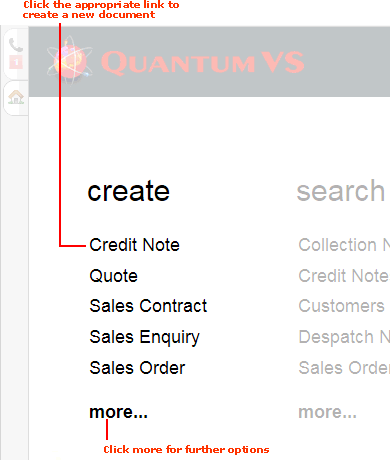
Click more to view more options.
2. From the Toolbar - Main Menu:
Select File then New, then select the document type you wish to open from the drop-down menu (e.g. Sales Order):
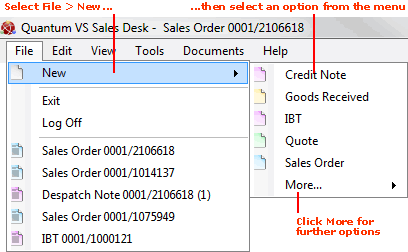
3. From the Toolbar - Sub Menu:
Click the New... button on the left of the menu and then select the document type you wish to create from the drop-down menu (e.g. Sales Order):
Note: The New... button on the left of the Toolbar sub-menu reflects the last item created. For example, if the last item created was a Goods Received Note, the button will be labelled New Goods Received (as shown below).
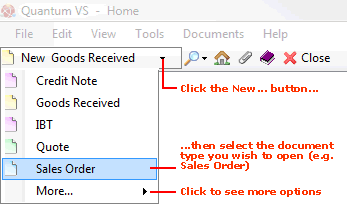
4. From the Finder Toolbar:
Make the appropriate document type active in the Finder by clicking Search... on the Finder toolbar and selecting the appropriate document type from the menu (e.g. Sales Orders). Your Sales Orders will now be listed in the Finder.
Click New... (e.g. New Sales Order) on the Finder toolbar:

You may wish to open an existing document or control record, perhaps to view or amend it. There are various ways of doing this:
There is only one of each type of Control Record available in Quantum VS (e.g. your Calculation Methods control record). Use the following methods to open the required record for viewing/editing:
1. From the Home tab:
In the links section, select more to view more options, then click the record type you wish to view/edit (e.g. Calculation Methods):
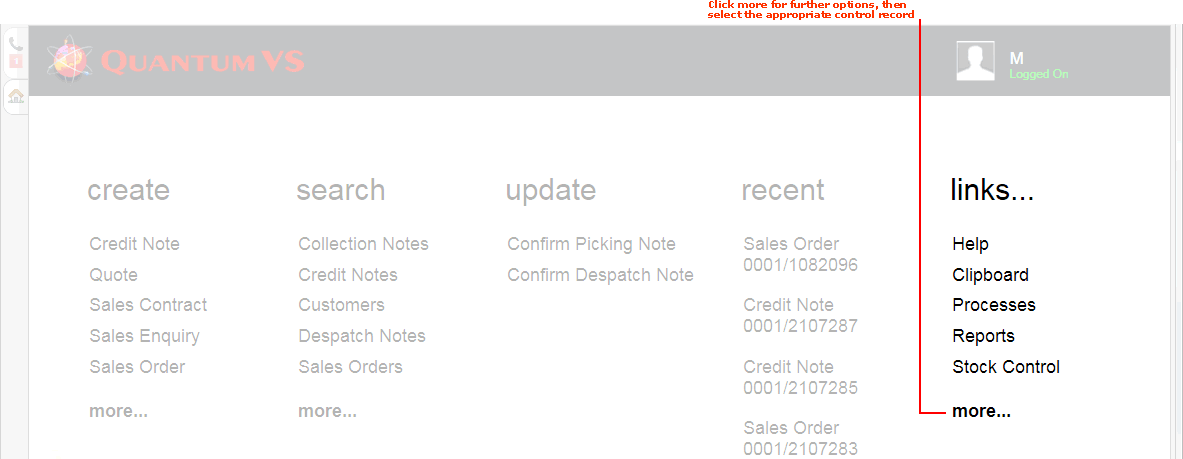
2. From the Toolbar - Main Menu:
Select Edit, then select the control record type you wish to open from the drop-down menu (e.g. Calculation Methods):